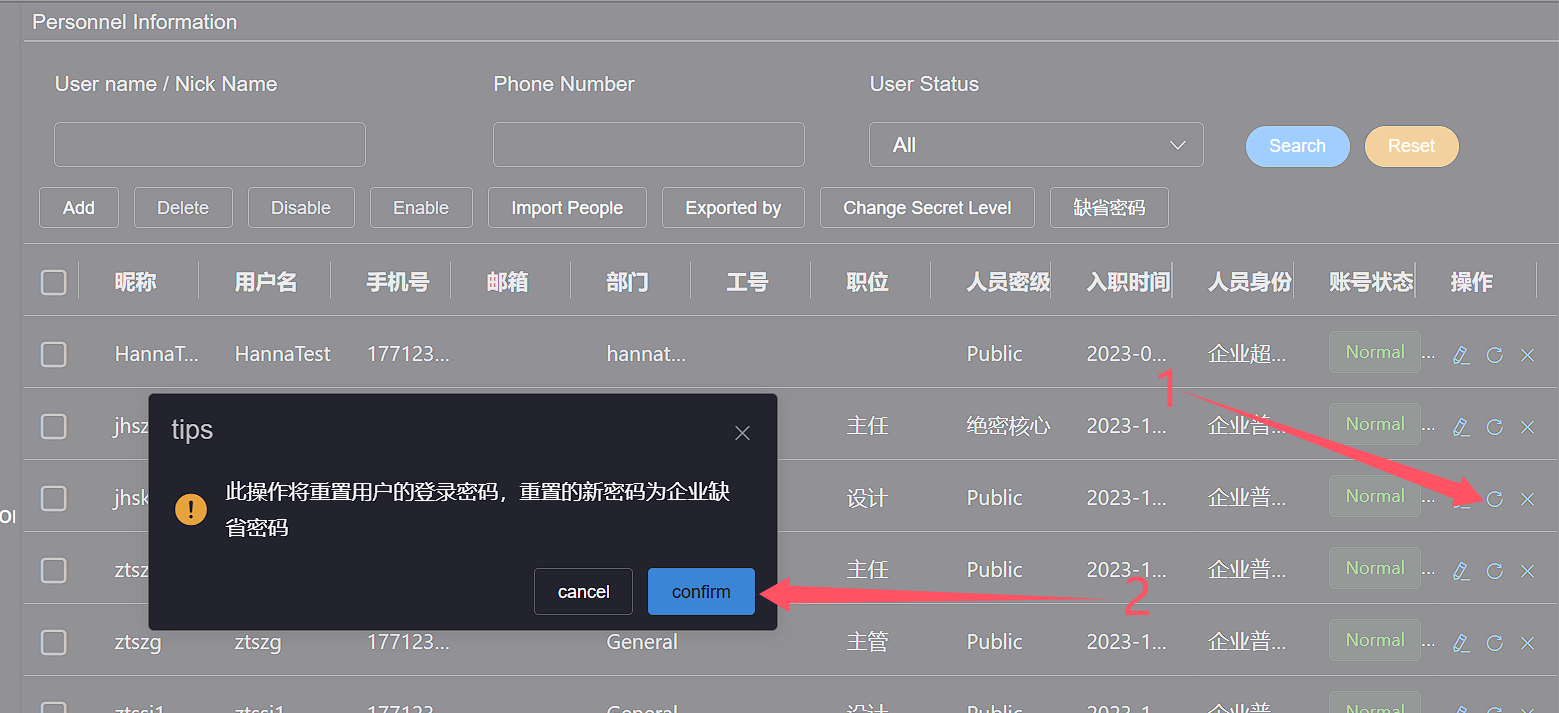# Personnel Management
Personnel management is a specialized feature of HAPYTEAM Enterprise Edition, mainly used for the maintenance of enterprise personnel
Enterprise personnel maintenance requires enterprise administrators to perform operations
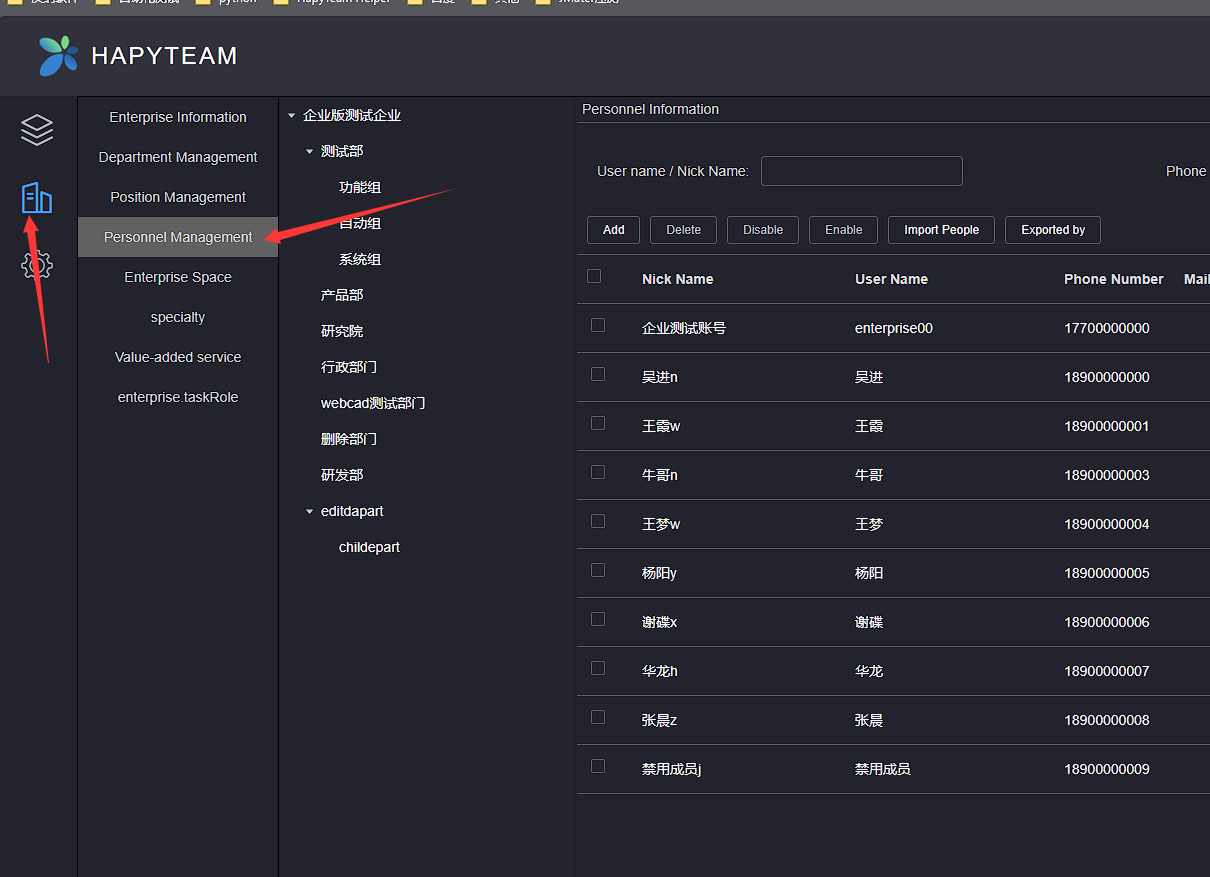
# 1.Add
On the personnel management page, click the Add button to pop up the Add Personnel pop-up window
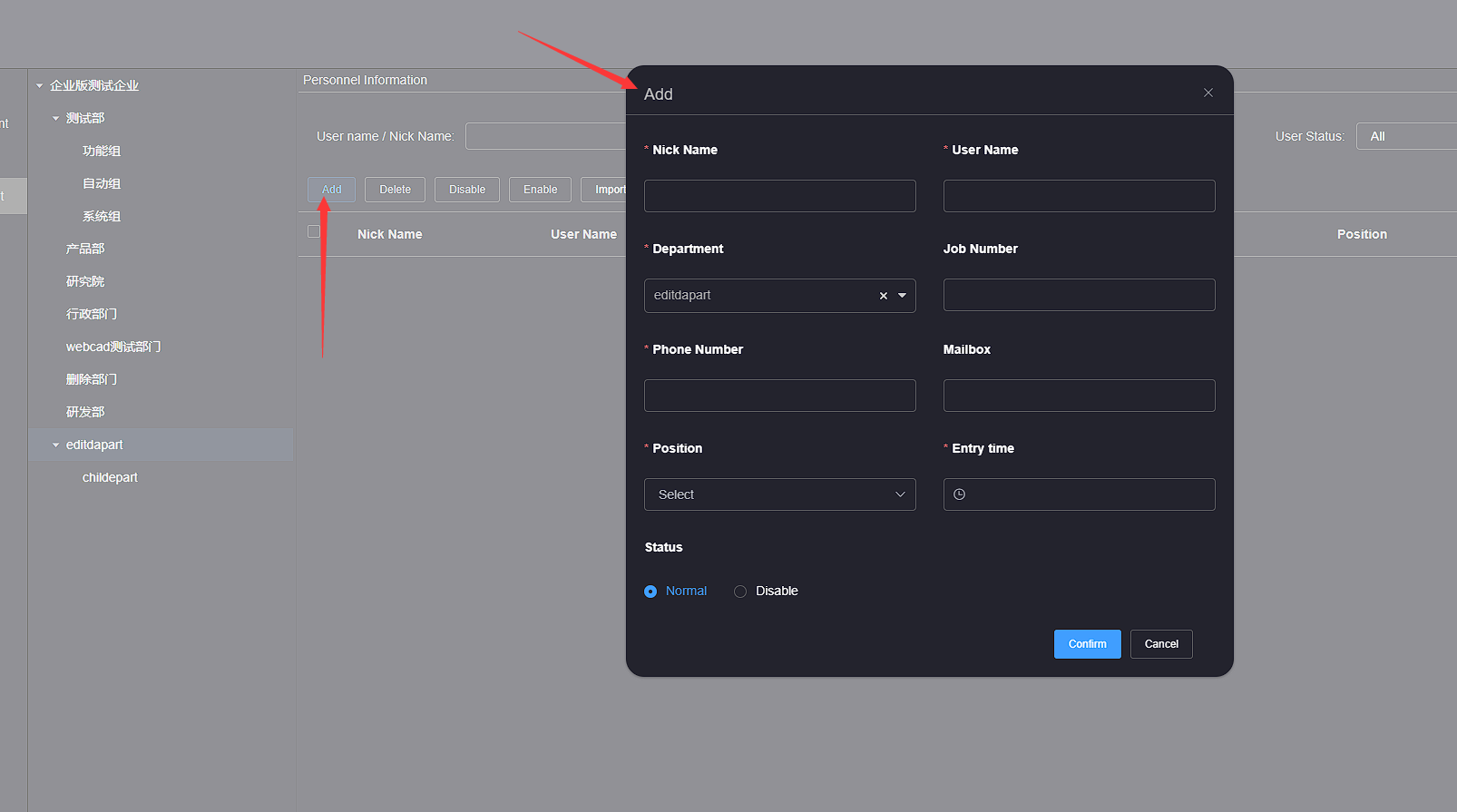
After filling in the basic information of the personnel, click the confirm button to complete the addition of the personnel
Nickname, username, department, phone number, position, and Entry time are mandatory items
If the personnel status is set to disabled, they cannot log in to HAPYTEAM
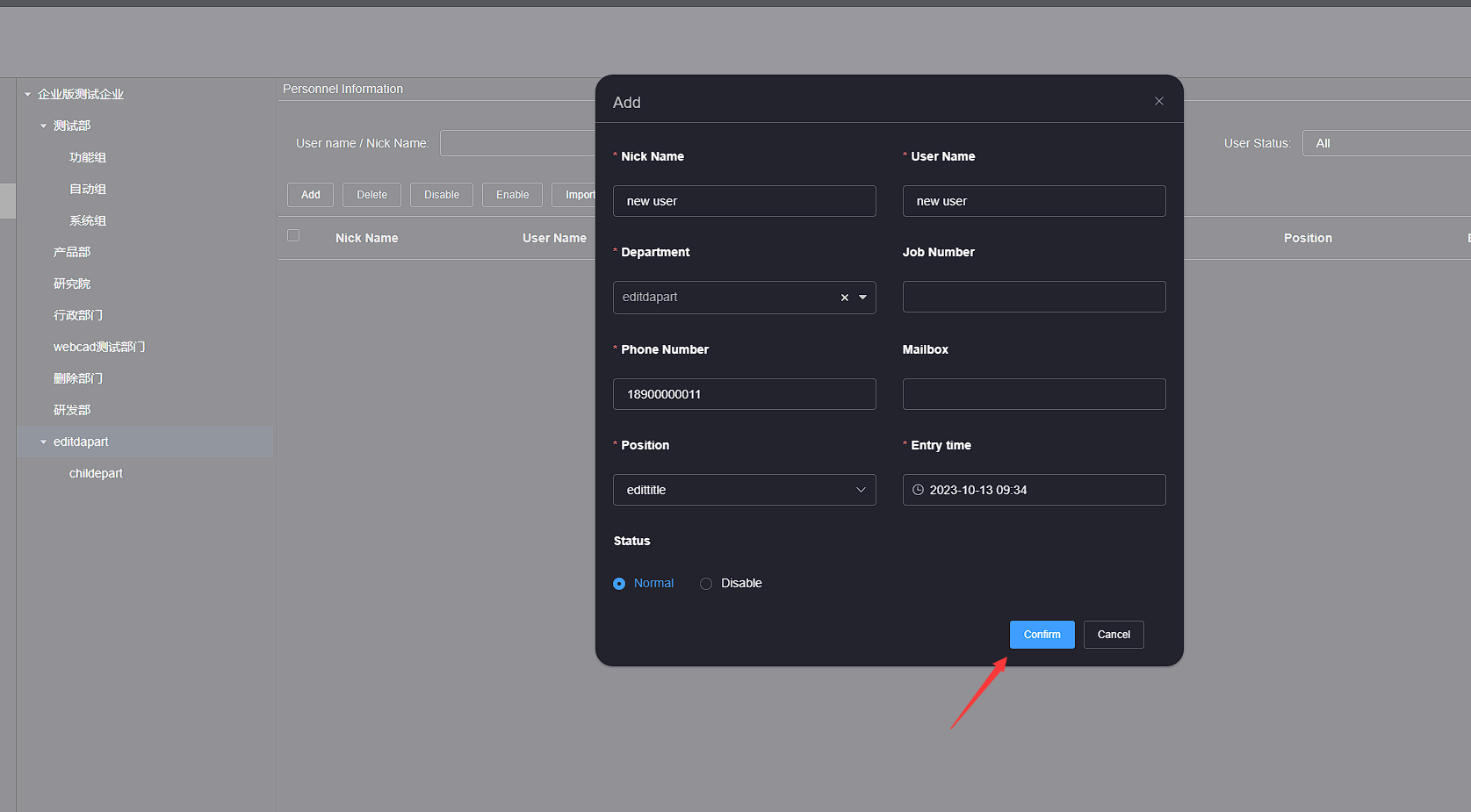
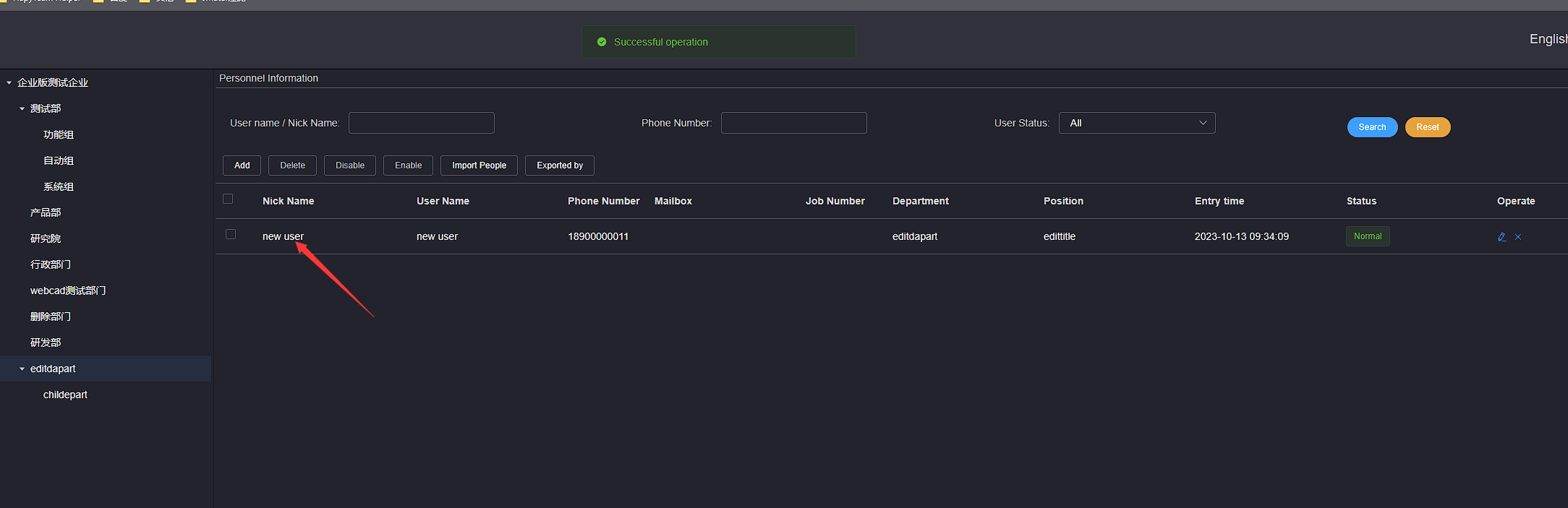
# 2.Edit
On the personnel management page, click the Edit button in the left operation bar of the person you want to edit, and an editing pop-up window will pop up
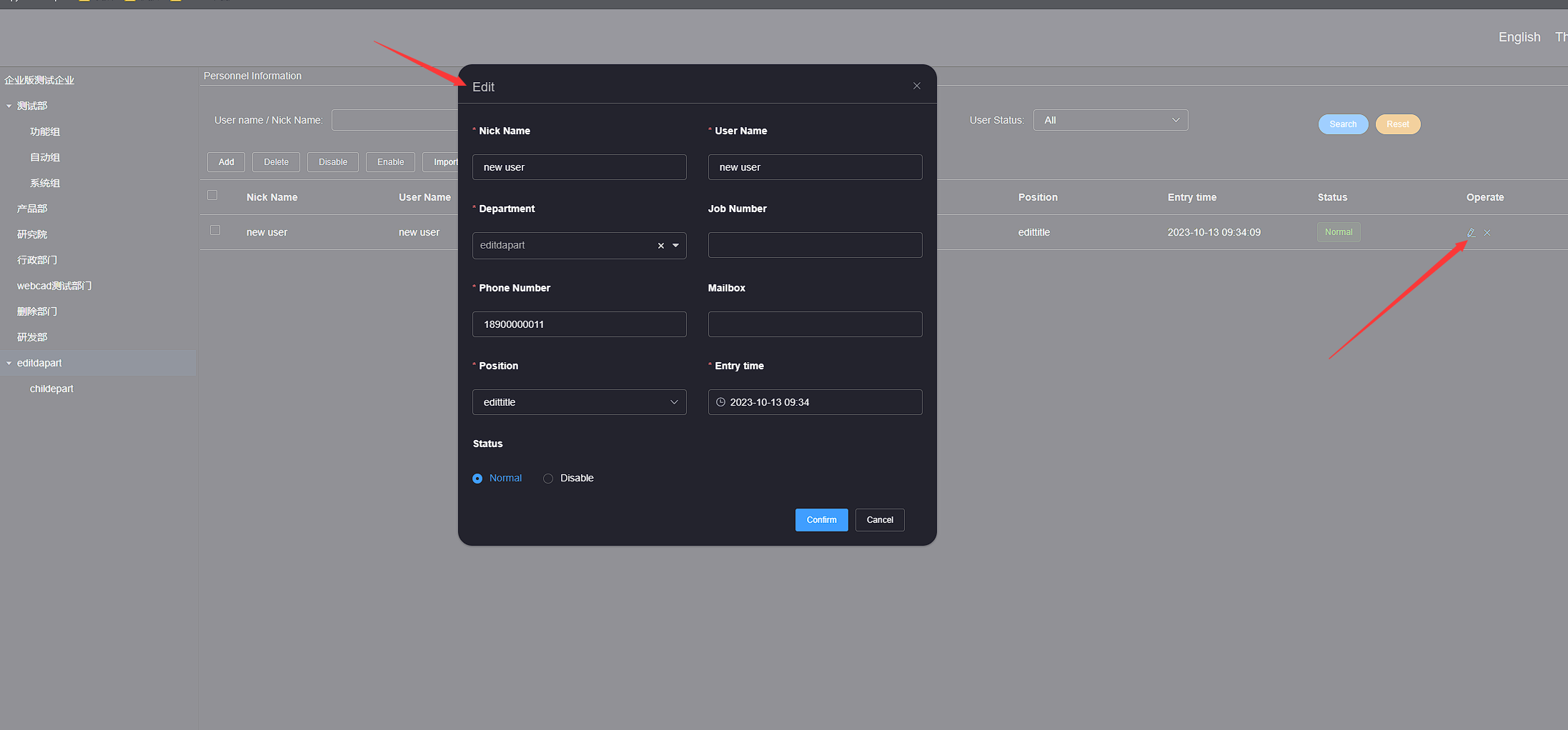
Edit the information of the personnel, click the confirm button, and the personnel editing is completed
Nickname, username, department, phone number, position, and Entry time are mandatory items
If the personnel status is set to disabled, they cannot log in to HAPYTEAM
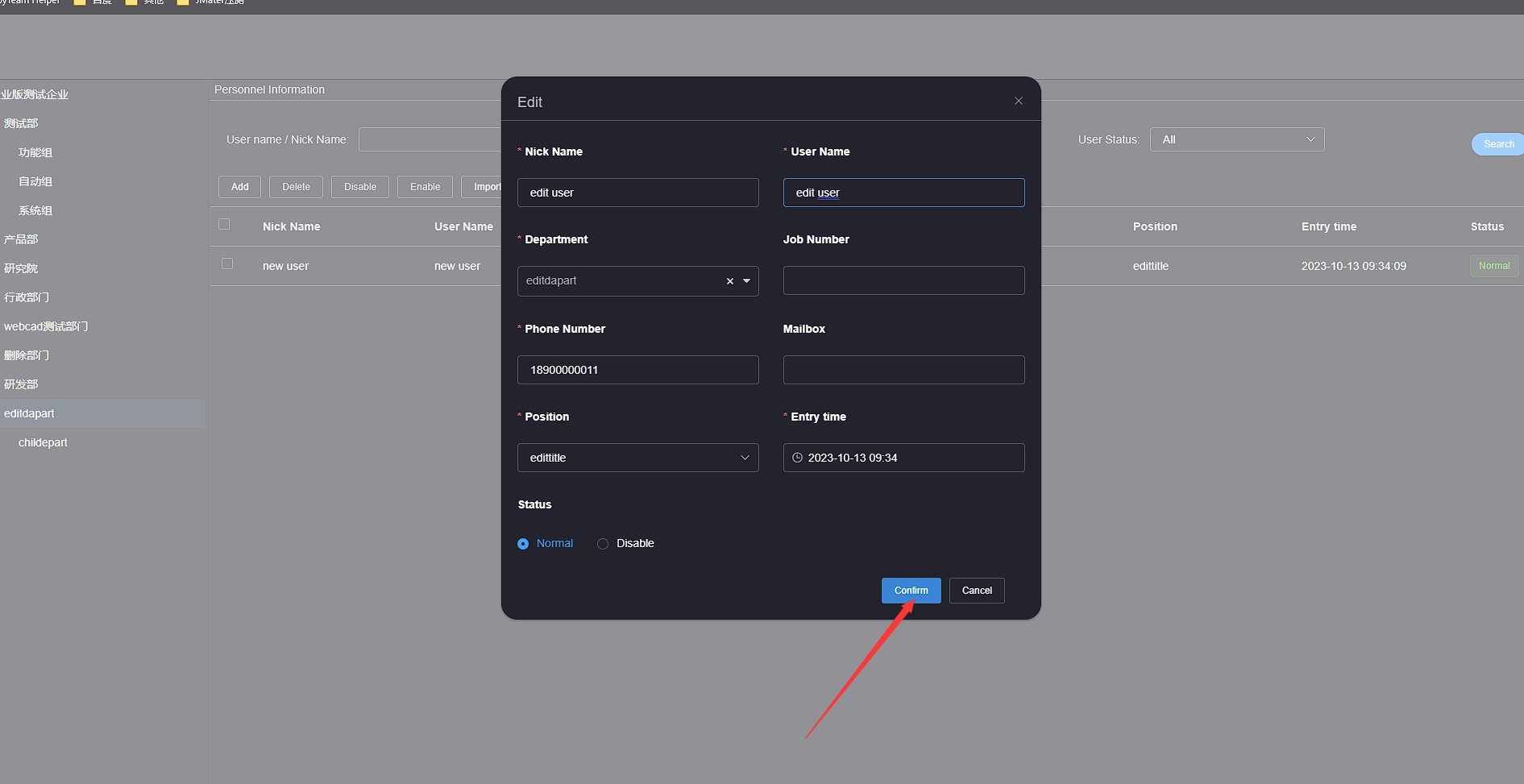
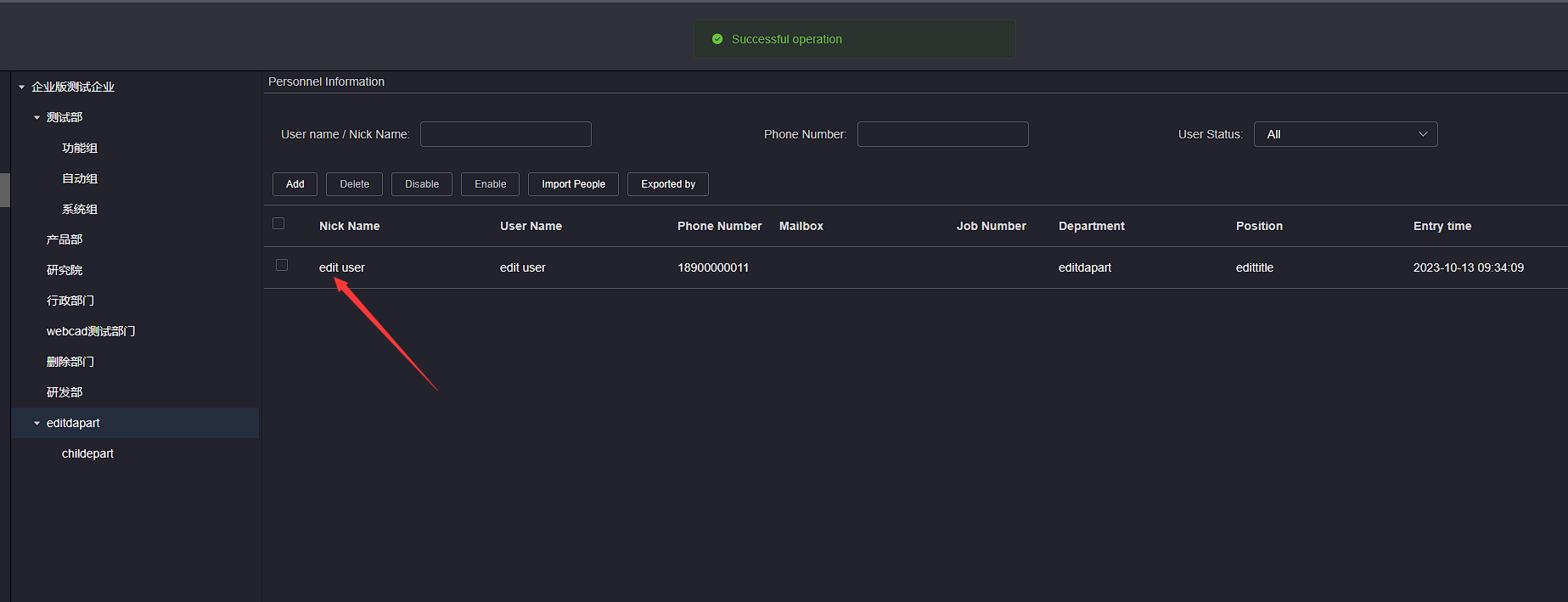
# 3.Disable/Enable
On the personnel management page, click to check the checkbox of the person you want to disable or enable, then click the Disable or Enable button, and wait for the operation to complete
Disabled personnel cannot log in to HAPYTEAM
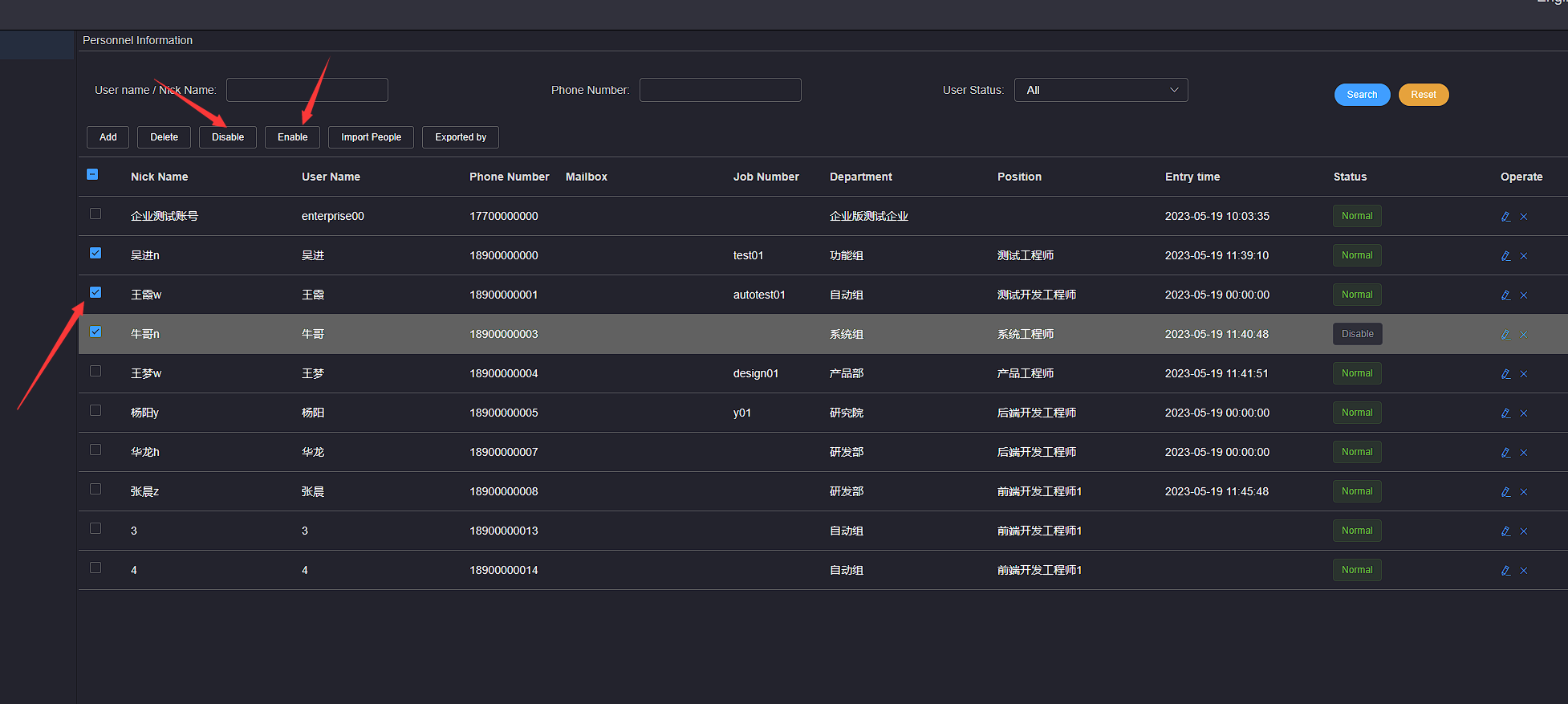
# 4.Delete
On the personnel management page, click the Delete button in the right operation bar of the person to be deleted, and a deletion confirmation dialog box will pop up. Click the confirm button and wait for the deletion to be completed
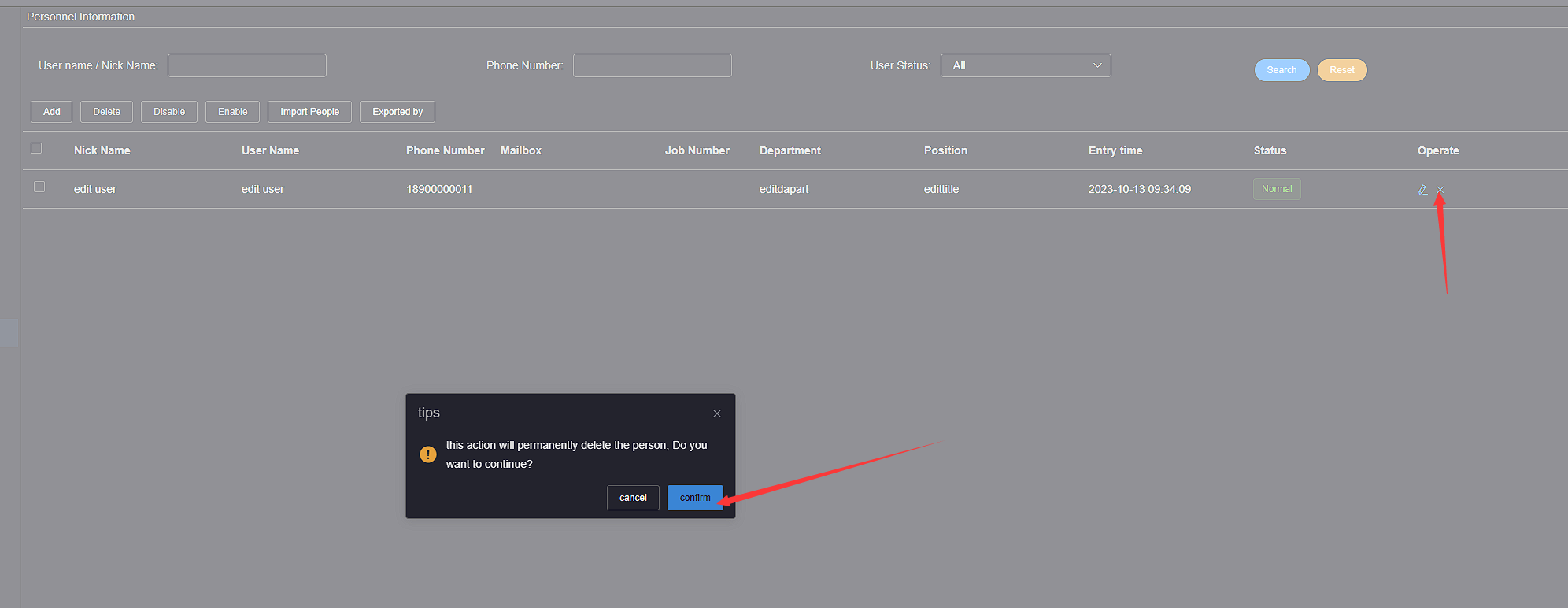
On the personnel management page, click to check the checkbox of the person to be deleted, and then click the Delete button to open the deletion confirmation dialog box. Click the confirm button and wait for the deletion to complete
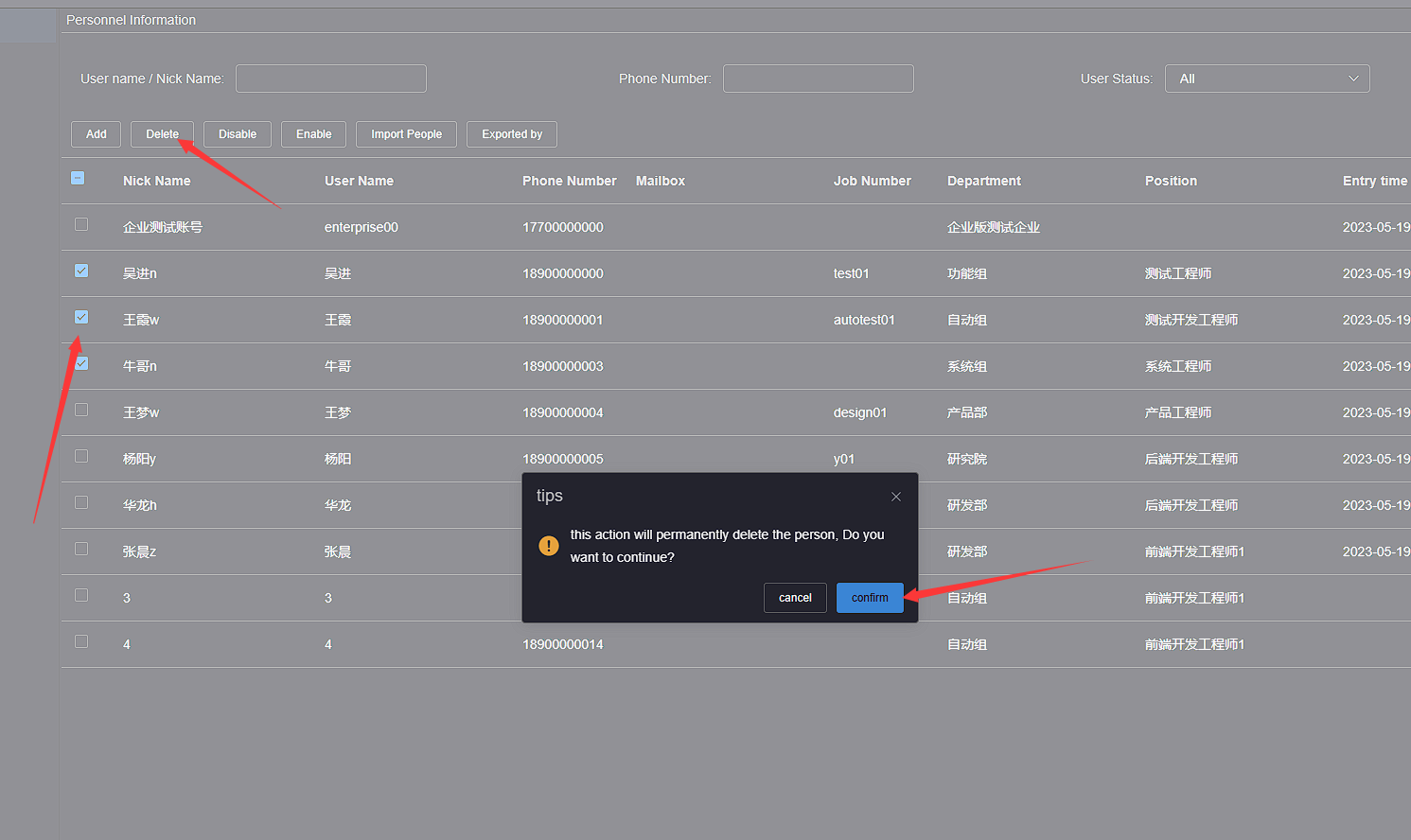
# 5.Exported By
On the personnel management page, click to select the checkbox for the personnel to be exported, click the Exported by button, and wait for the export file download to complete
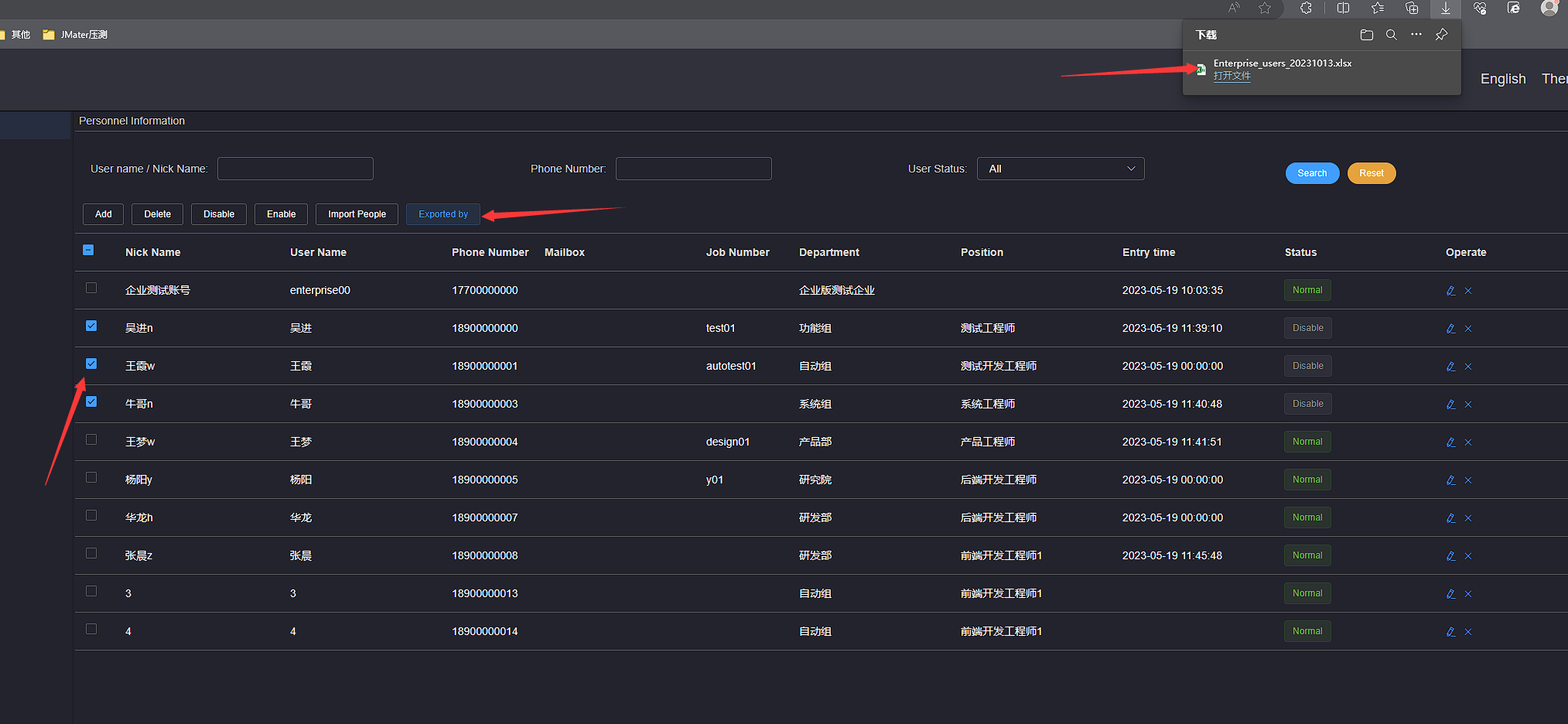
# 6.Import People
On the personnel management page, click the Import People button to pop up a file selection pop-up box
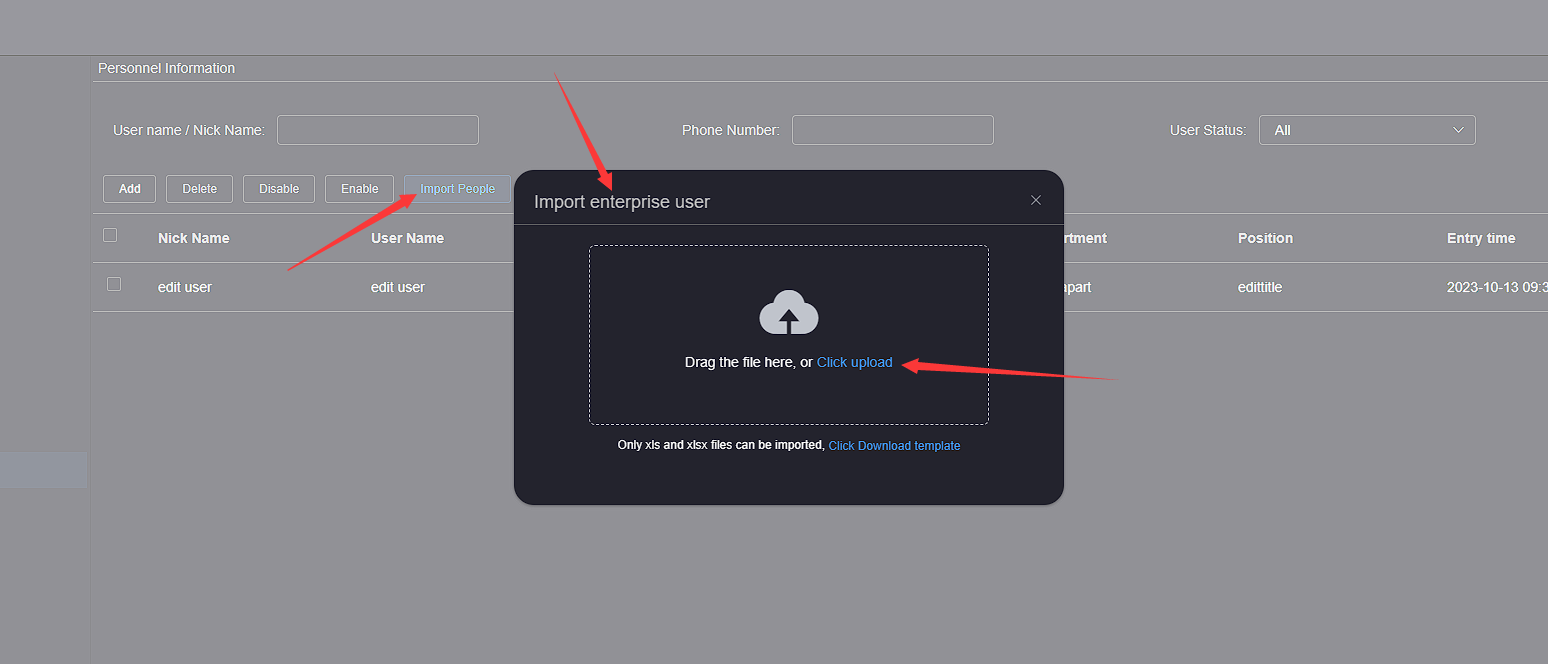
Click to select a file, click the Open button, and wait for the file import to complete
The Excel of the importing personnel must be filled out strictly in accordance with the prescribed format
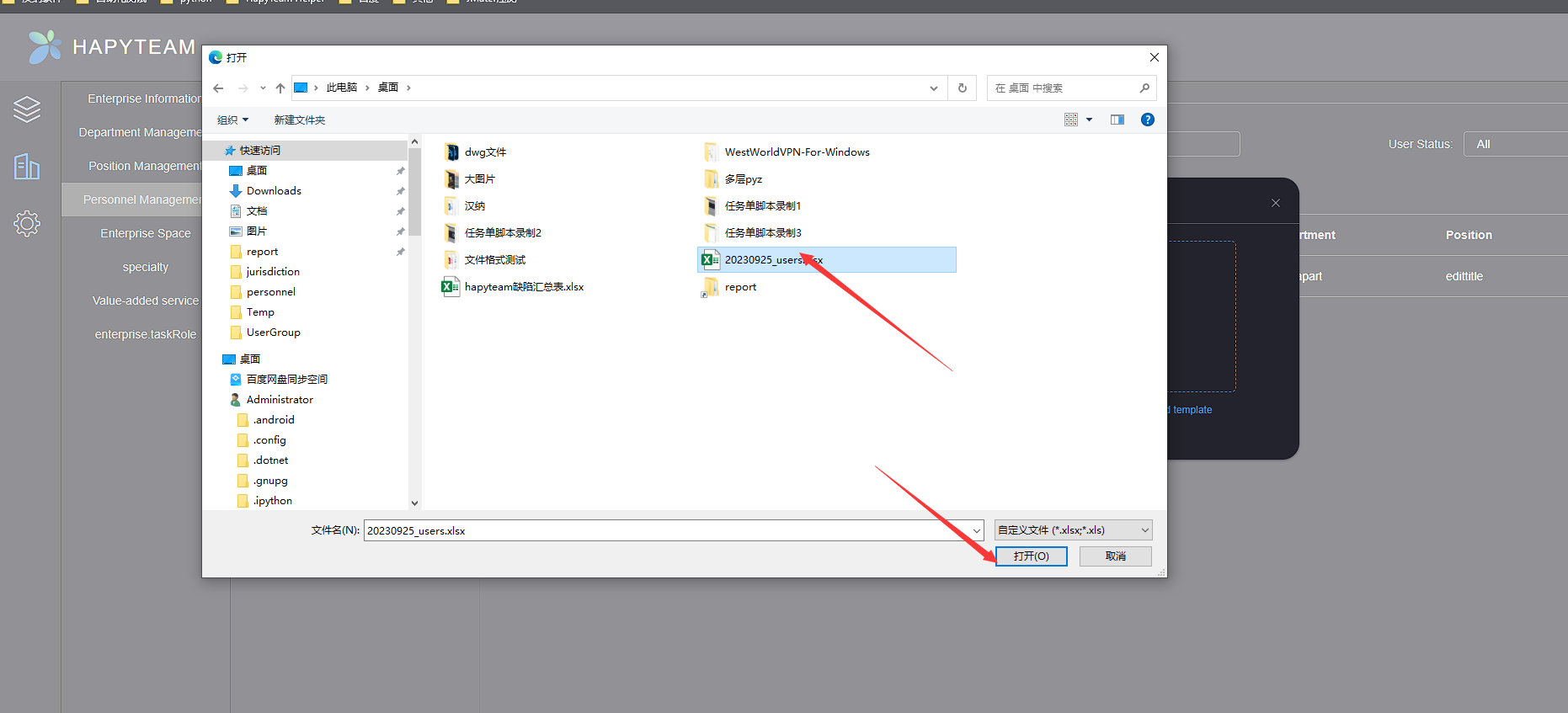
# 7.Default Password
The default password for enterprise personnel refers to the default login password for enterprise personnel when adding or importing new personnel. Enterprise administrators or super administrators can click the Default Password button on the toolbar and wait for the enterprise default password reset pop-up window to pop up Enter Set new password, then click the Confirm button to specify the default login password for new or imported personnel
Changing the default password of the enterprise is only useful for newly added or imported personnel, and users before changing the default password still use the original password 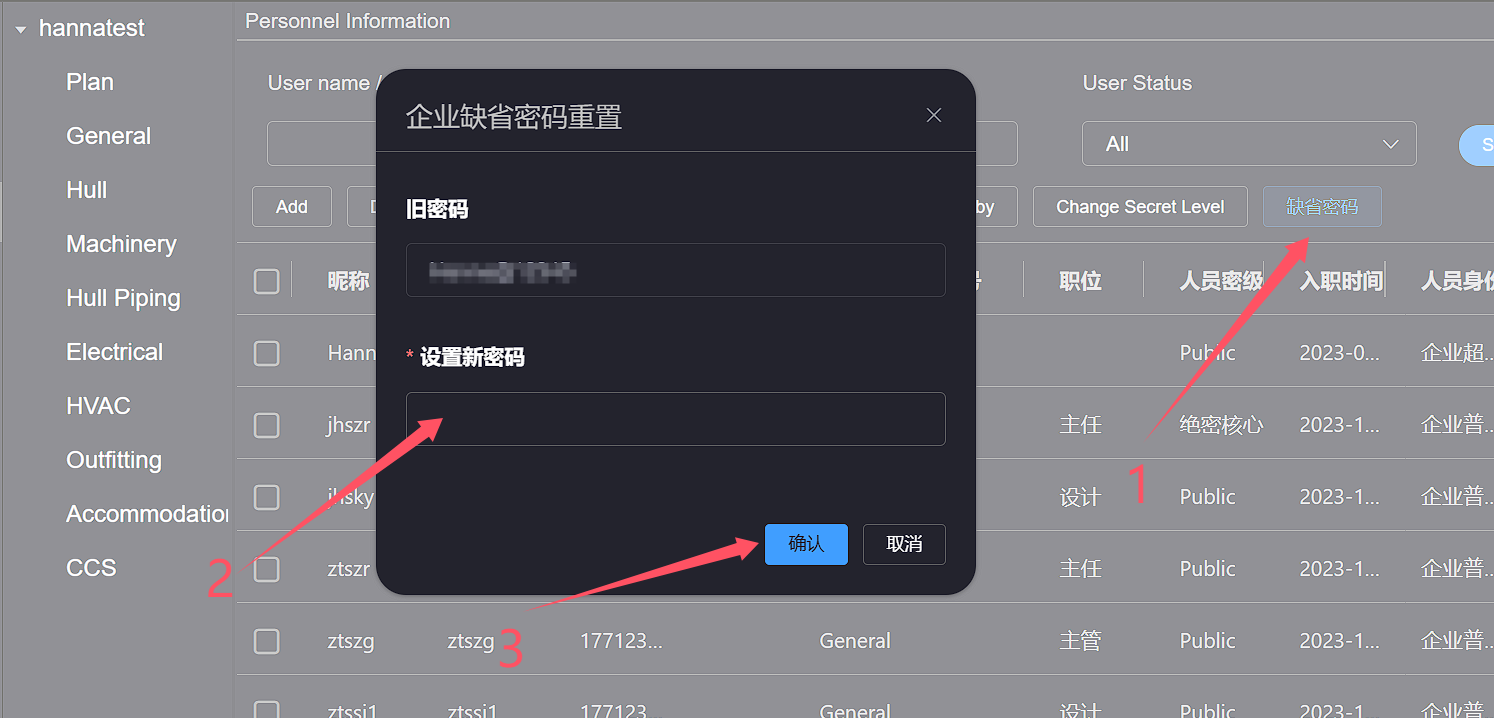
# 8.Reset Personnel Password
Resetting personnel password can reset the login password modified by enterprise personnel to the default login password of enterprise personnel. Click the Reset Password button in
the operation column on the right side of the personnel row in the personnel list, and a confirmation dialog box will pop up. Click the Confirm button The password of enterprise
personnel has been reset