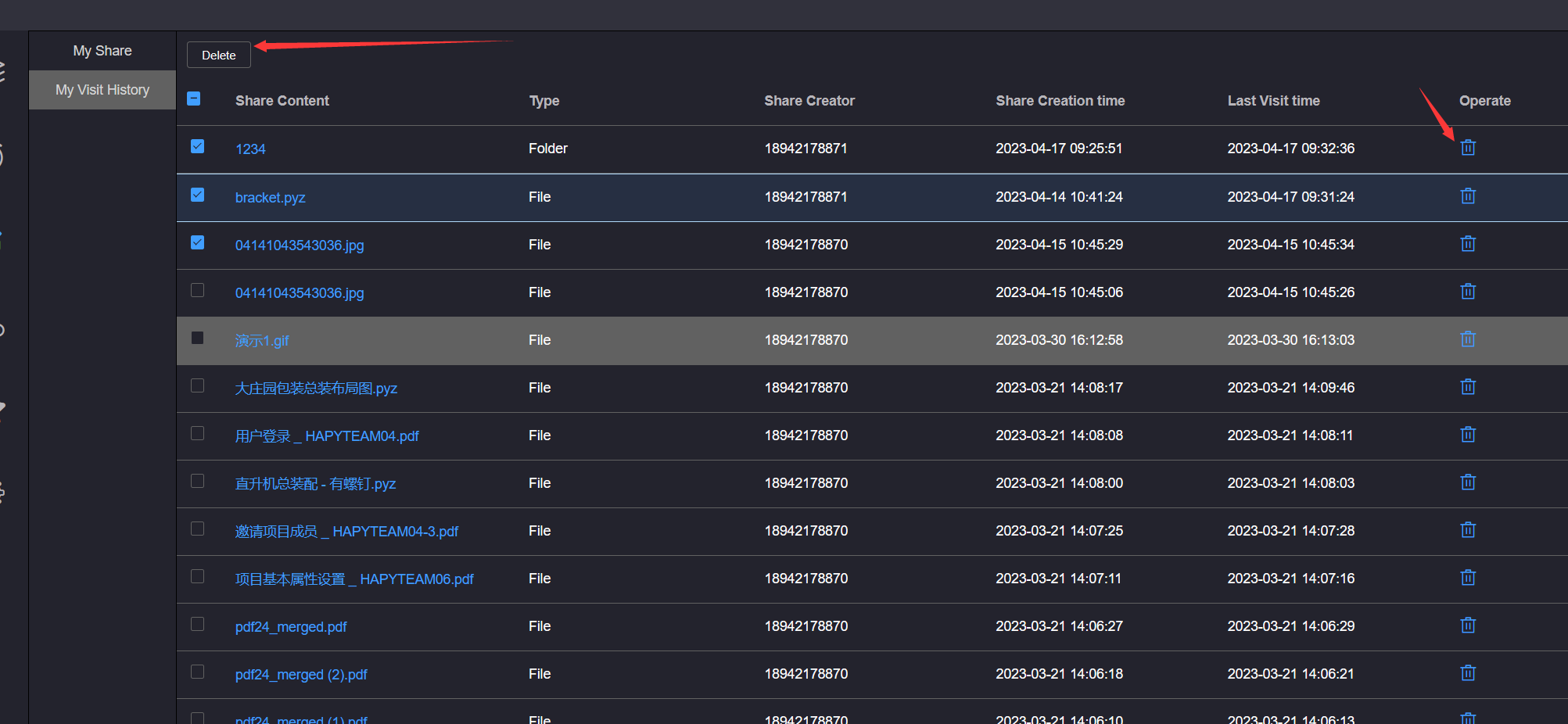# Sharing Management
My sharing is used to manage the sharing initiated by the current user, and initiate the sharing reference Sharing
Click the Share button, click My Share to enter my sharing page, which is used to view and manage the shares initiated by the current user
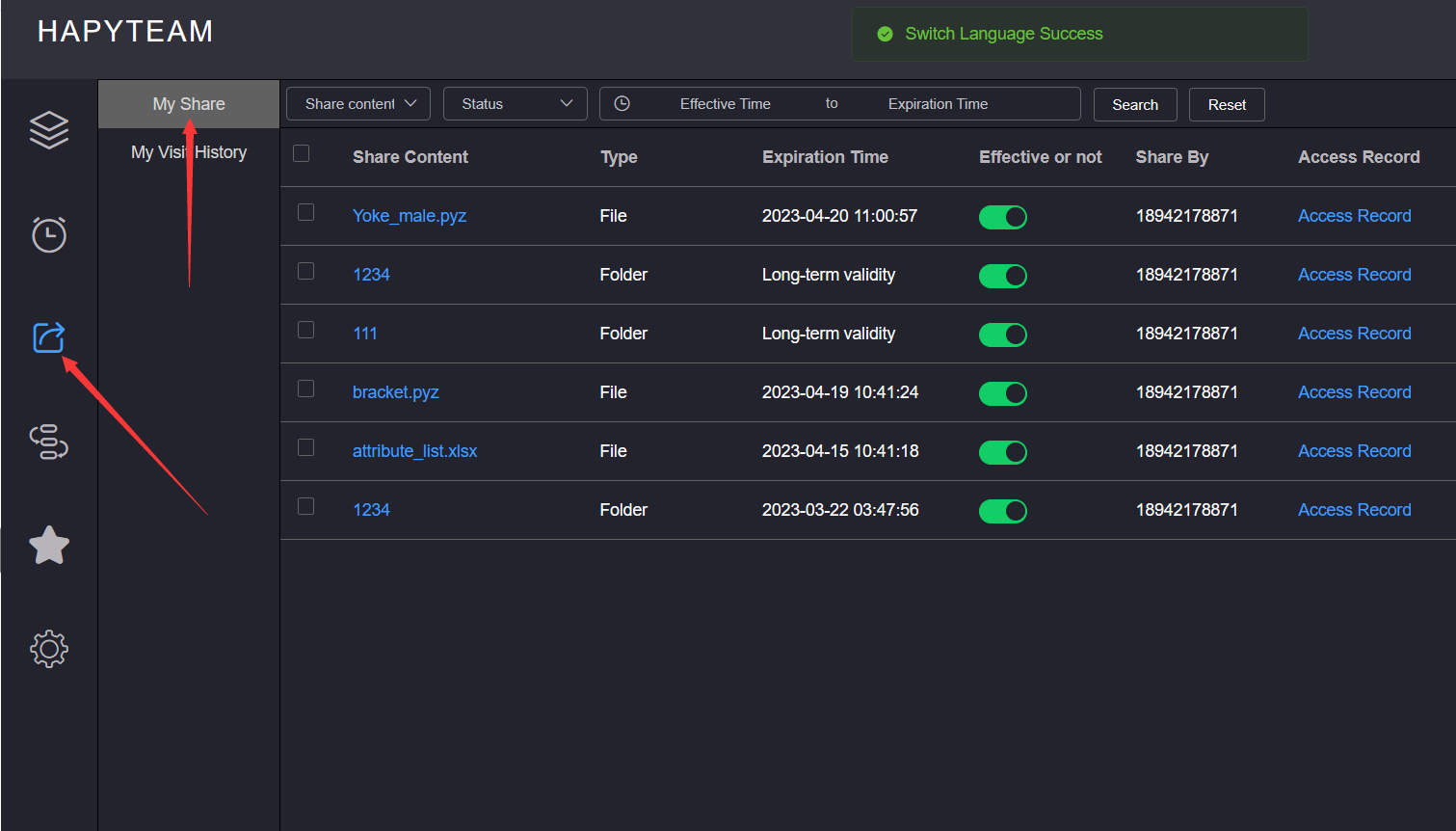
# 1.View sharing links
Click on the Share Content on my share list, and the page will jump to the corresponding shared file view page
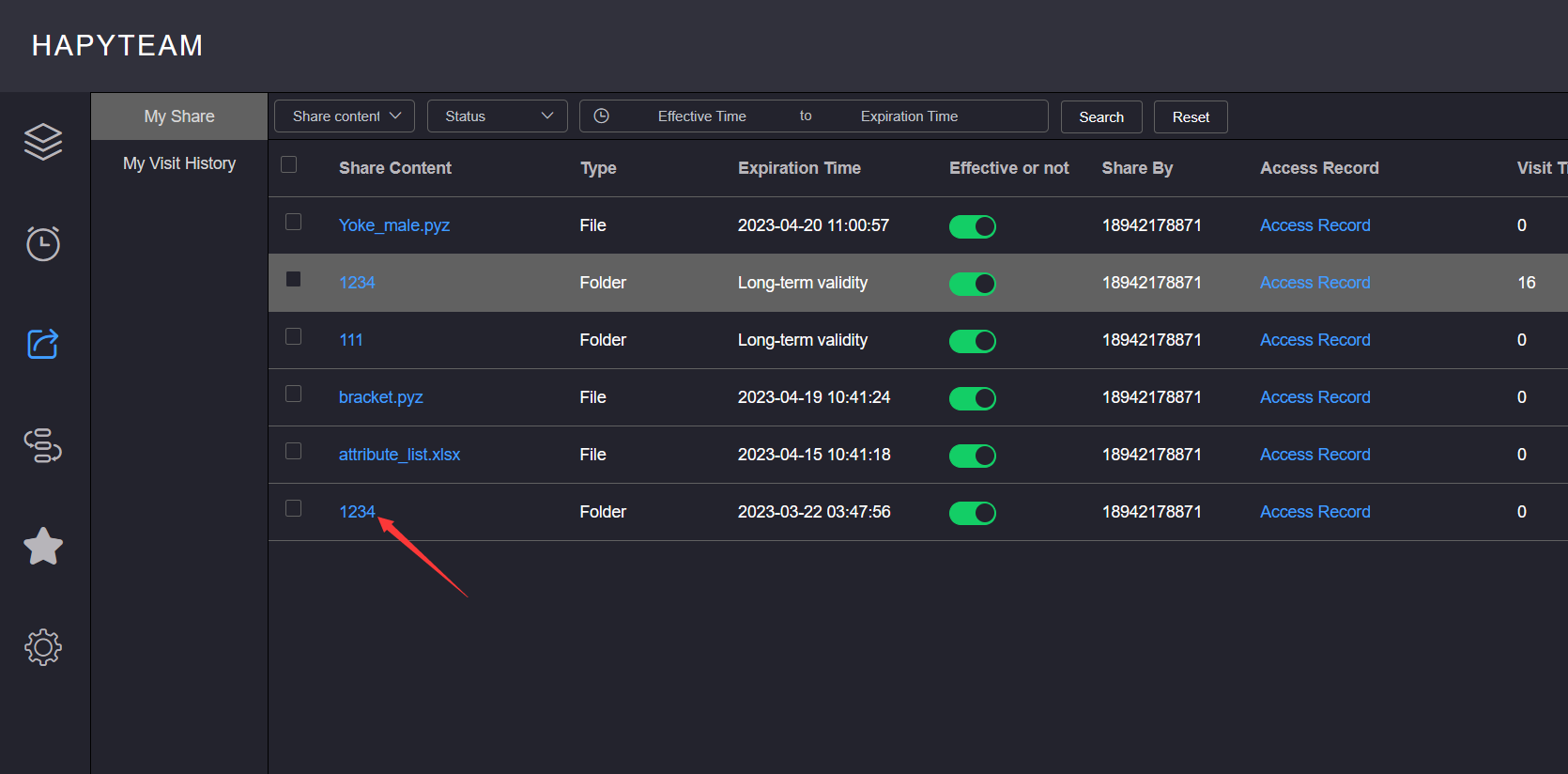
# 2.Edit Share Expiration Time
Click on the Edit button for sharing, and the sharing time will be in editing status. Click on the time bar to enter the expiration time editing
bar. After selecting the time, click on the OK button to complete the expiration time editing
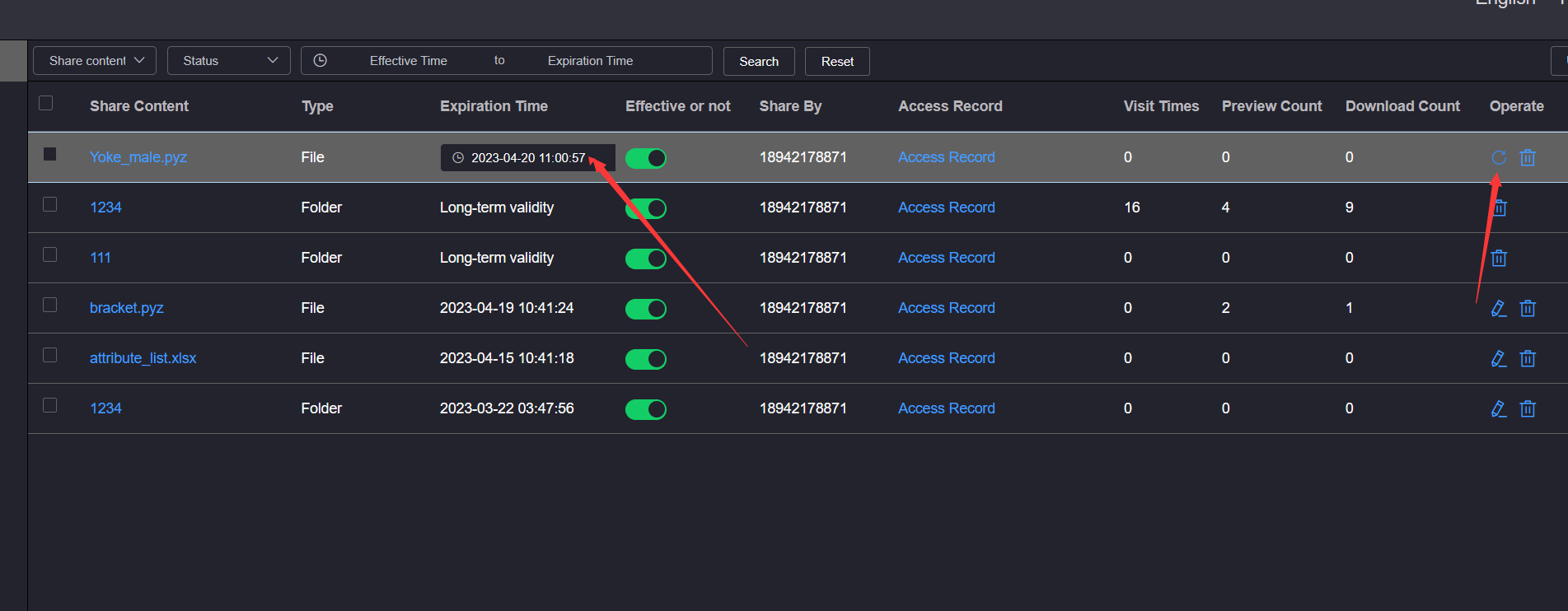
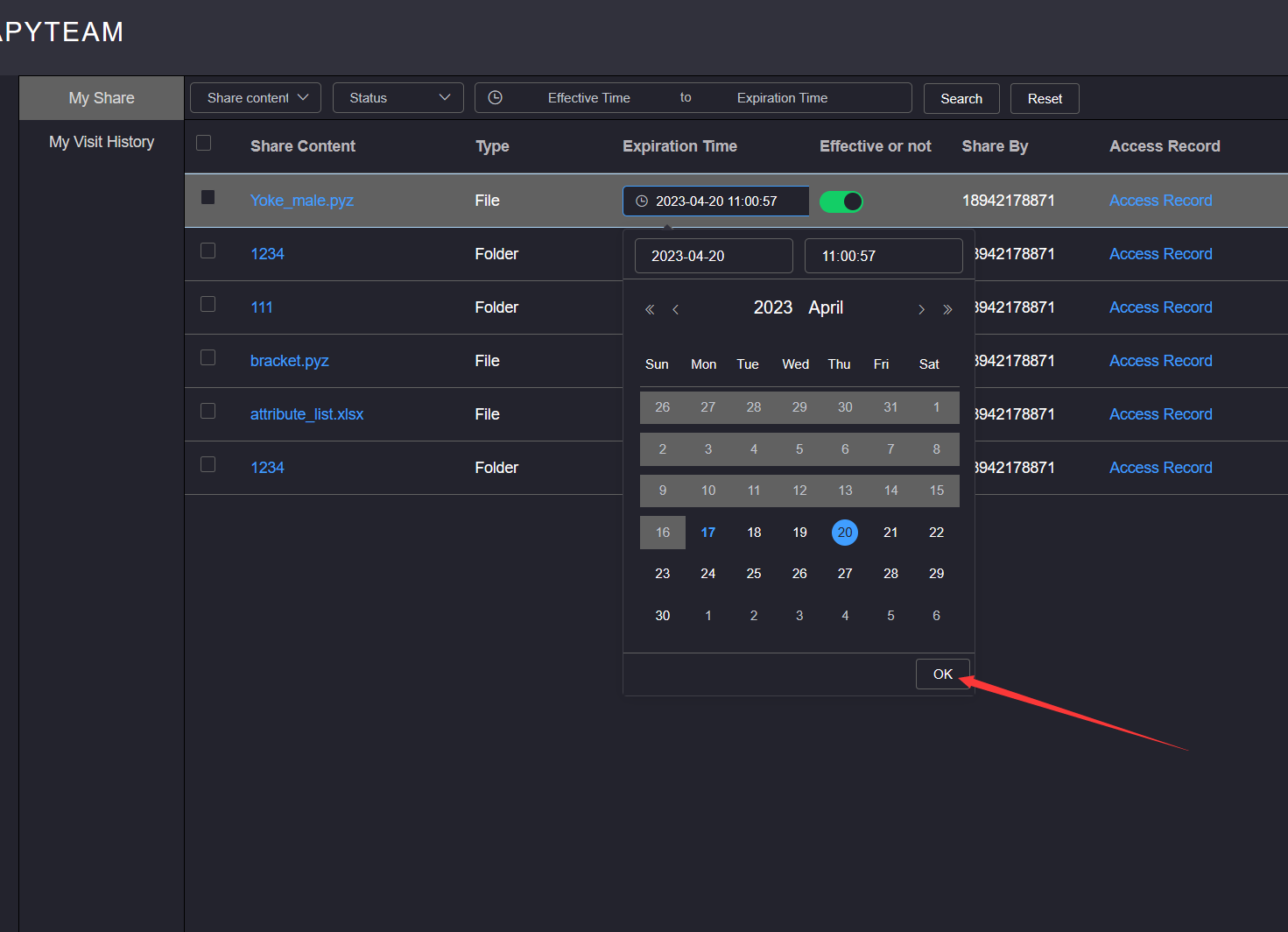
# 3.Edit Sharing Status
Click on the 'Effective' button to change the effective status of the sharing
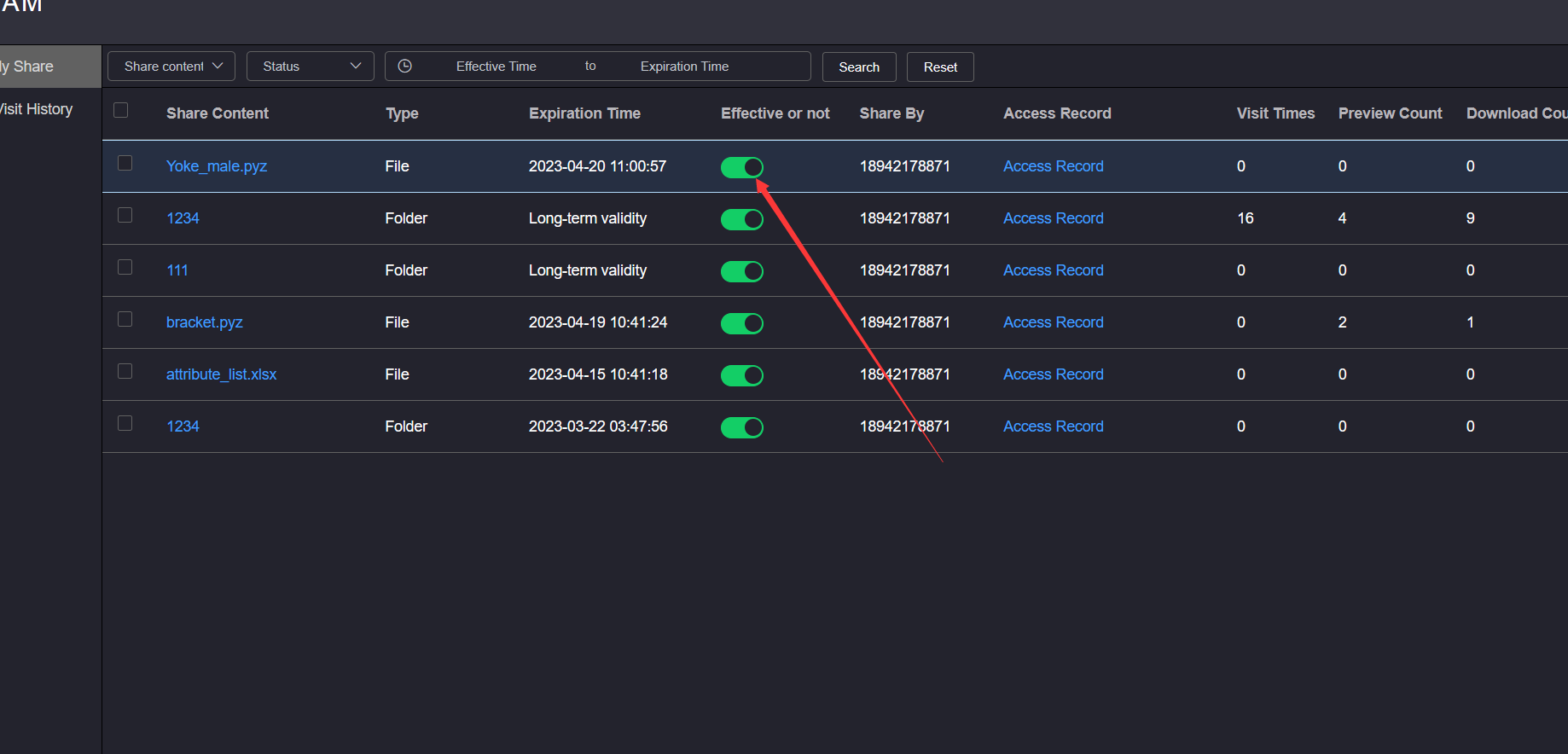
# 4.Viewing Shared Access Records
Click on the shared access record to pop up the My Access Record pop-up window, displaying the currently shared access records
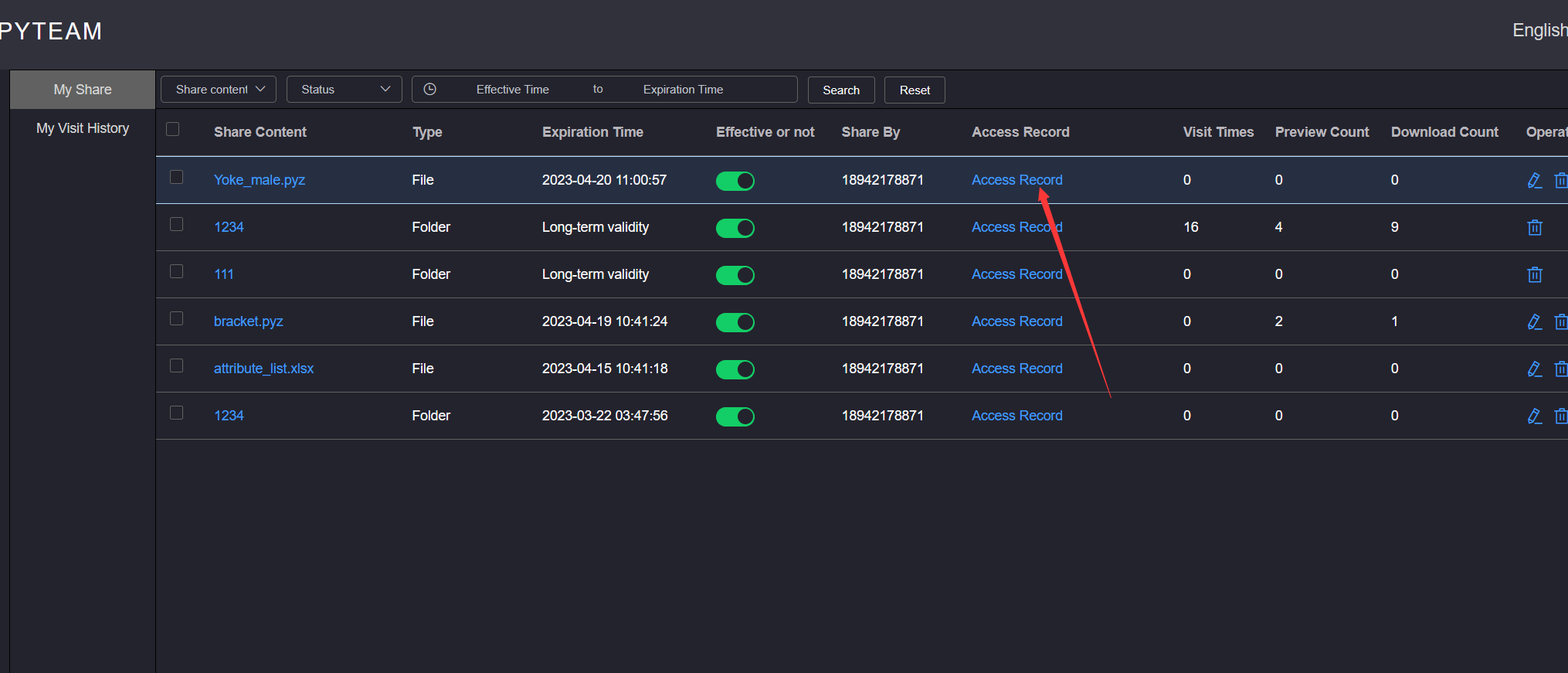
Access records can be filtered and displayed by selecting filtering criteria
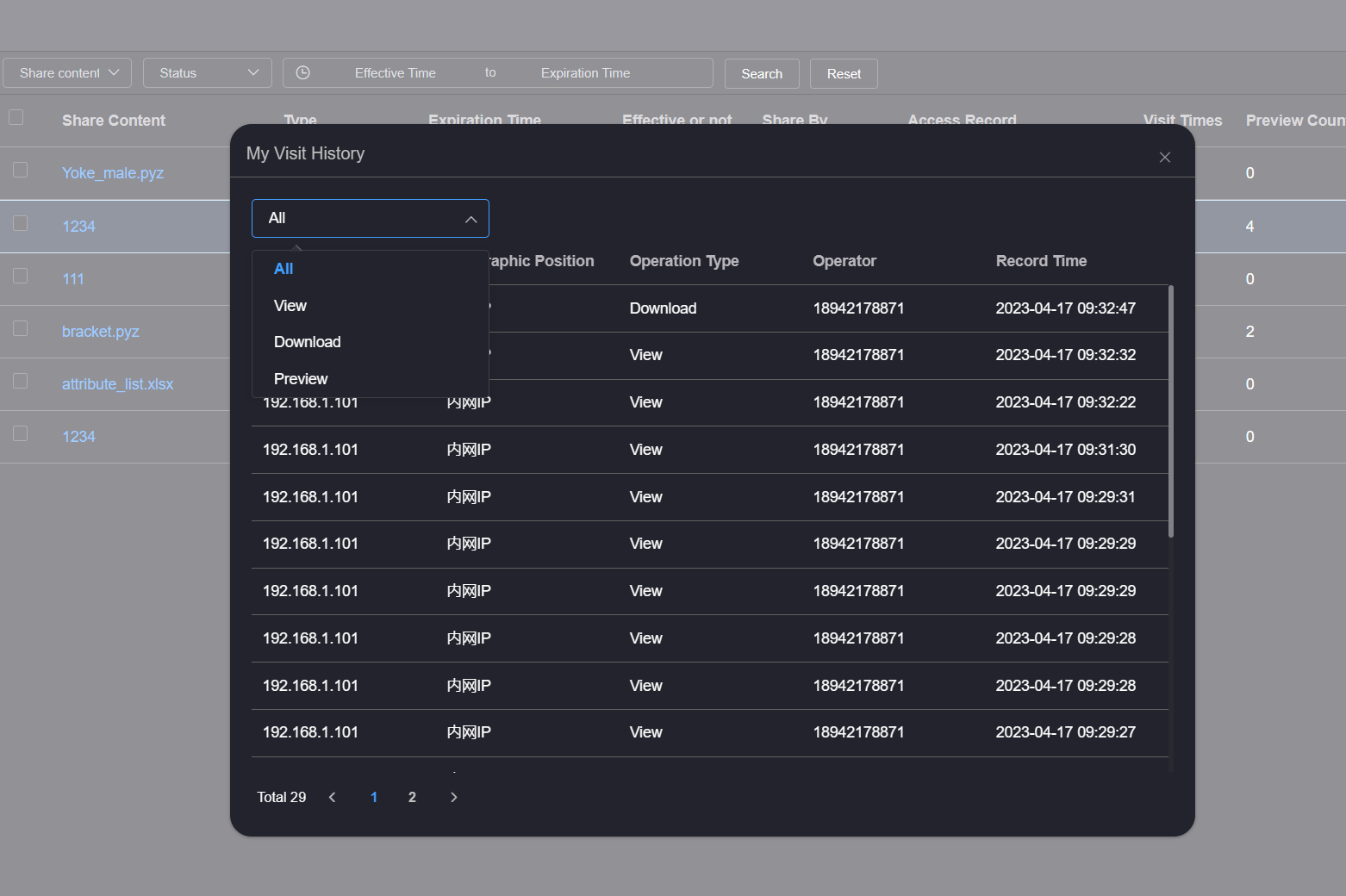
# 5.Cancel Sharing
Check multiple shares, click the Cancel Sharing button, or click the Cancel Sharing button in the sharing operation column,
and wait for the successful operation prompt
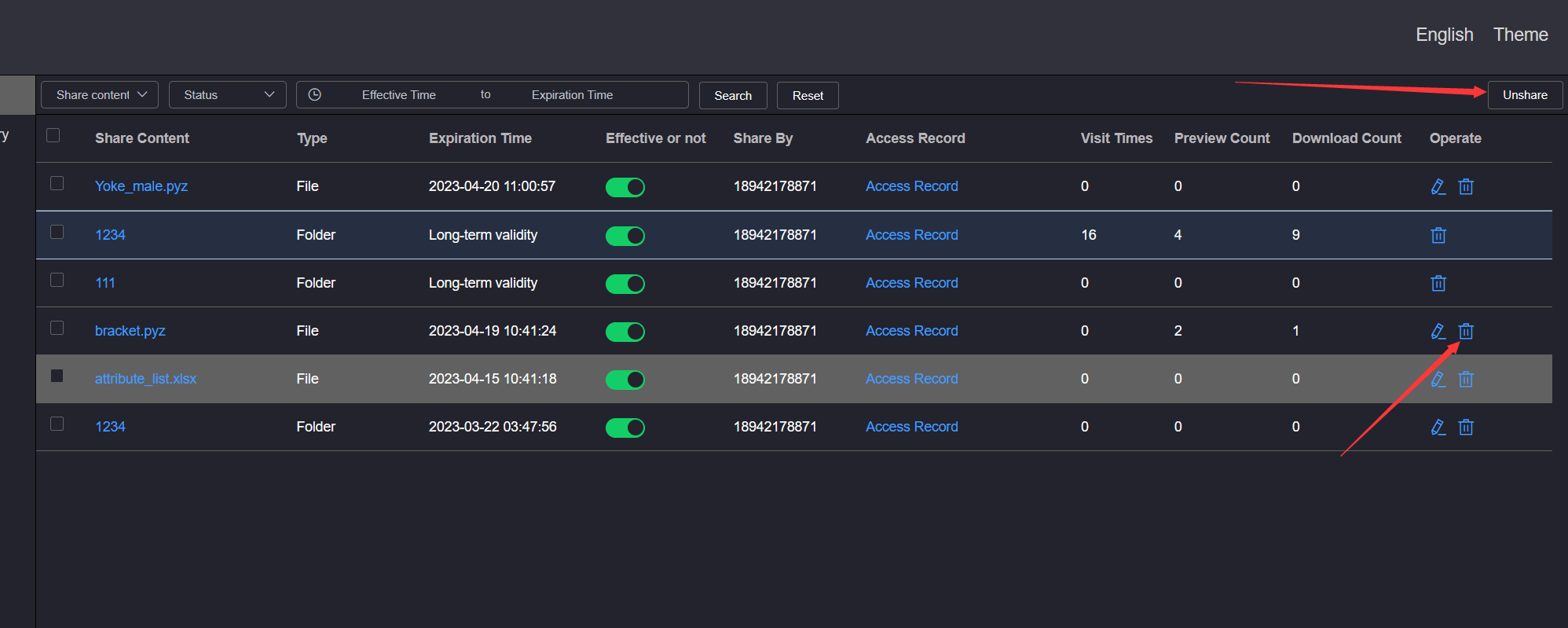
# 6.Filter Display
Click on the dropdown list box of the top shared content type, select the corresponding sharing type, and click Search to filter and display the corresponding sharing records; Select the sharing status or expiration time, click Search, and the corresponding sharing records can also be filtered and displayed
Filter sharing criteria can be used individually or in combination for search 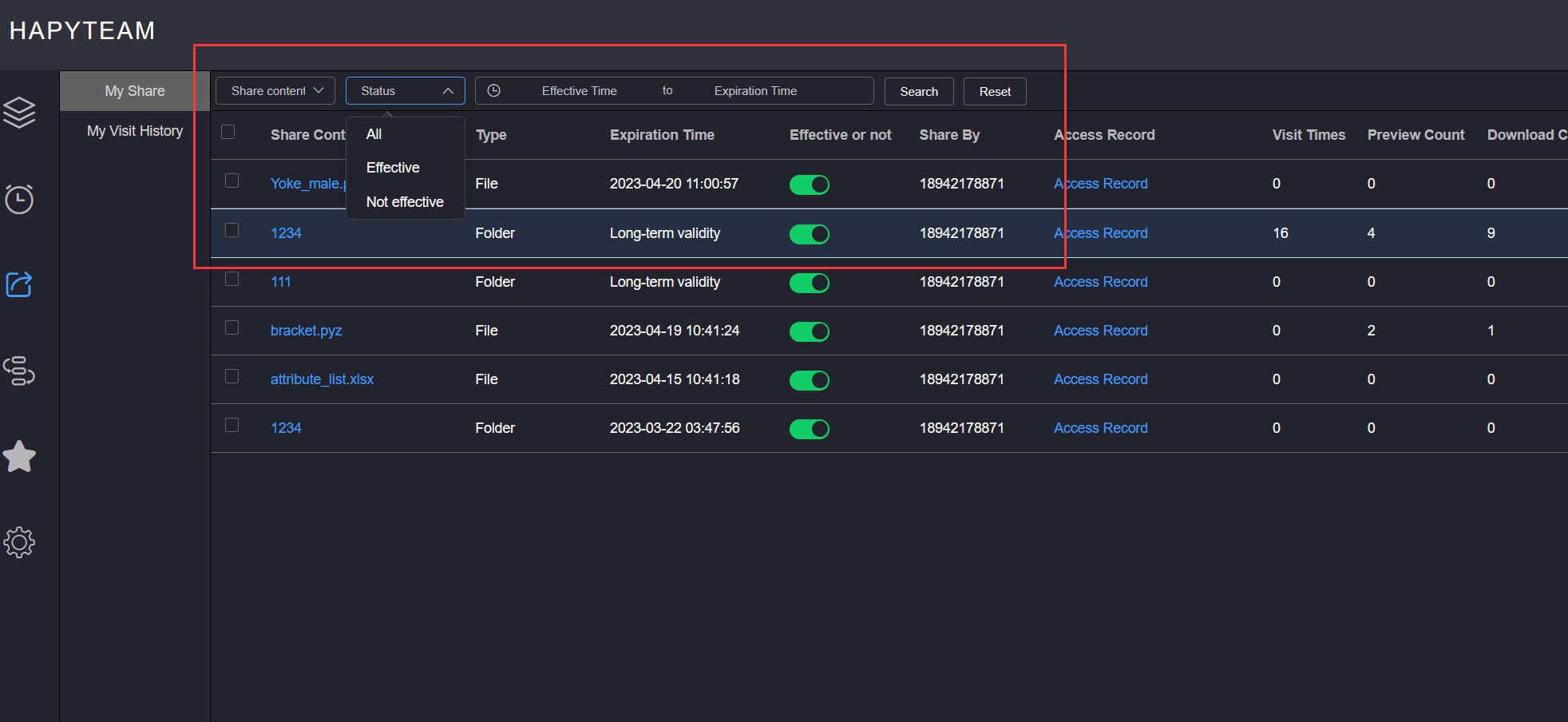
# 7.Delete My Access Record
Click on the Share button, click on My Access Records to enter the list of my access records. My access records display the
current user's access to the shared records. Click on the shared content, and the page will jump to the sharing page
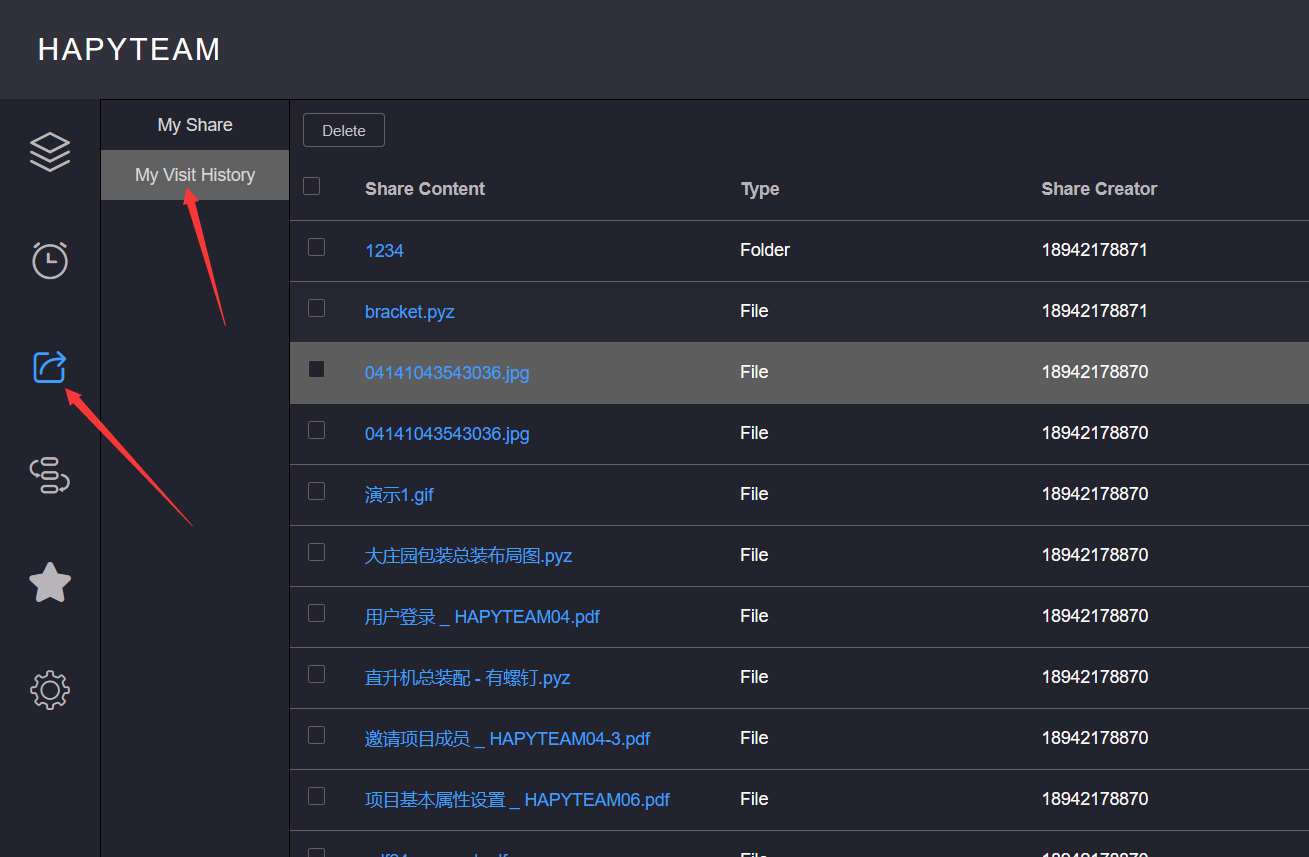
Select multiple access records and click the Delete button, or click the Delete button in the access record operation column to
delete the access record