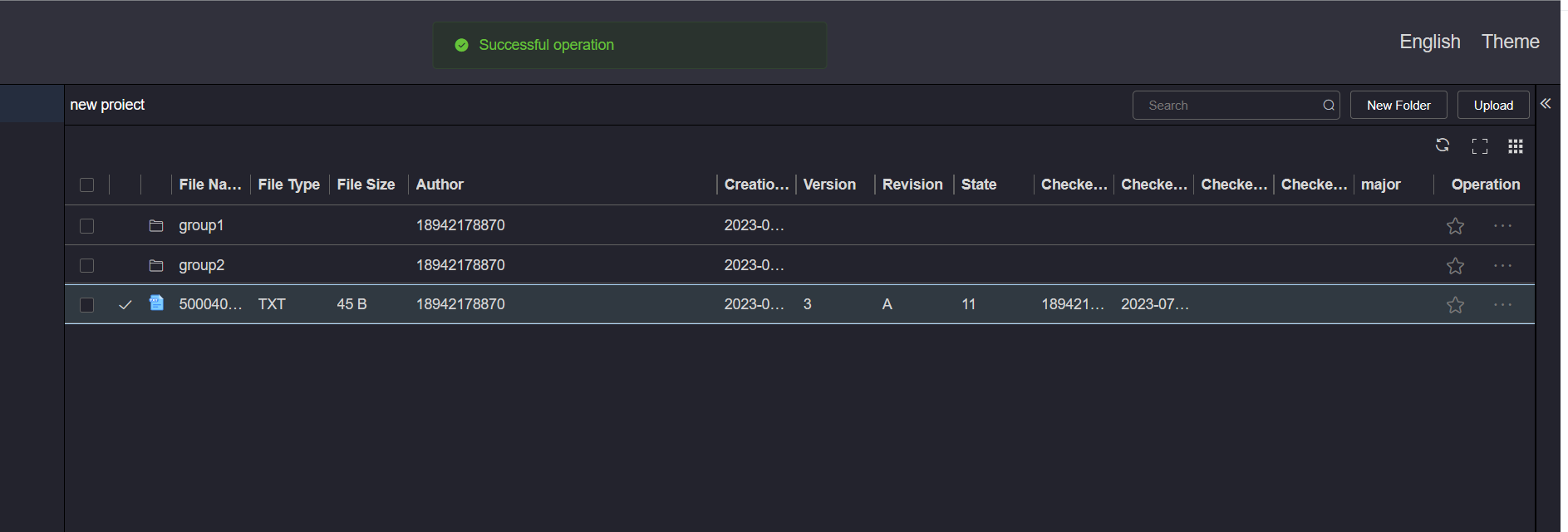# Collect
# 1.Collect a single resource
To collect a single file or file directory, click the Collect button in the operation bar on the right of the file or file directory to collect, and wait for the system prompt.
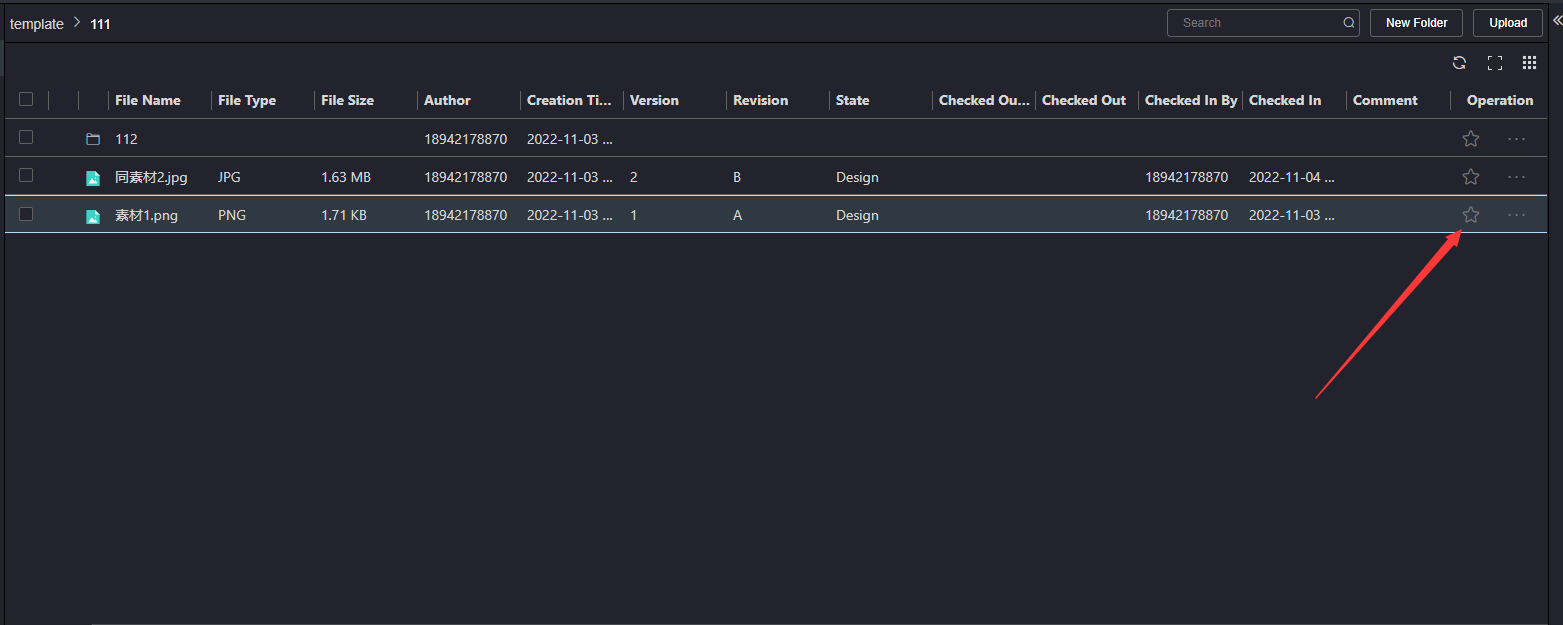
After the collection is successful, the favorite button of the favorite file or file directory will be in the favorite status, and you can view the favorite file or file directory by entering the Collection page.
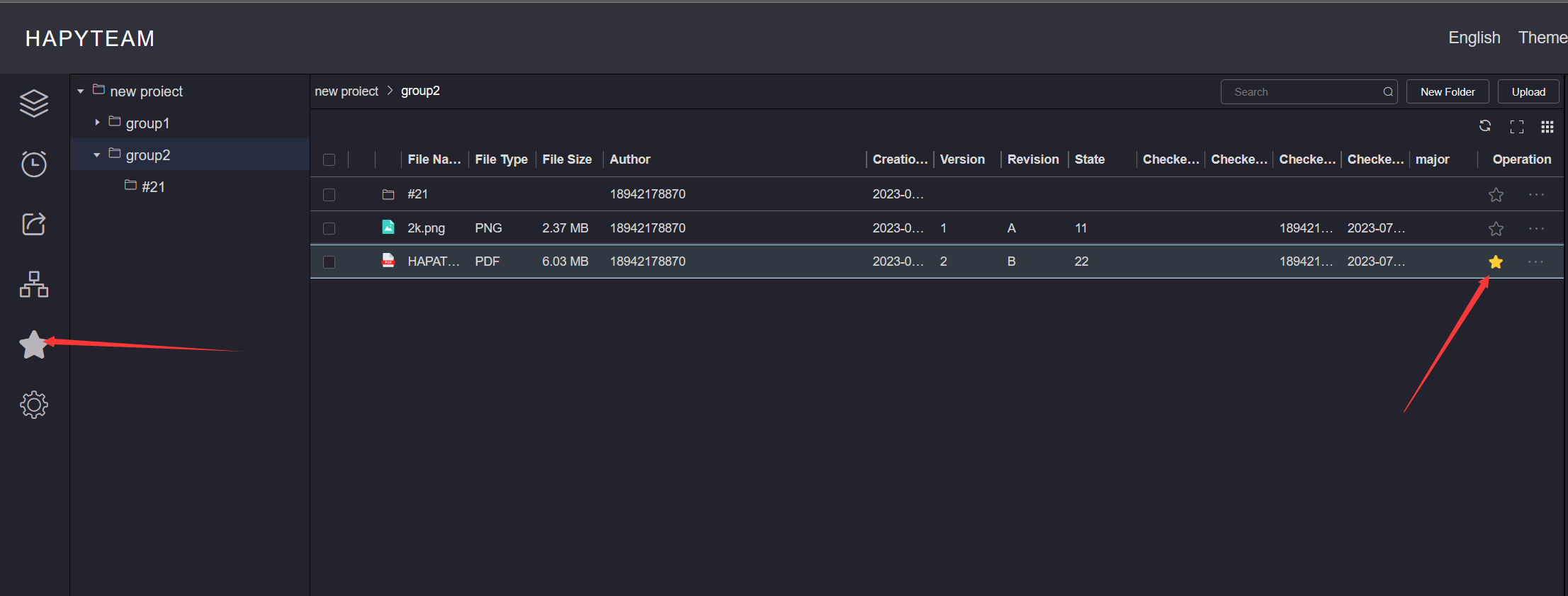
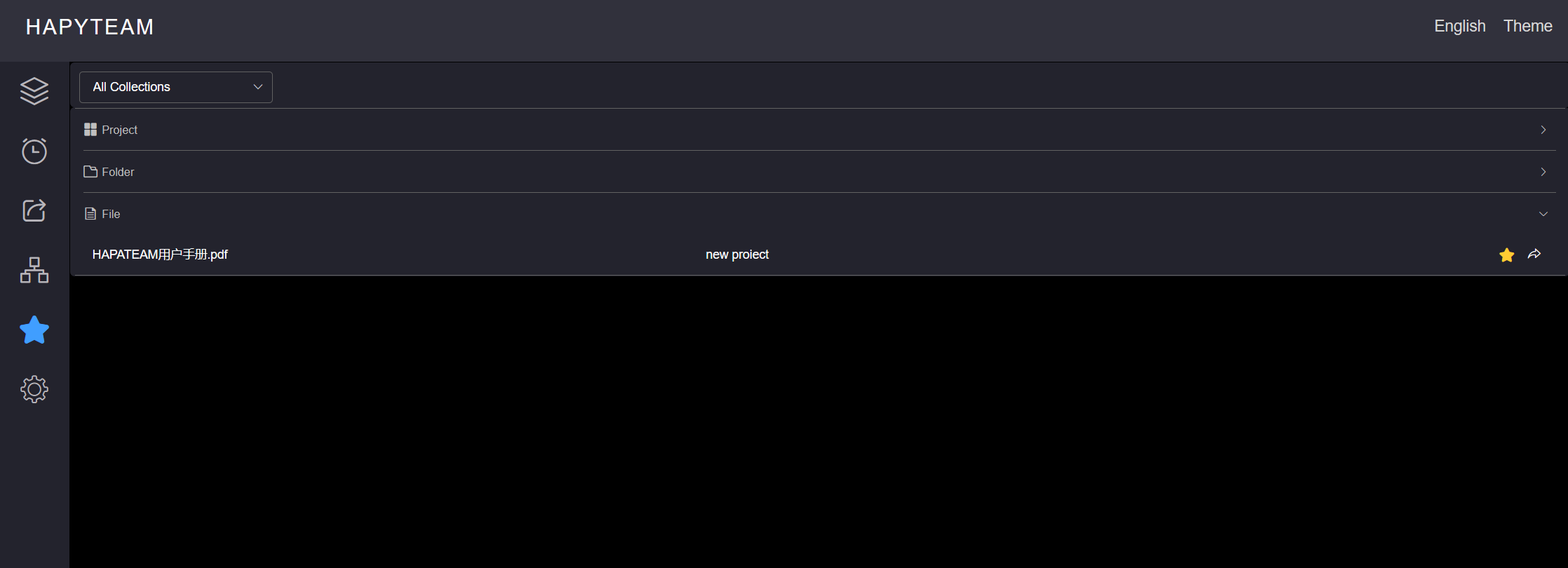
# 2.Batch Collection Resources
To batch collect files or file directories, click the checkbox on the left side of the resource list to select the
resources to collect, click the Collect button on the top toolbar, and wait for the system prompt.
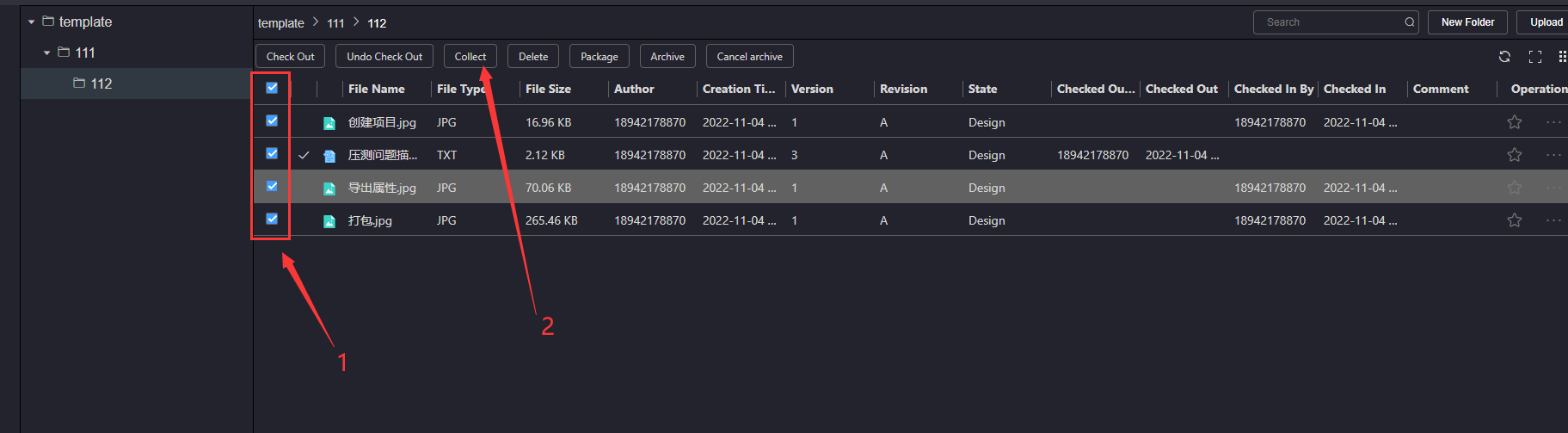
After the collection is successful, the favorite button of the favorite file or file directory will be in the favorite
status, and you can view the favorite file or file directory by entering the Collection page.

# 3.Cancel Collect
To cancel the collection of a single file or file directory, click the Cancel Collect button in the operation bar on the
right of the file or file directory to cancel the collection, and wait for the system prompt.
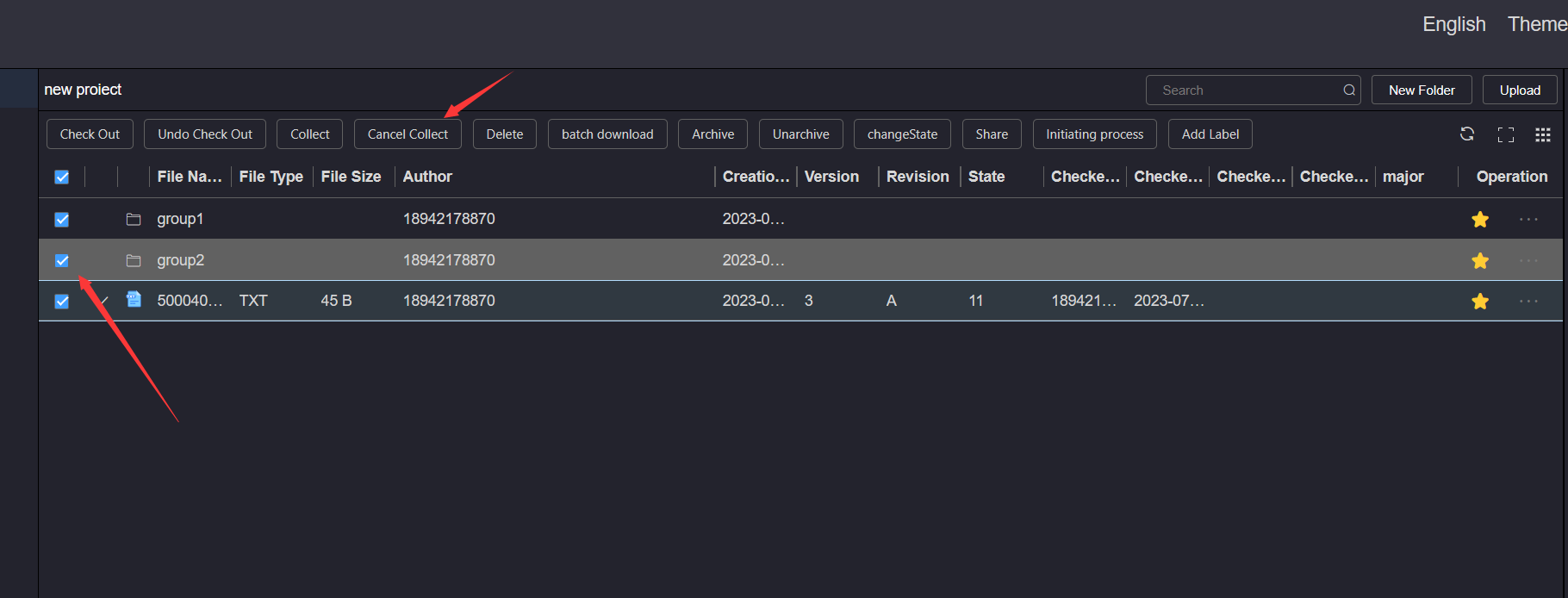
After canceling the collection successfully, the favorite button of the favorite file or file directory will be in the
non favorite state.