# Upload
On the project file management page the project structure tree on the left, select the level of file directory where
you want to upload files, and click the Upload button on the upper right corner of the project file management page
to pop up the upload file pop-up.
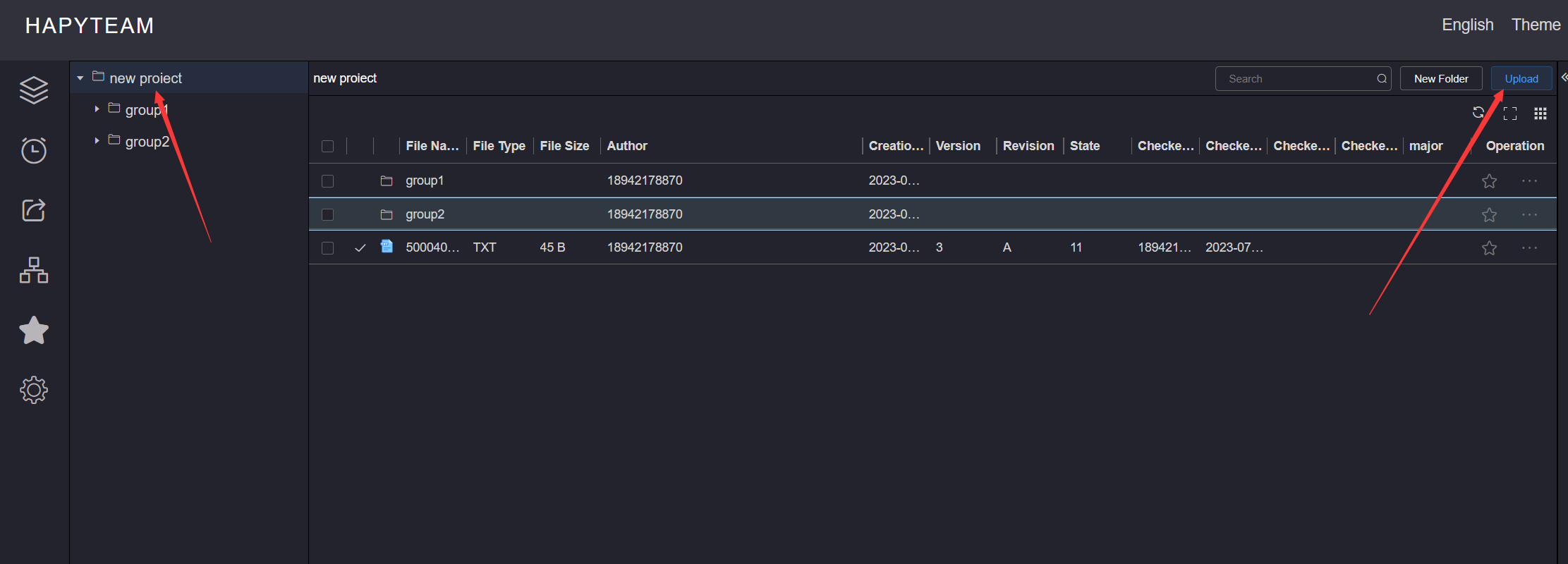
In the upload file pop-up box, click click upload or drag the file directly to select the upload file.
Select 10 more files to upload each time, and the size of each file should not exceed 100M 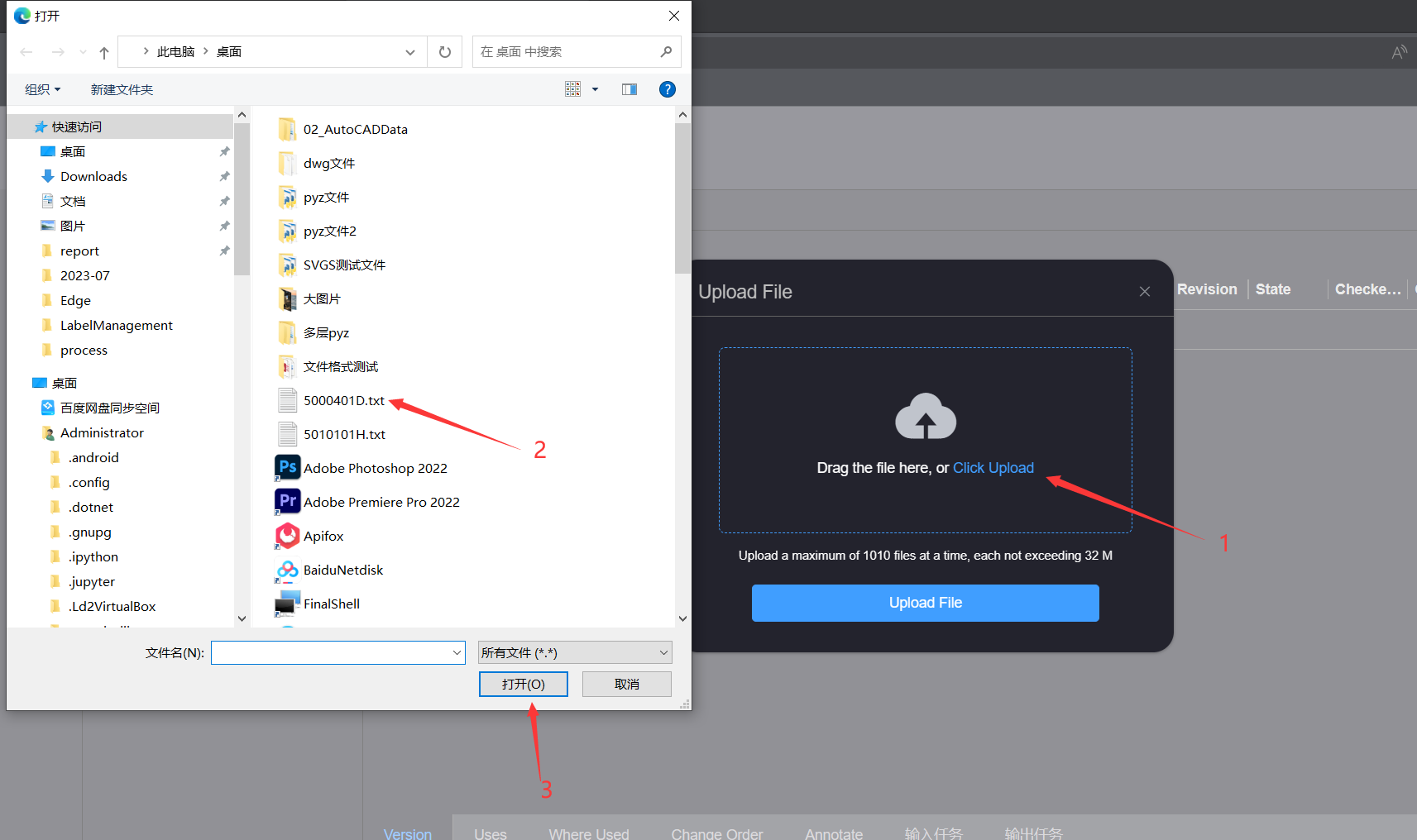
After selecting the file to upload, a list of files to upload will be generated in the upload file pop-up box. You can
deselect the file as a file to upload by clicking the Delete button behind the file to upload.
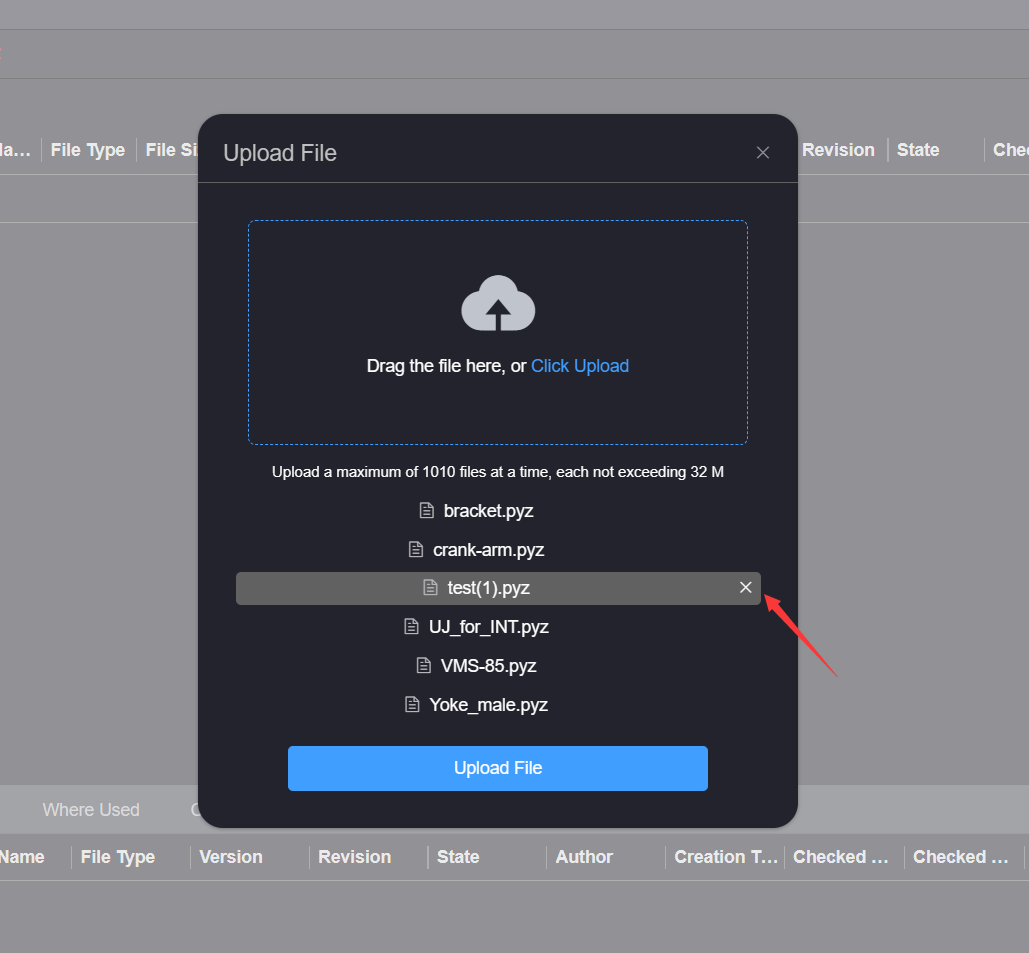
After managing the files to be uploaded, click the Upload File button in the upload file pop-up box to wait for the
prompt message of upload completion.
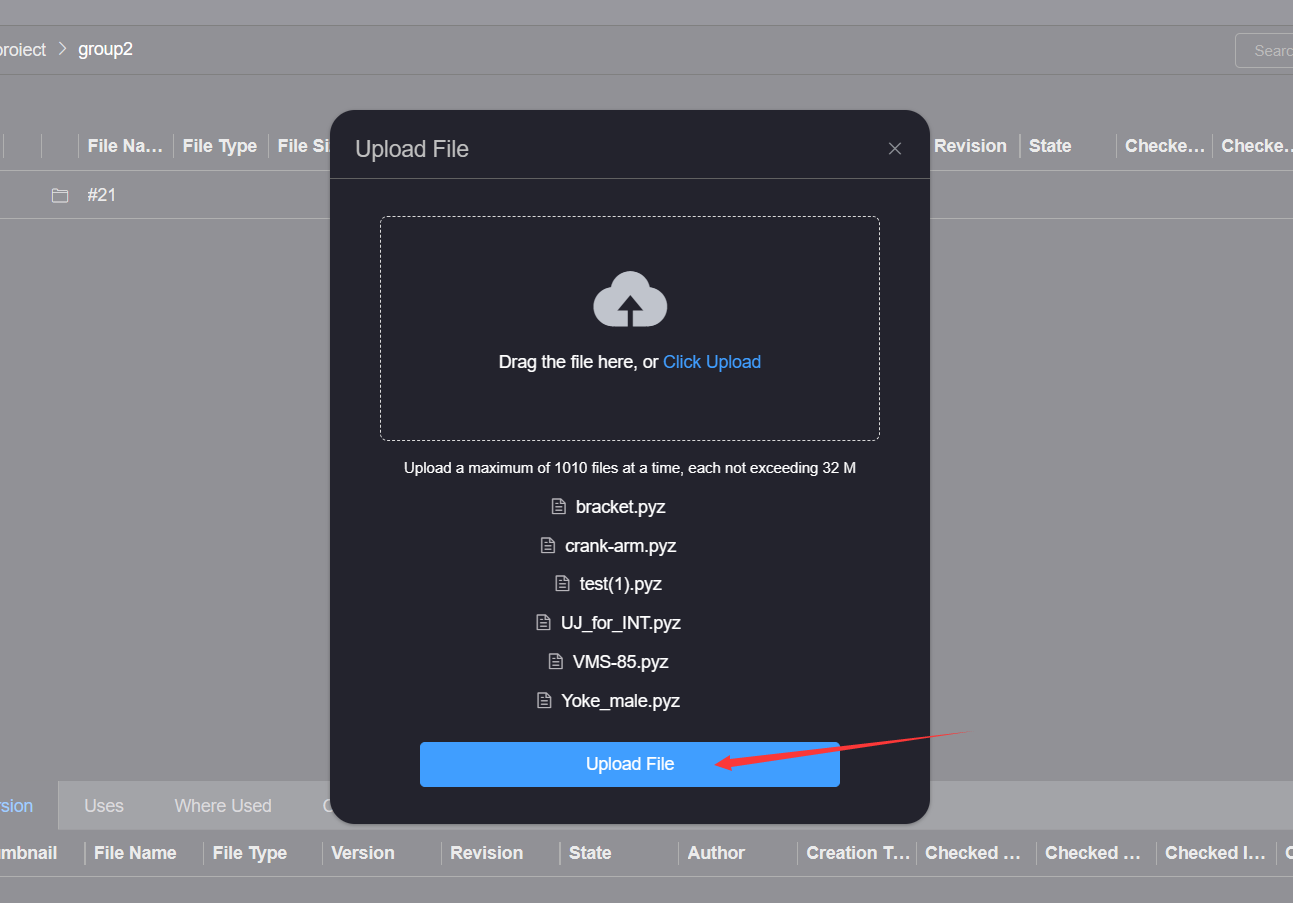
← Rename Move files →
