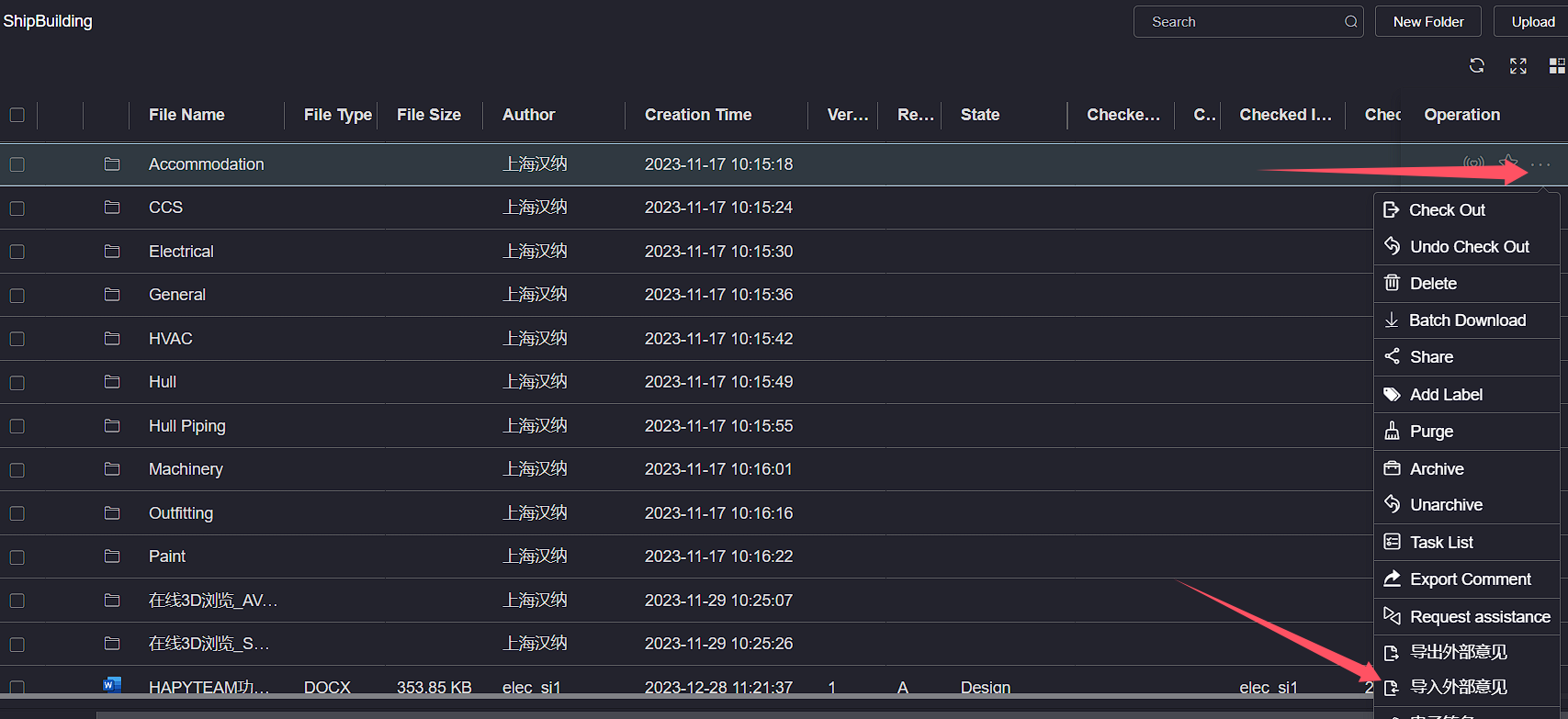# External Comments
External opinions can be quickly viewed and replied to in bulk by exporting internal reply forms of file opinions, adding external opinions, and then importing them into the system. It now supports importing external opinions to individual files and all files in a single directory
Before operation, it is necessary to configure the project opinion template. Please referTemplate configuration, When operating, you should first export the internal reply, choose to export the external opinion reply, then fill in the external opinion, and then import the external opinion
# 1.Export Internal Reply
In the project file list, click the Export Internal Reply button on the operation bar on the right side of the file, and a pop-up window for exporting replies will pop up. Select to export replies from different sources of opinions
External opinion reply refers to the reply that only exports externally imported opinions, that is, opinions marked as Outer
Internal opinion reply refers to the reply that only exports the comments circled on the page, that is, the opinions marked as Inner
Only the exported external opinion reply form can be used for importing external opinions
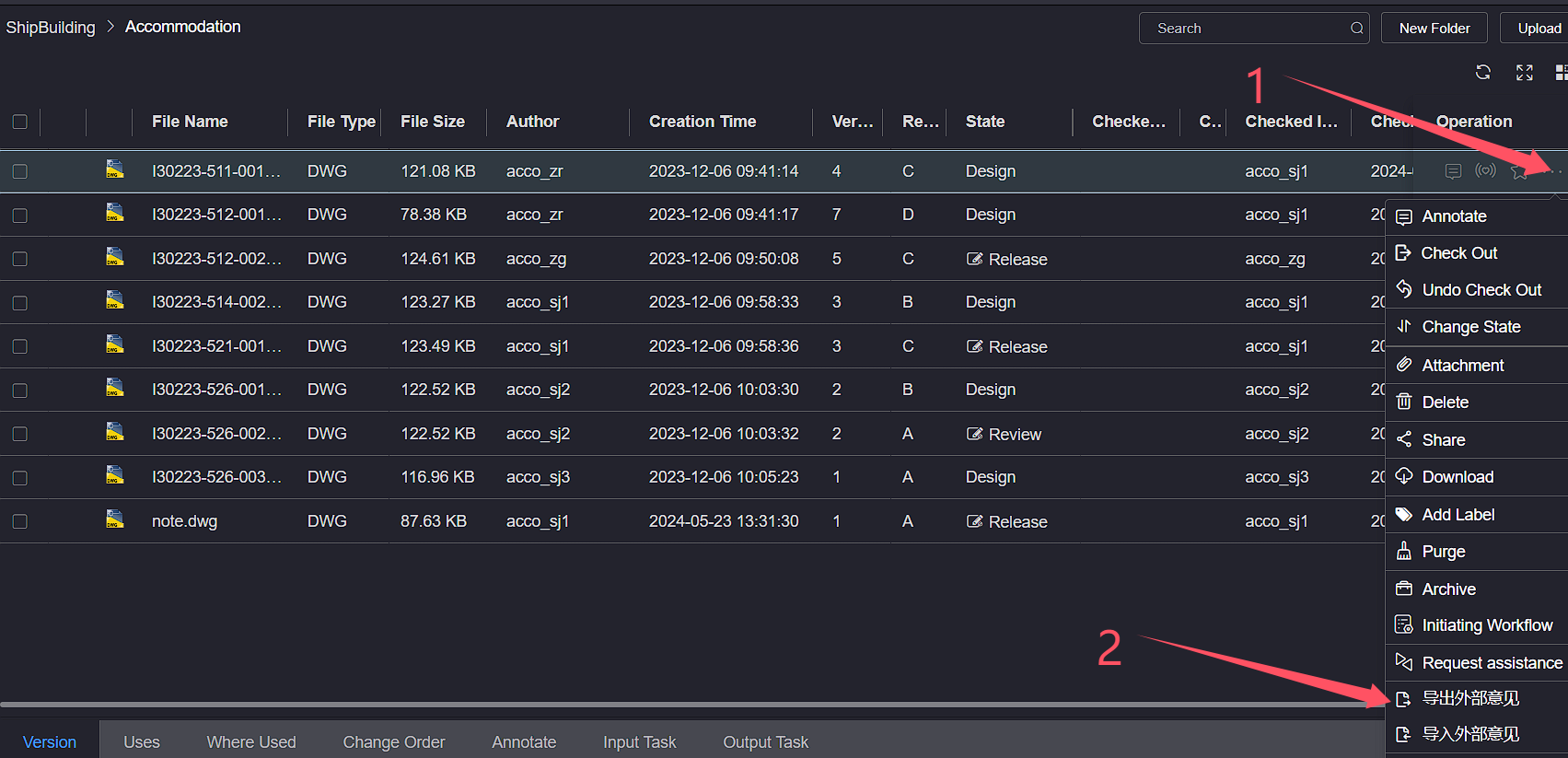
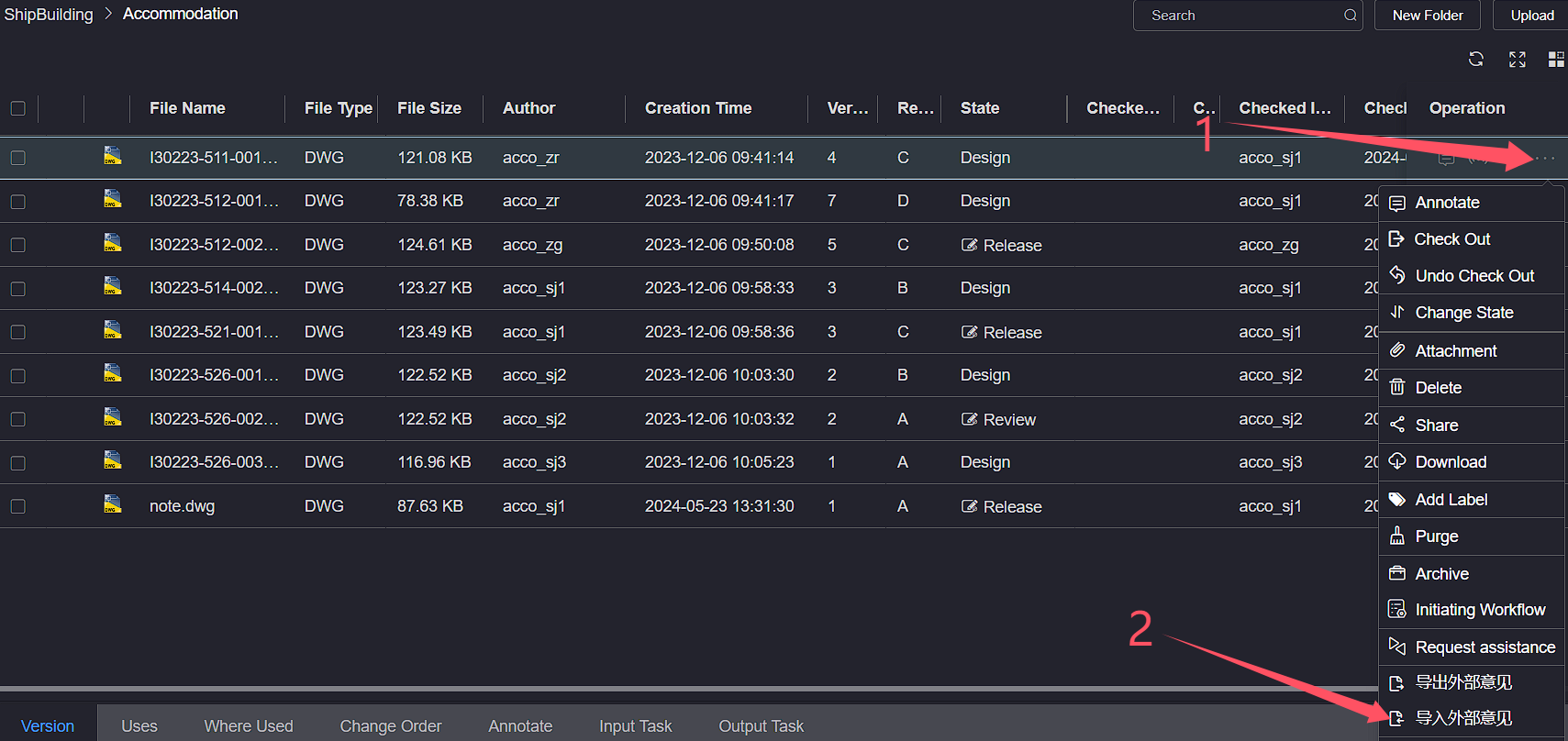
# 2.Import External Comments
After editing the external opinion Excel file, in the project file list, click the Import External Opinion button on the operation bar on the right side of the file to pop up the Import Opinion Form pop-up window. Click the Click Upload button to upload the external opinion Excel file, and then click the Upload File button. The external opinion will be imported into the file, and users can view the imported external opinion on the file circle annotation page
The NO column in the external opinion Excel table is the unique identifier for matching file review annotations. Please be cautious when modifying the NO column of existing data in the external opinion Excel table
If the data in column NO of the external opinion Excel table does not match the current file's circular annotation, the unmatched data in the external opinion Excel table will be created as a new circular annotation
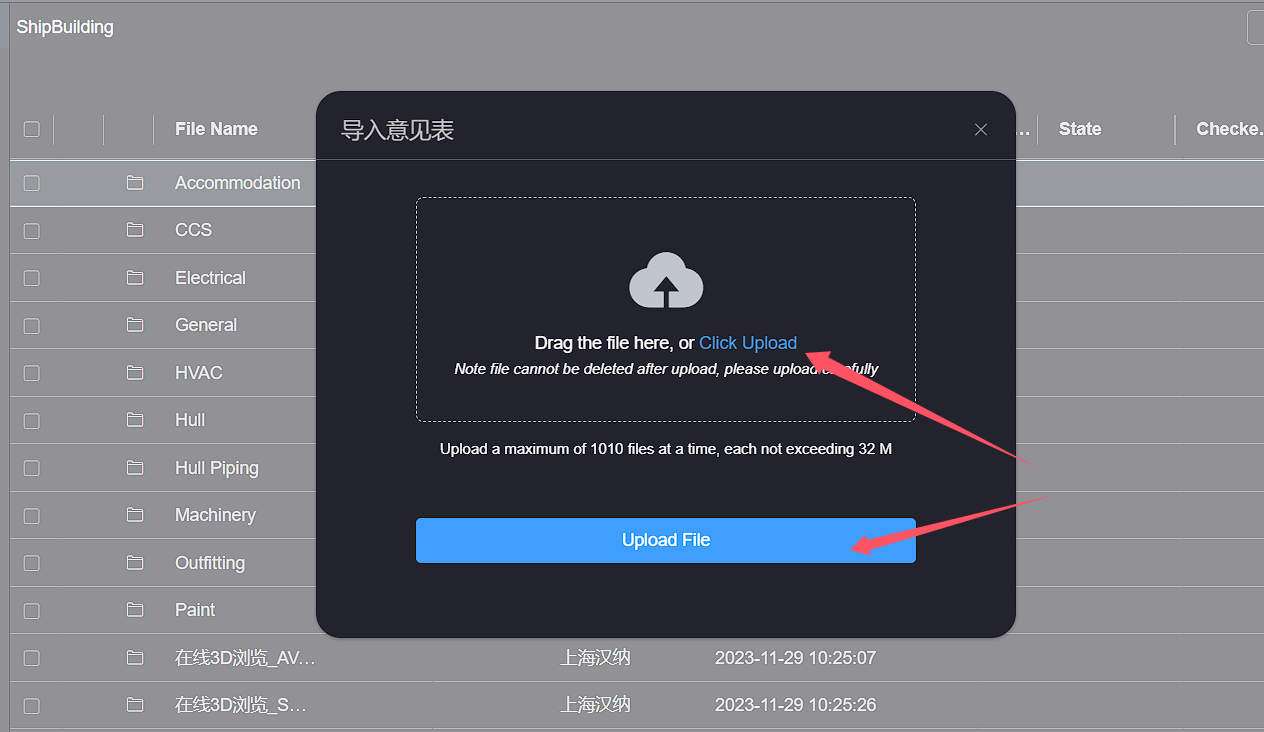
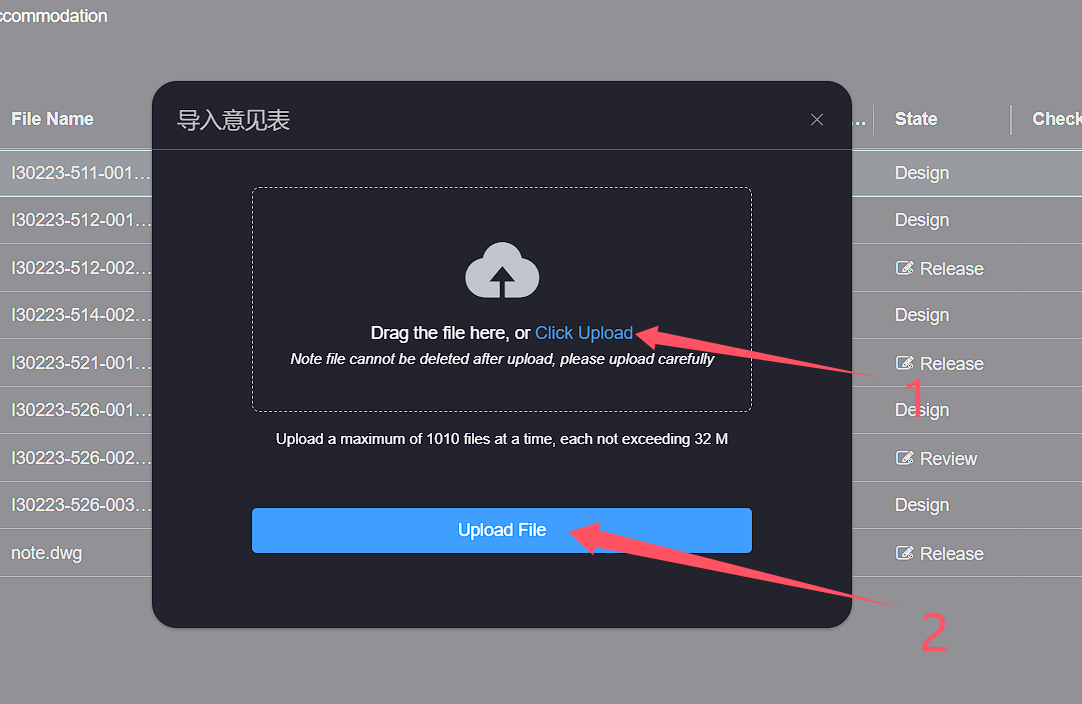
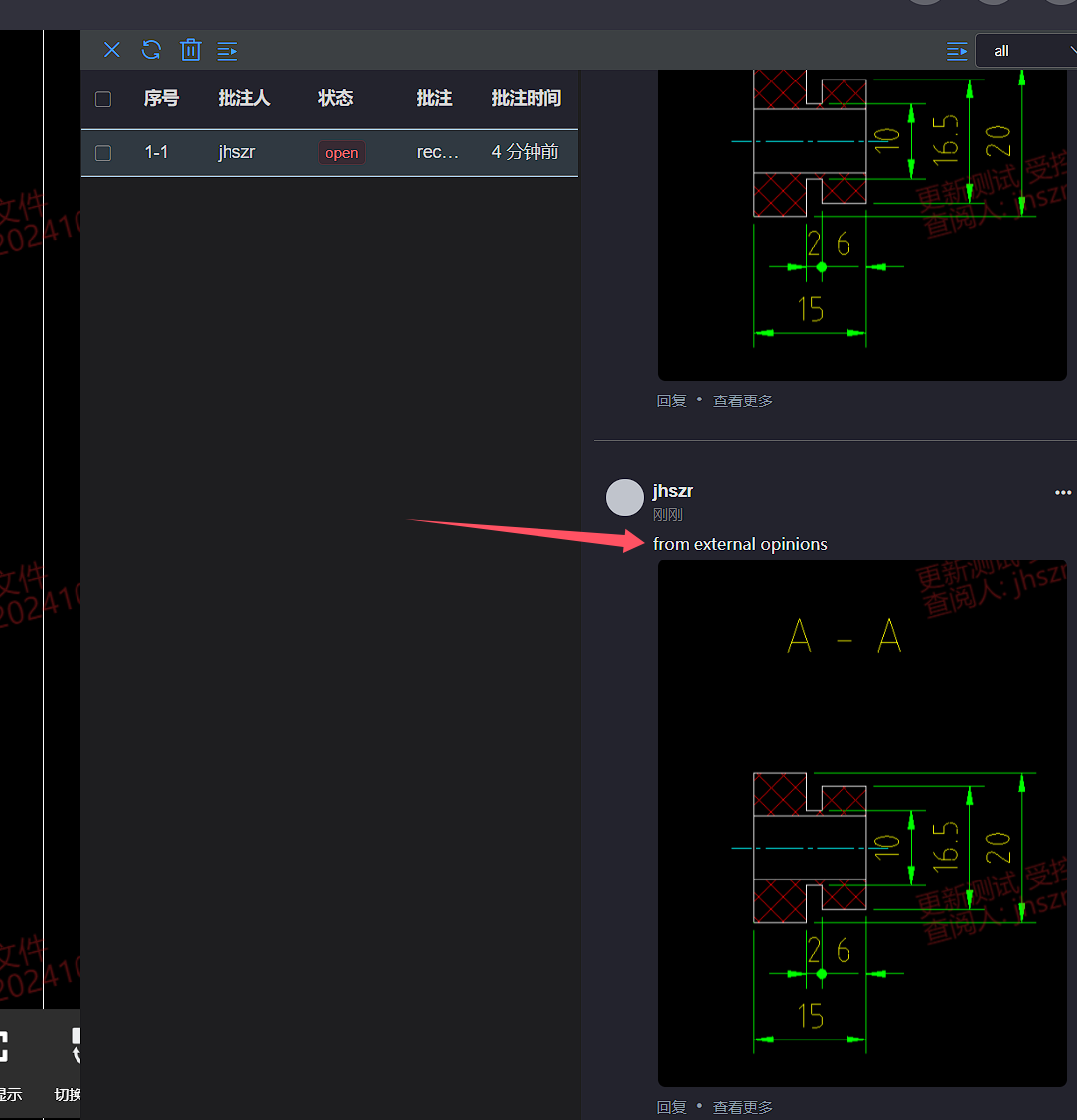
# 3.Directory operation
In the project file list, click the Export External Comments button on the right-hand side of the directory operation bar, select to export replies from different
sources of opinions, and you can export the circle comments and replies of all files in this directory and its subdirectories in Excel file format
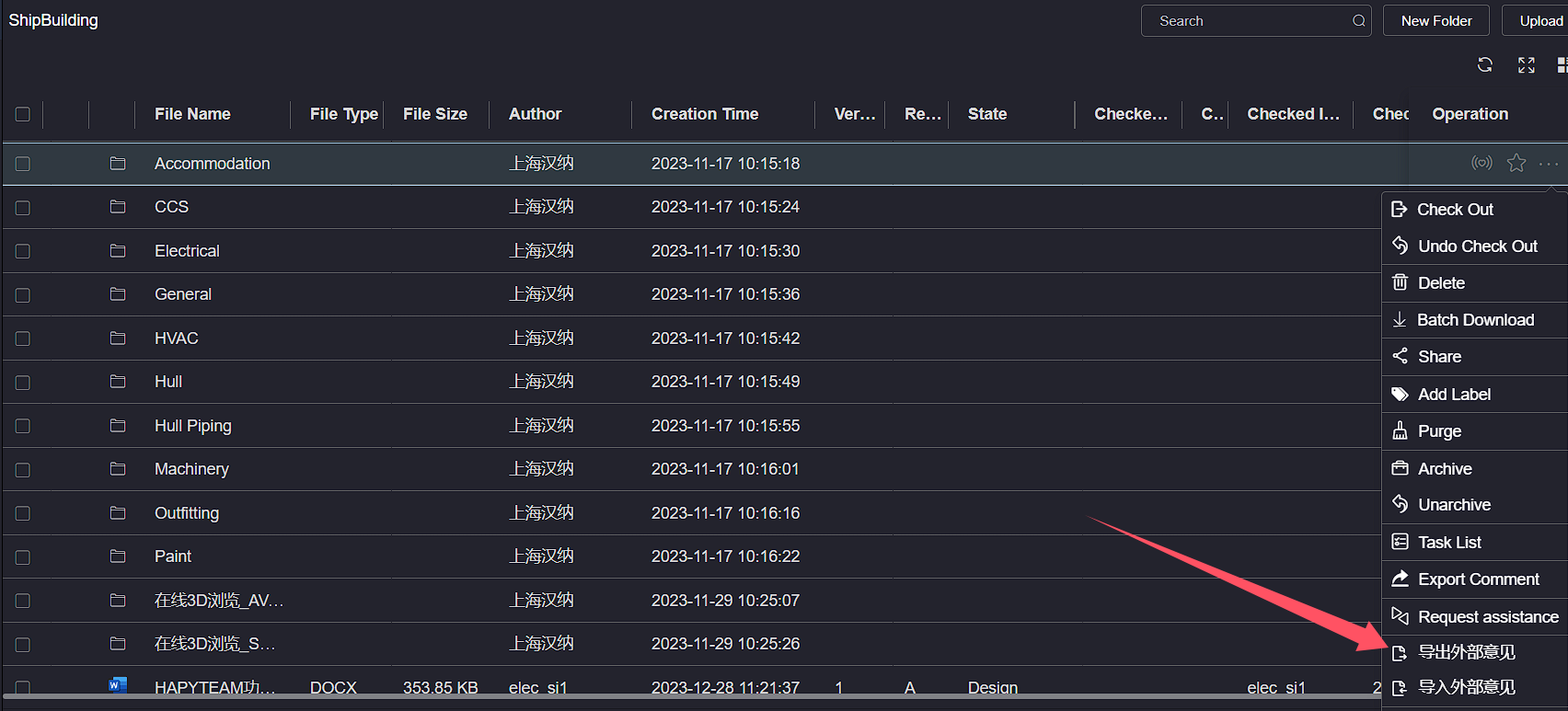
After editing the external opinion and internal reply Excel file, click the Import External Opinion button on the right-hand side of the directory in the project file list to pop up the import opinion form pop-up window. Click the Cilk Upload button to upload the external opinion Excel file, and then click the Upload File button to import the external opinion into the file. Users can view the imported external opinion on the file circle annotation page
Import directory external opinions, up to 10 external opinion Excel files can be imported at once
The external opinion Excel file name is the unique identifier that matches the imported external opinion file. If the file name does not match, the external opinion file will be ignored for import
If there are files with duplicate names in the directory, external opinions will be randomly imported into any of the files with duplicate names
The NO column in the external opinion Excel table is the unique identifier for matching file review annotations. Please be cautious when modifying the NO column of existing data in the external opinion Excel table
If the data in column NO of the external opinion Excel table does not match the current file's circular annotation, the unmatched data in the external opinion Excel table will be created as a new circular annotation