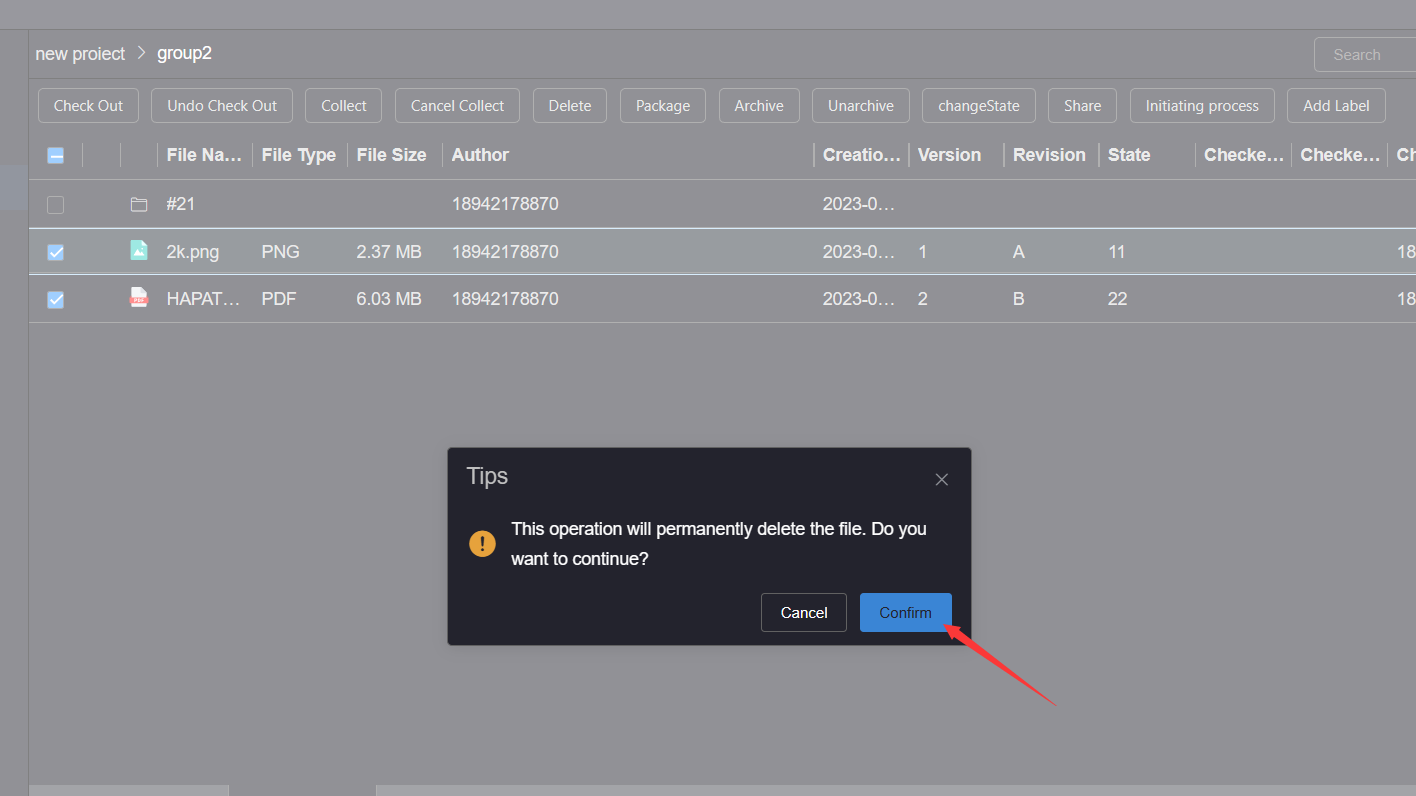# Delete
# 1.Delete a single resource
To delete a file or file directory, click the More Operations button of the file or file directory to be deleted, and click the Delete button to open the deletion confirmation dialog box.
If the file directory is deleted, there must be no checked out resources in the deleted file directory, otherwise the deletion will fail; The checked out file cannot be deleted
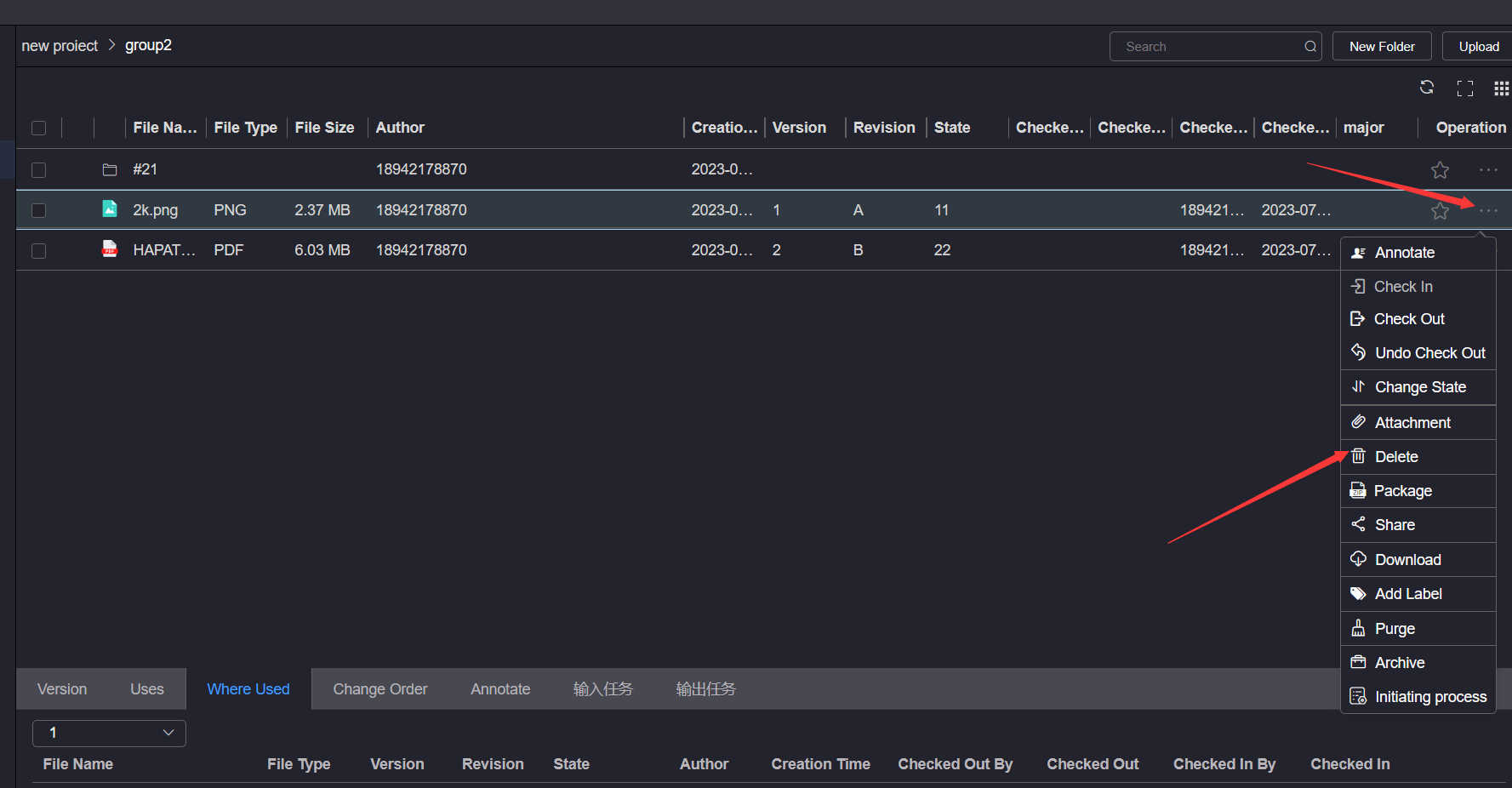
Click OK in the deletion confirmation dialog box, and wait for the prompt message of deletion completion.
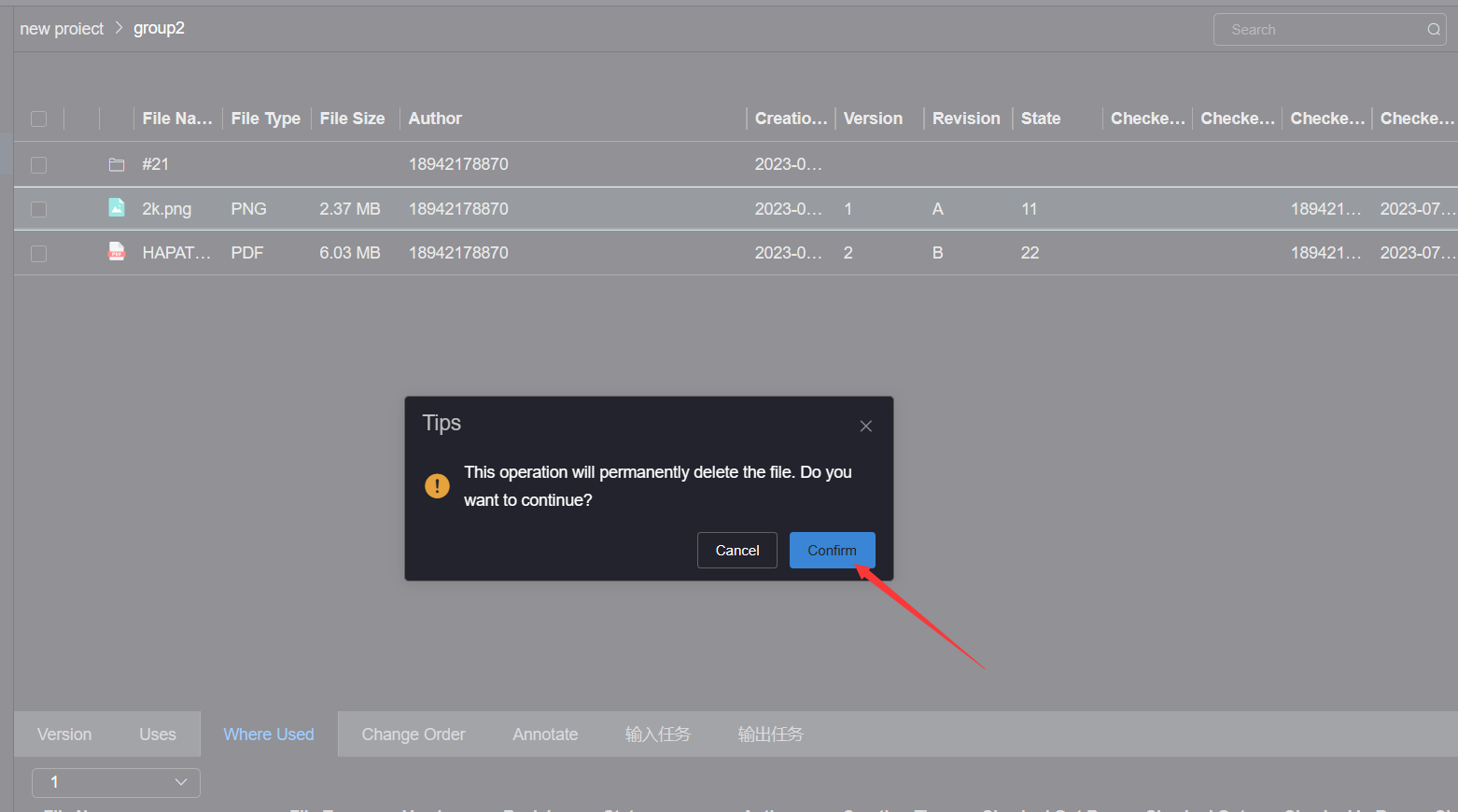
# 2.Batch Delete Resources
To batch delete files or file directories, click the checkbox on the left side of the resource list to select the resources to delete, and click the Delete button on the top toolbar to open the deletion confirmation dialog box.
When deleting files or file directories in batch, the selected files cannot have checked out files, and the file directory cannot have checked out files, otherwise the deletion will fail
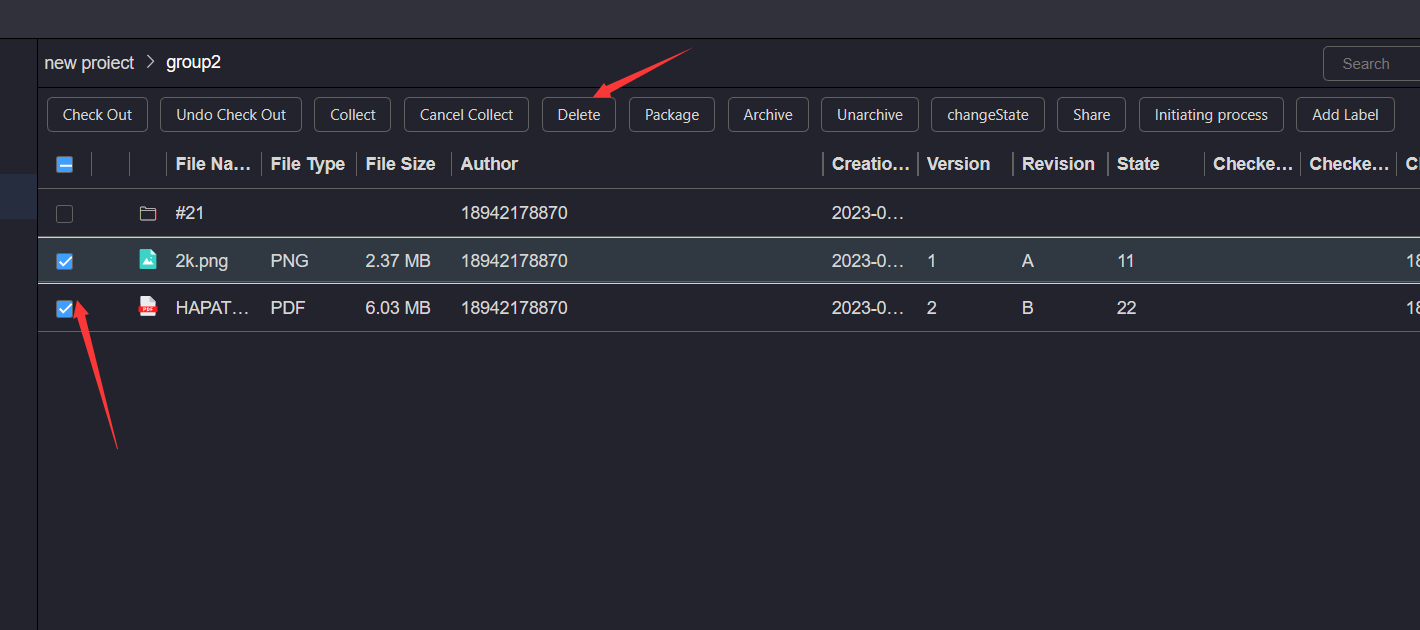
Click OK in the deletion confirmation dialog box, and wait for the prompt message of deletion completion