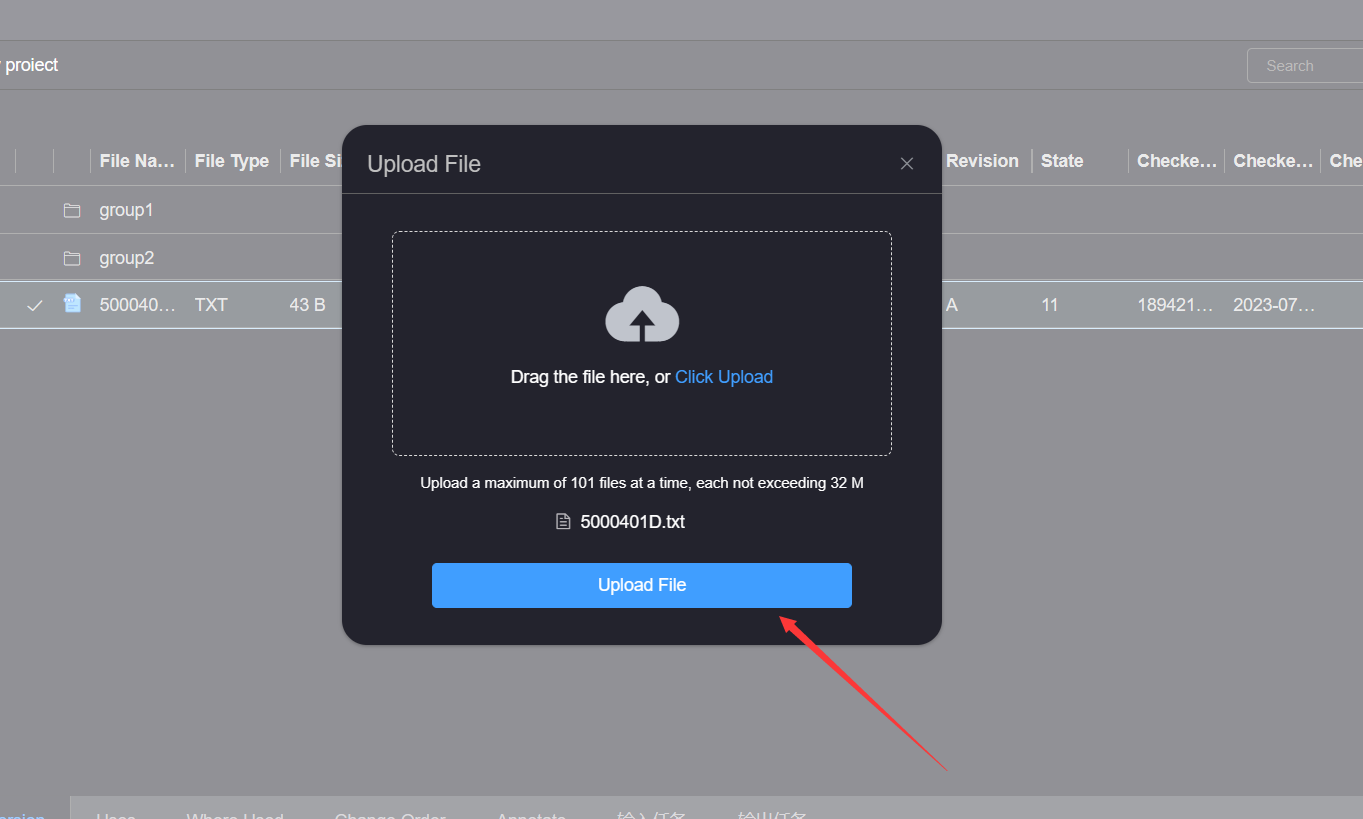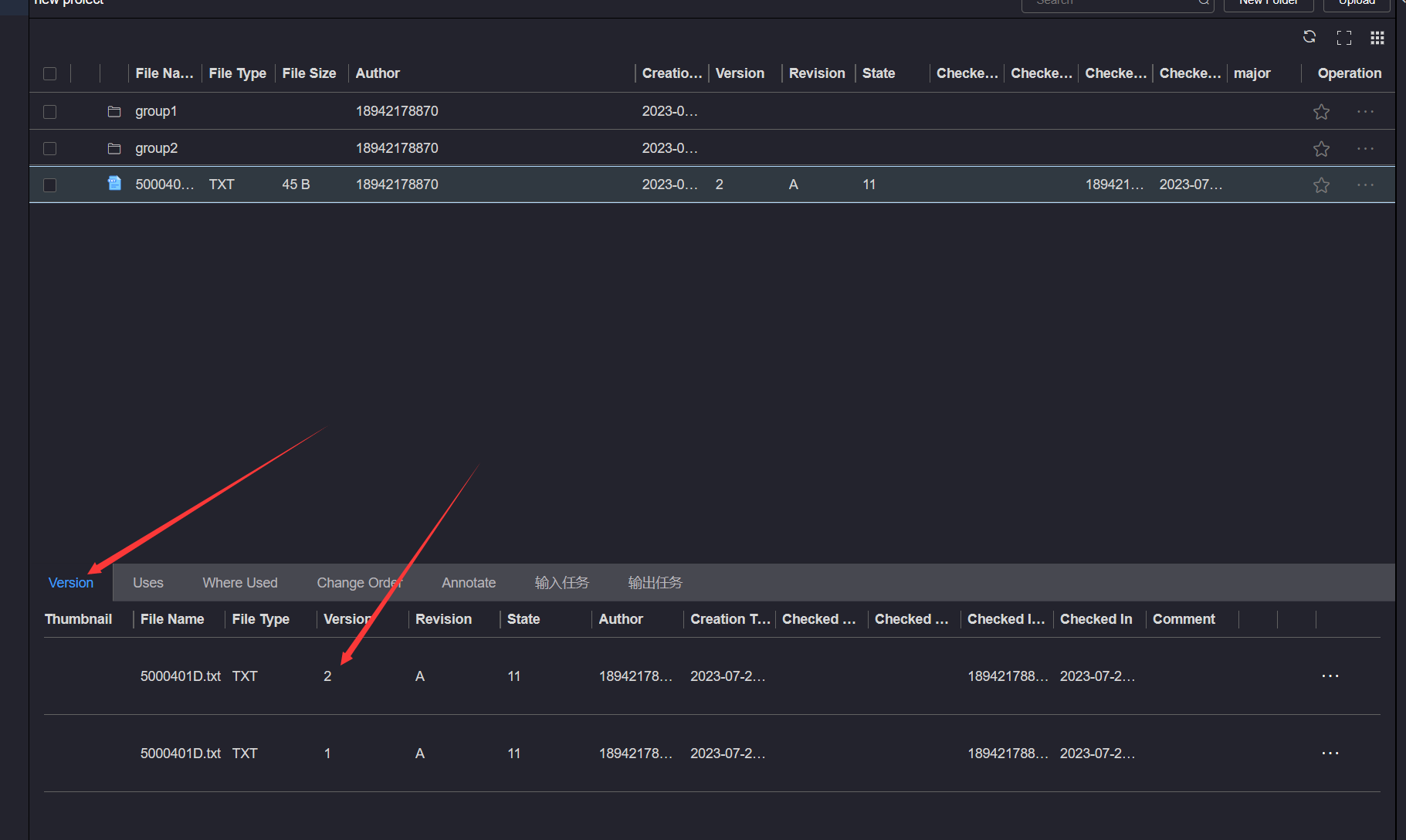# Check In
Click the More Operations button of the file to be checked in, and click the Check In button to pop up the check in file pop-up box. The prerequisite for checking in a file is that the file is in the checked out state,Check in files refer to Check out resources.
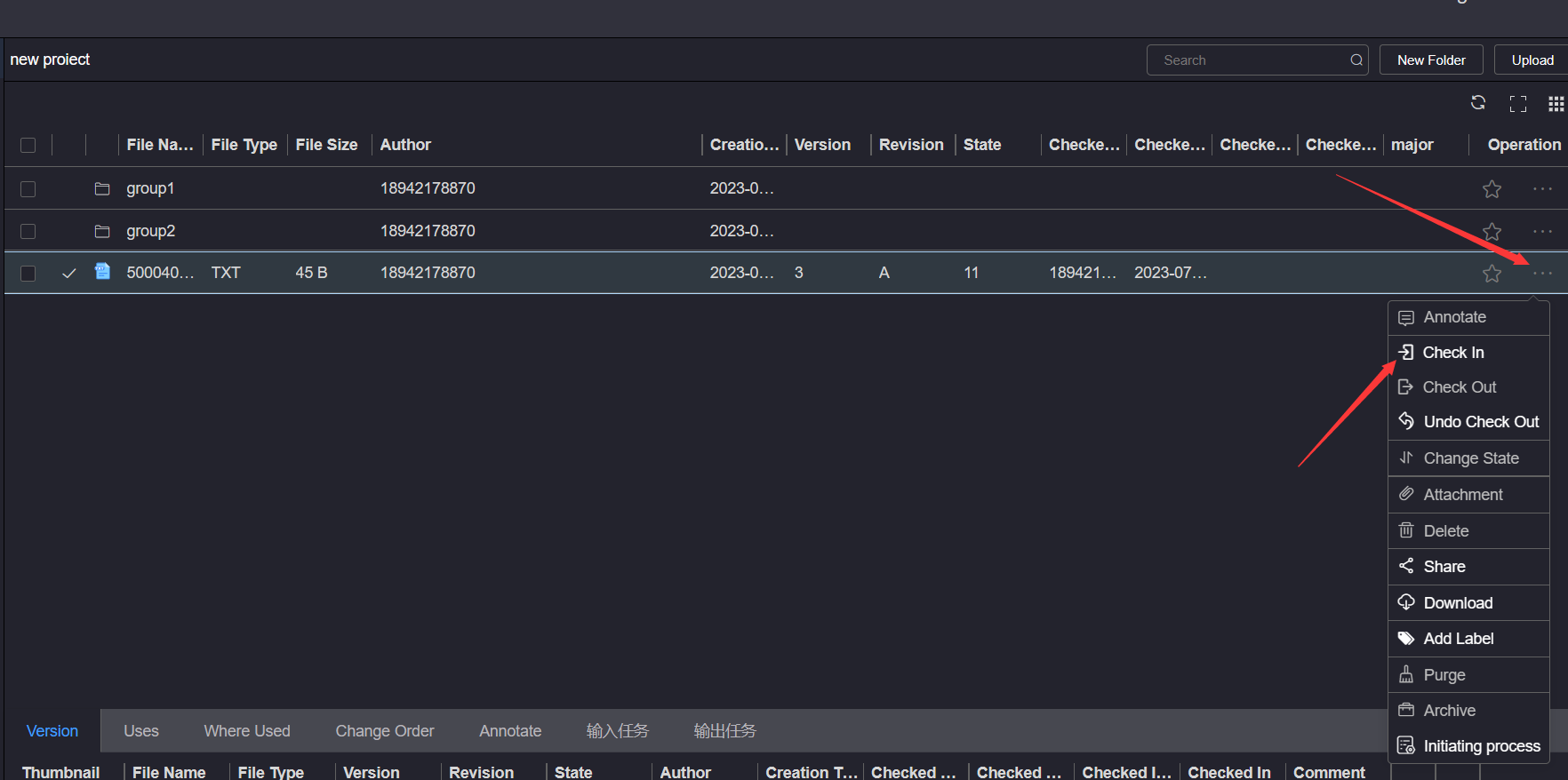
In the upload file pop-up box, click click upload or drag the file directly to select the checked in file.
When checking in a file, the checked in file must be a file with the same name and different contents as the checked out file, and the size of the checked in file must not exceed 100M
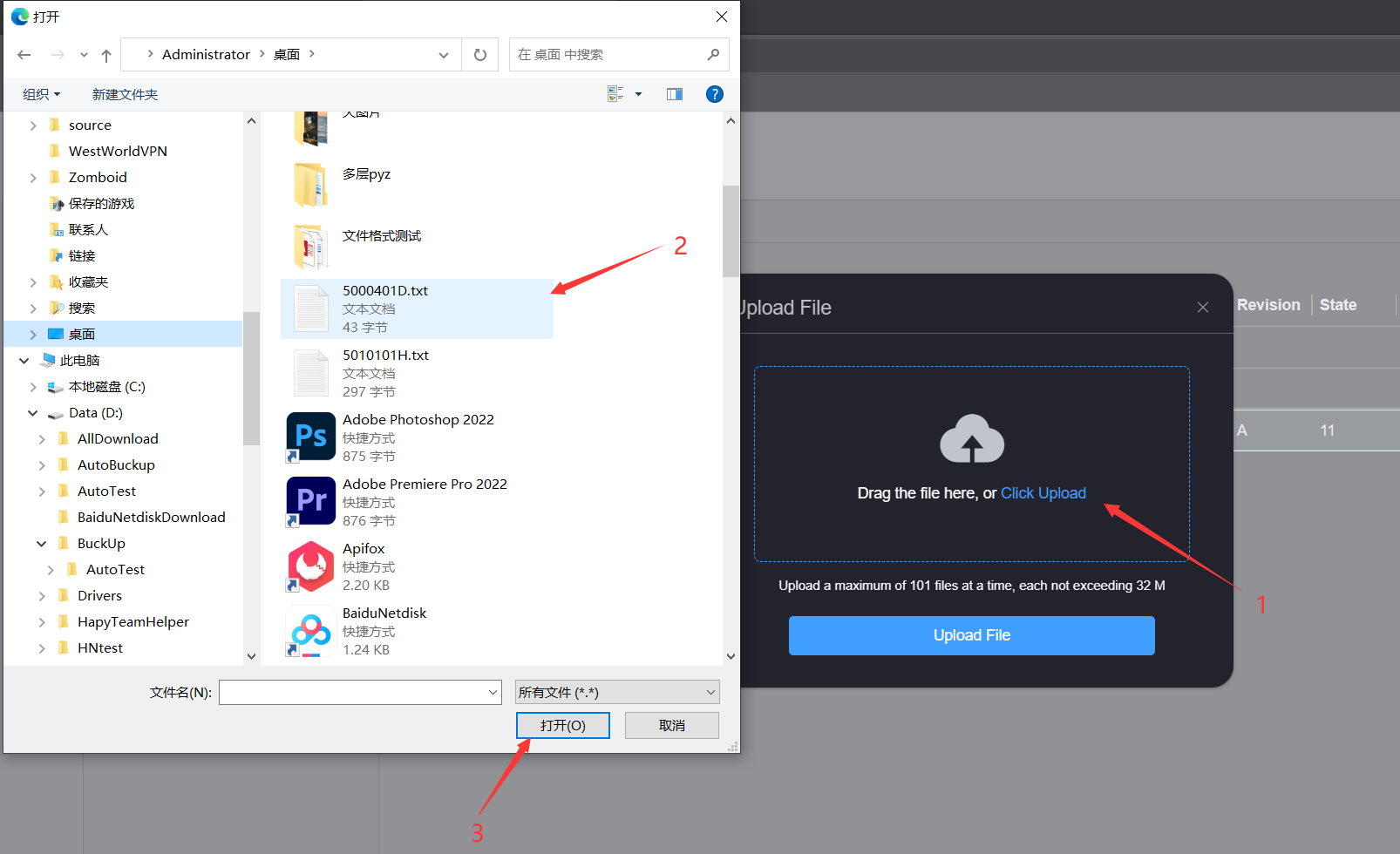
After selecting the checked in file, a list of files to be uploaded will be generated in the upload file pop-up box. You
can deselect the file as a file to be checked in by clicking the Delete button behind the file to be uploaded.
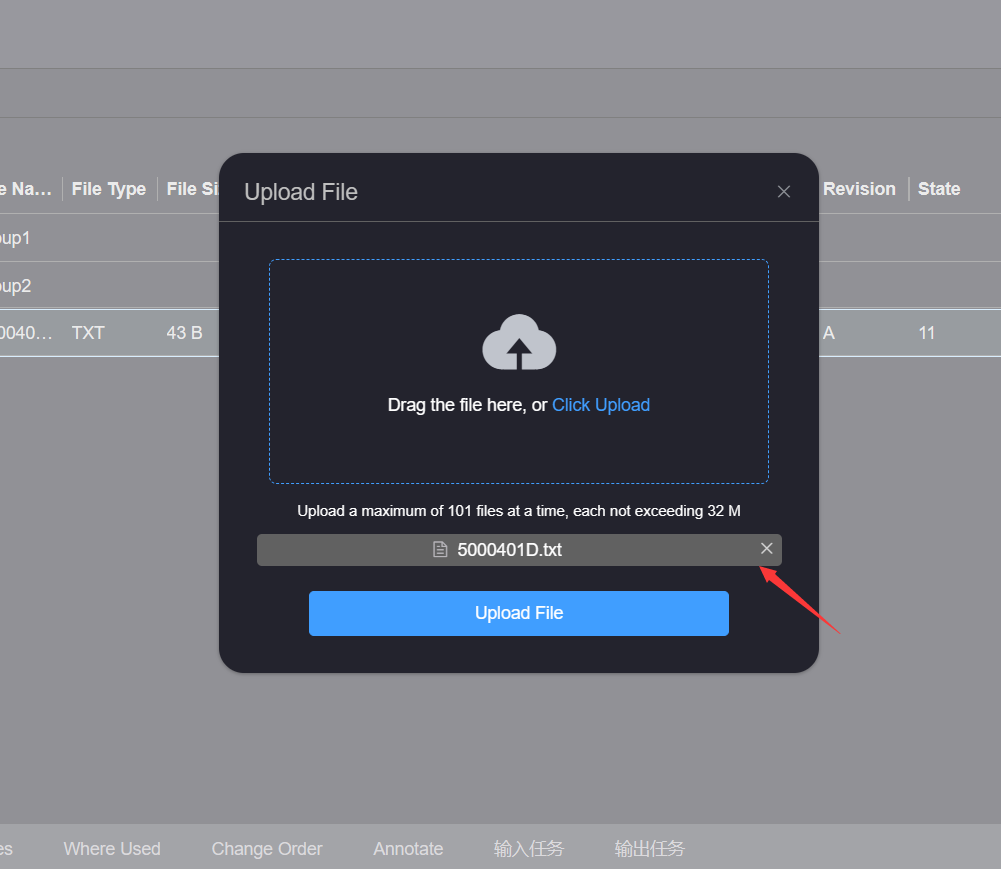
After managing the files to be uploaded, click the Upload File button in the upload file pop-up box to wait for the
prompt message of upload completion. After checking in the files, the checked in file version +1.