# Attachment
# 1.Attachment
Click the More Operations button of the file to be attached, and click the Attachment button to open the attach
file interface.
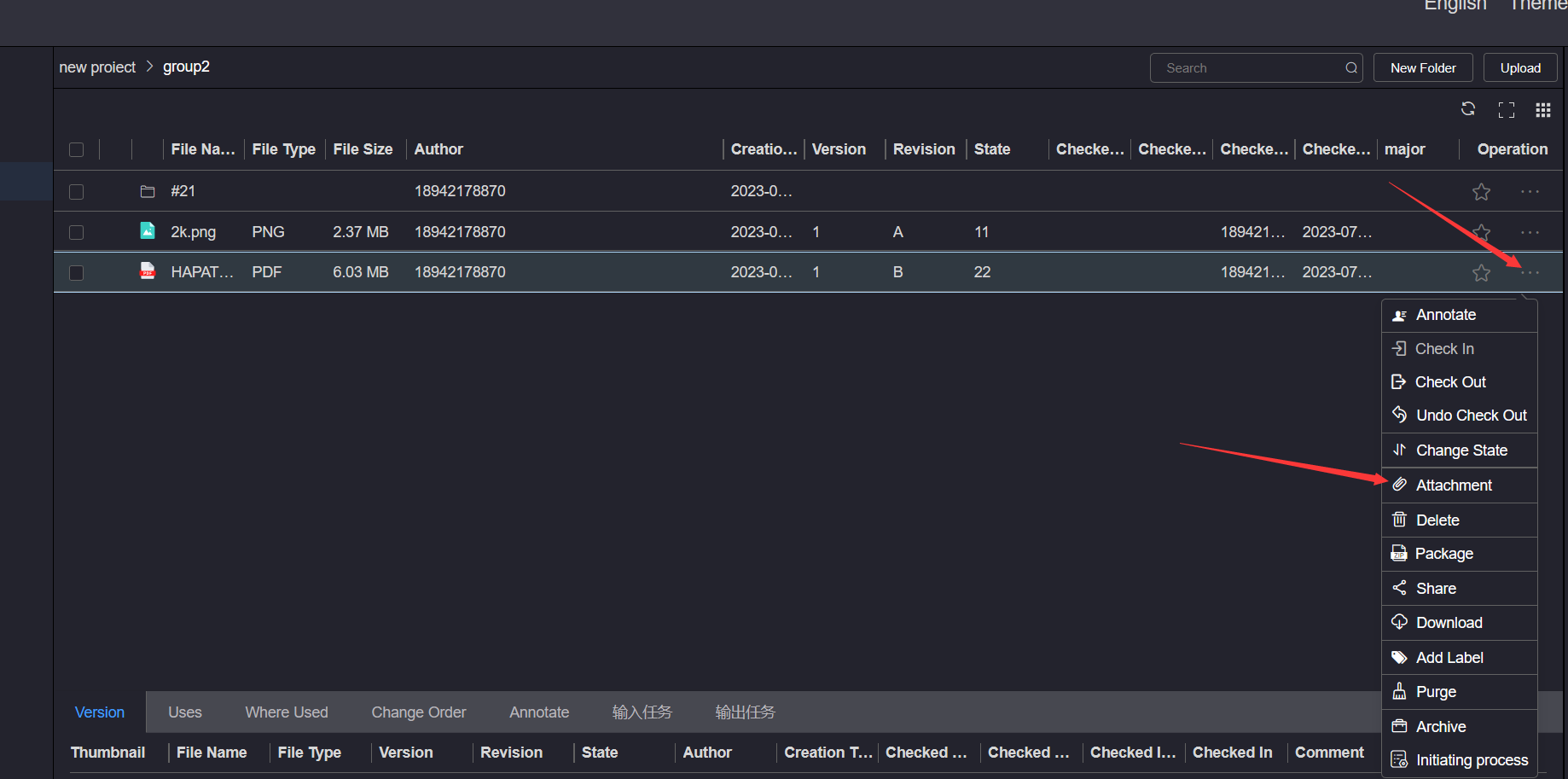
On the left side of the attached file interface, click to select the file directory of the attached file, click Check the checkbox in the file list on the right side to select one or more files under the file directory as attached files, click Attach and wait for the prompt.
Attached files of the same version cannot be attached repeatedly, and attached files of different versions can be attached; The checked out file cannot be attached
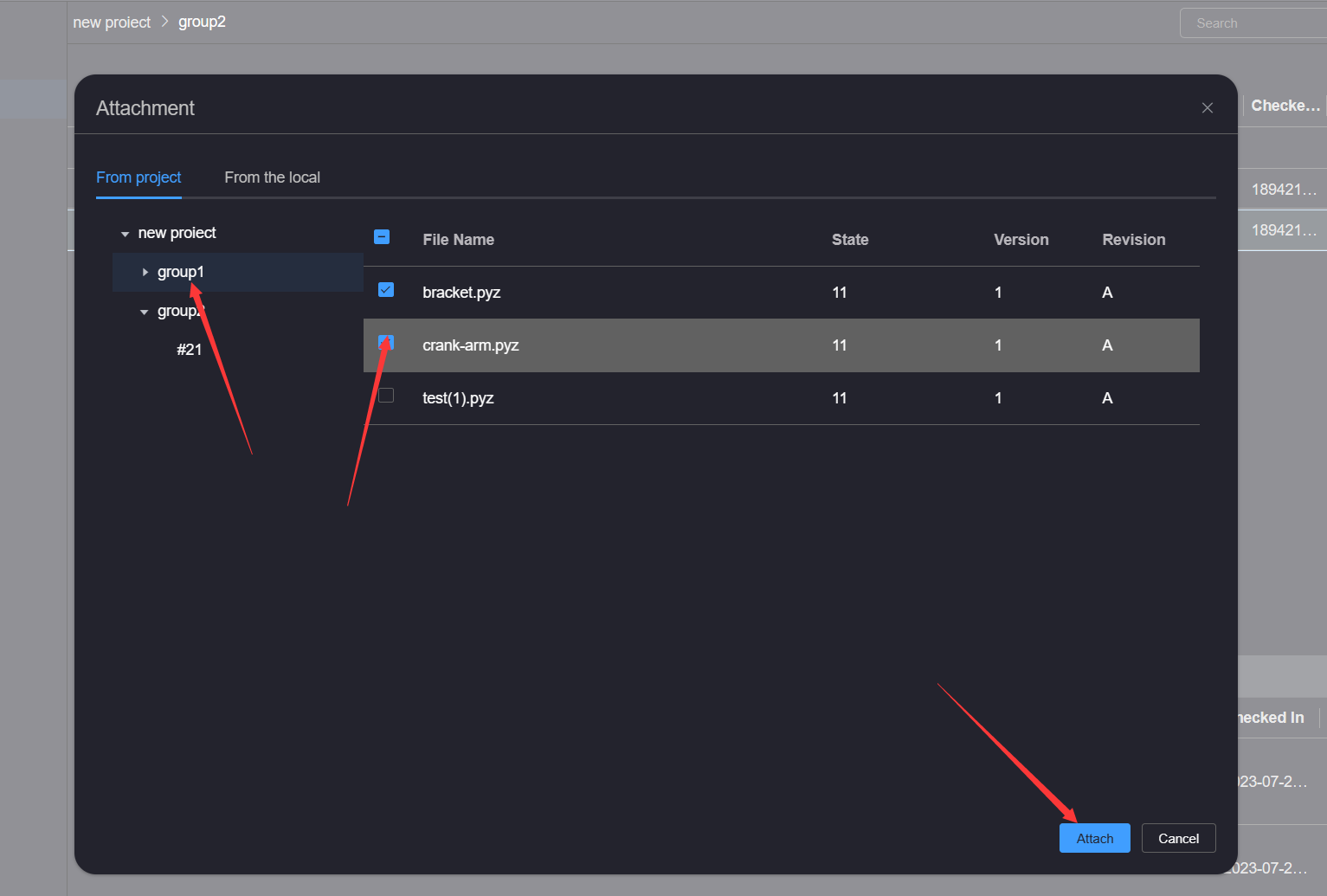
After the attached file is successfully attached, you can view the information of the attached file on the Uses tab page of the attached file, or you can view the file information of the attached file on the Where Uses page of the attached file.
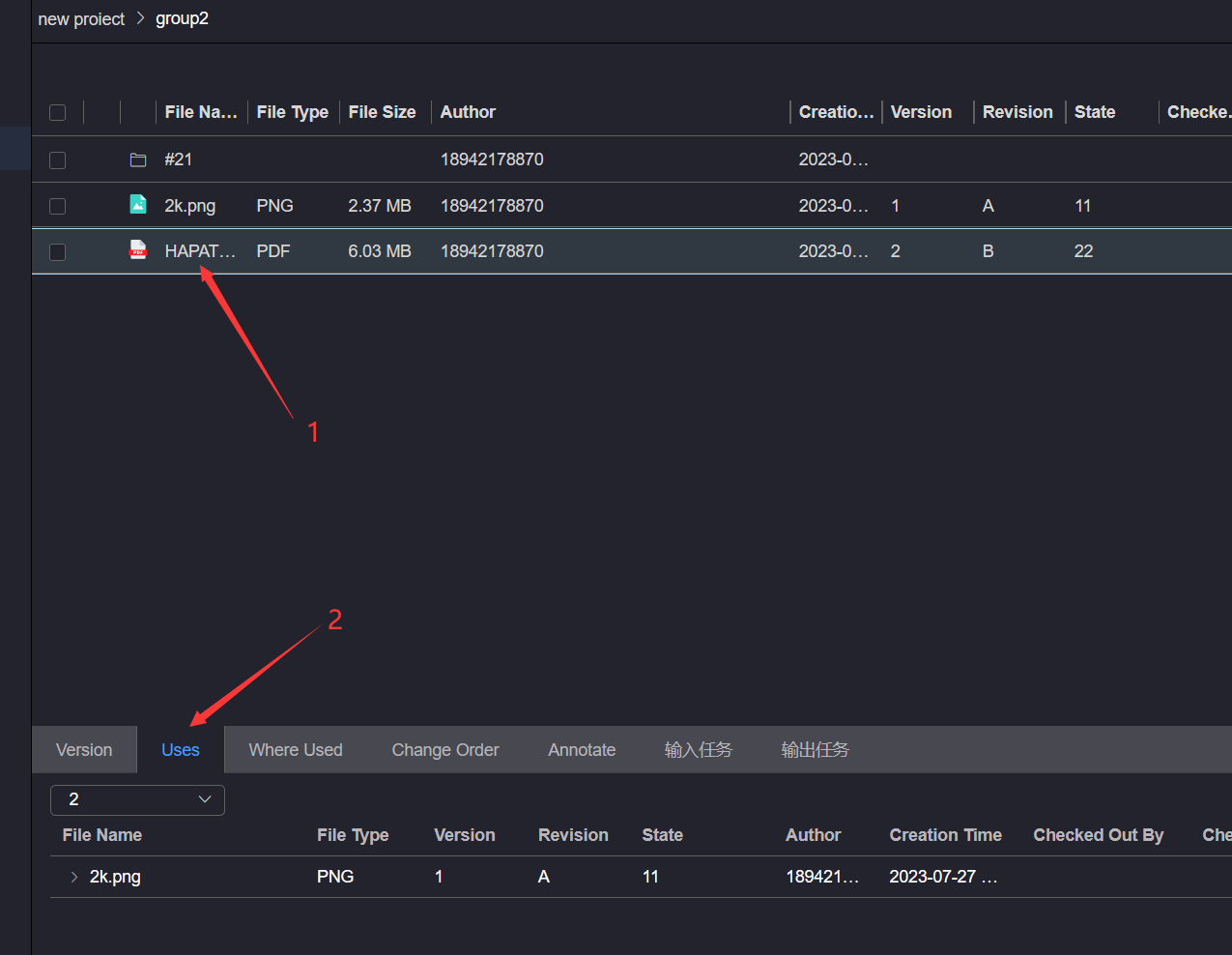
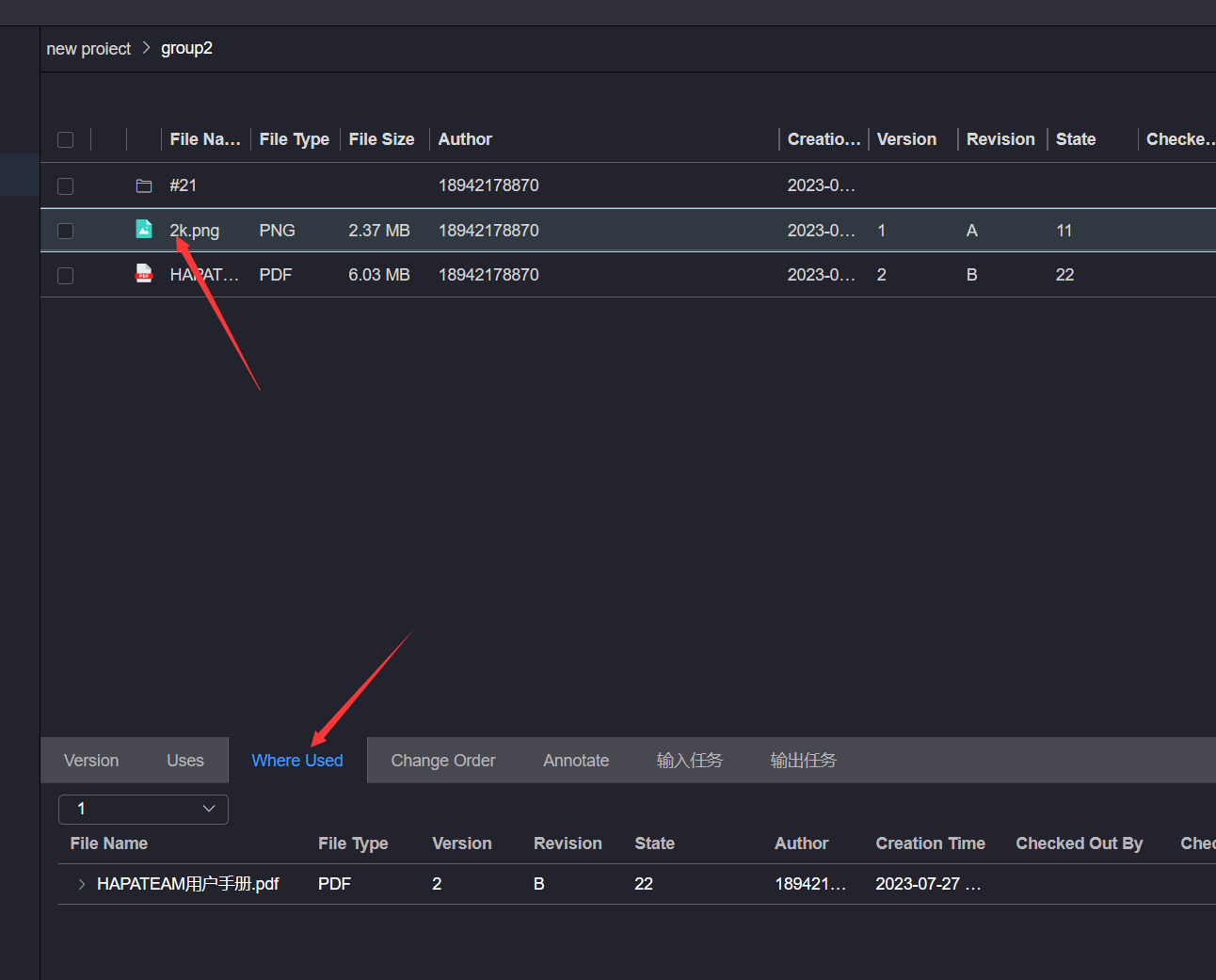
# 2.Delete Attachment
Select the file in the file list, click on the References tab below, check the reference file to be deleted in the latest version of the reference list, click the Delete button on the right, and after successful deletion, the file version will be increased by 1
The operation of deleting attached files only supports deleting files of type attachment. To delete files of type reference, you need to go to the client to perform the operation
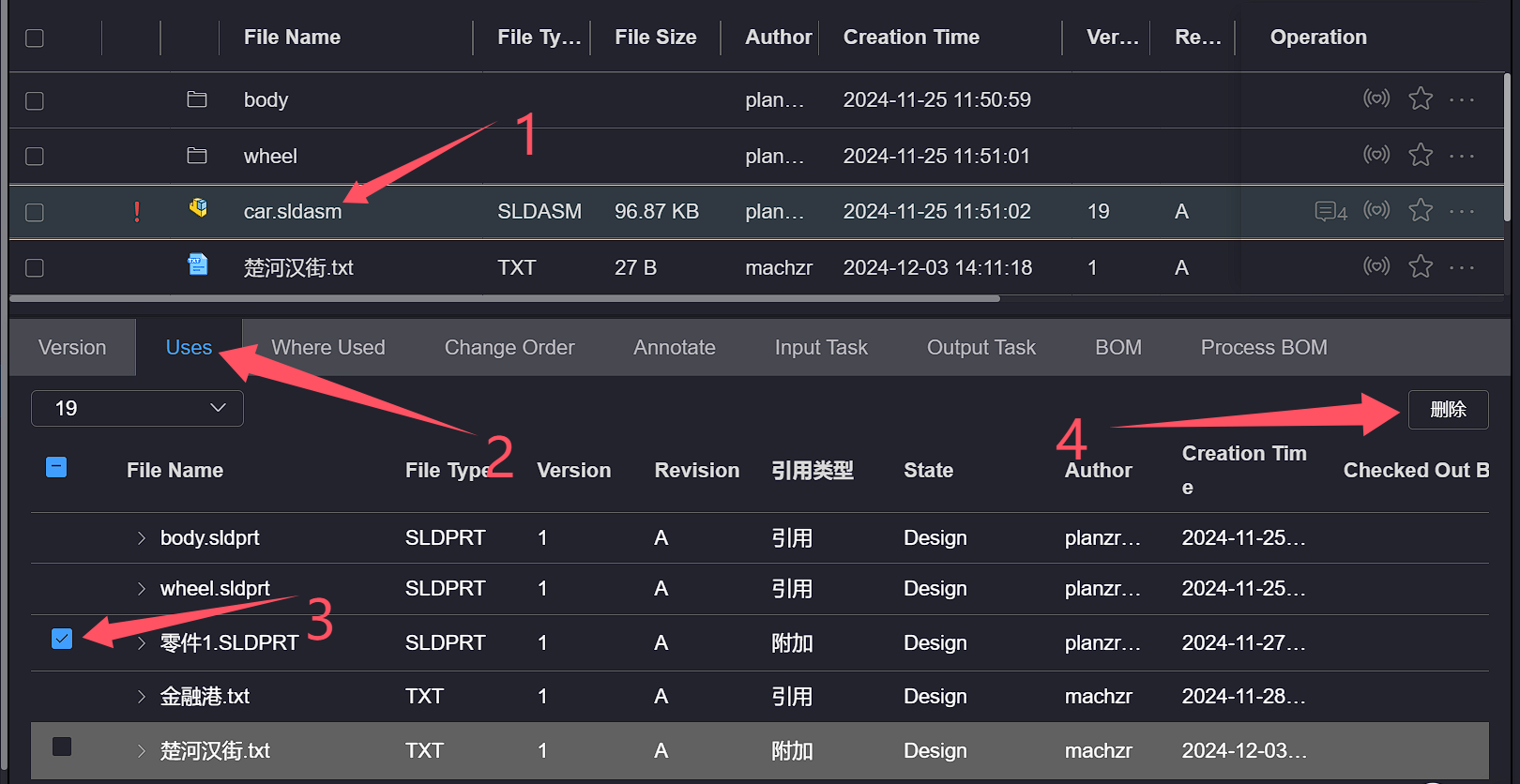
← Change State Delete →
