# Project Template Management
Project template management is mainly used to delete, preview and use the saved project templates; Click the Create New Project card on the project homepage to enter the project template management page.
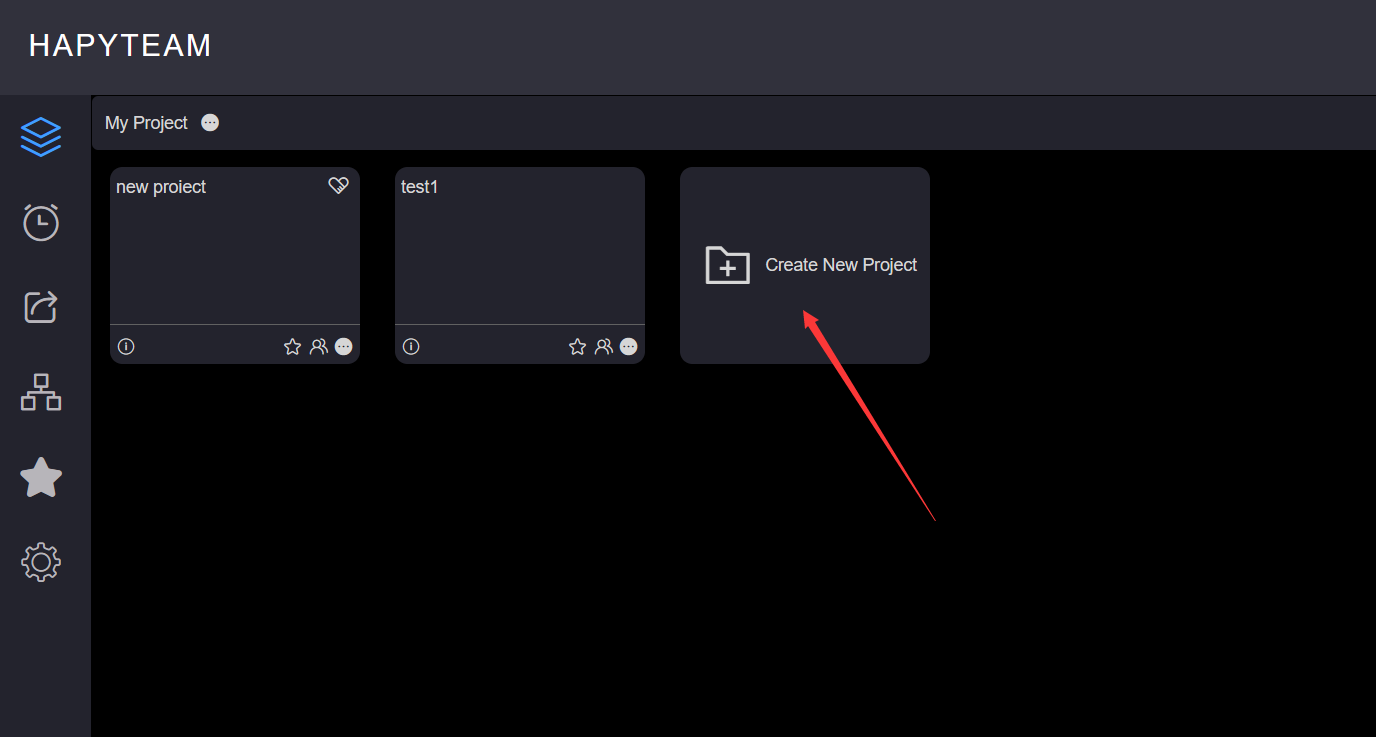
# 1.Delete Project Template
On the project template management page, click Delete at the top right corner of the template card to open the template deletion confirmation dialog box. Click OK and wait for the prompt message that the deletion is successful

# 2.Preview Project Template
On the project template management page, click the Preview button in the middle of the template card to open the template preview pop-up box, where you can view the current project template template name, lifecycle, version, attribute, project structure, team members and other information
You can view the team member information of the template in the template preview only when you check Keep Team Members when saving the project template

# 3.Use Templates
You can use templates to create projects. Please refer toCreate project from template
