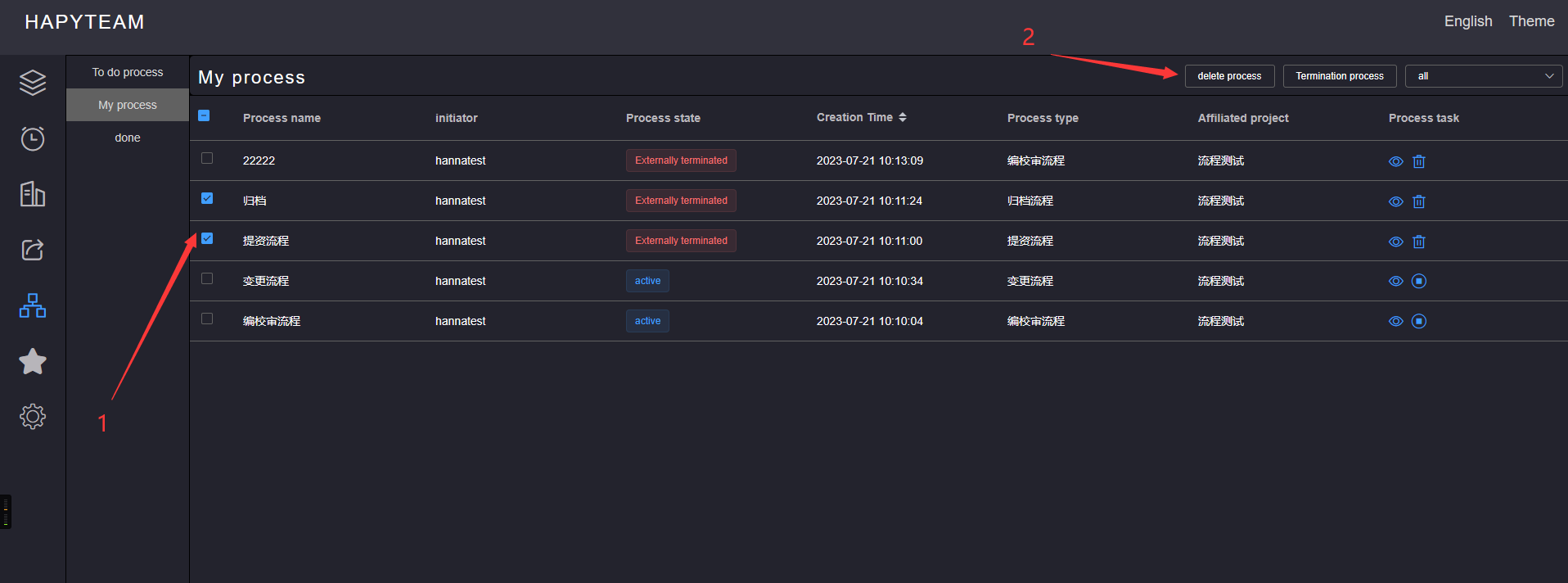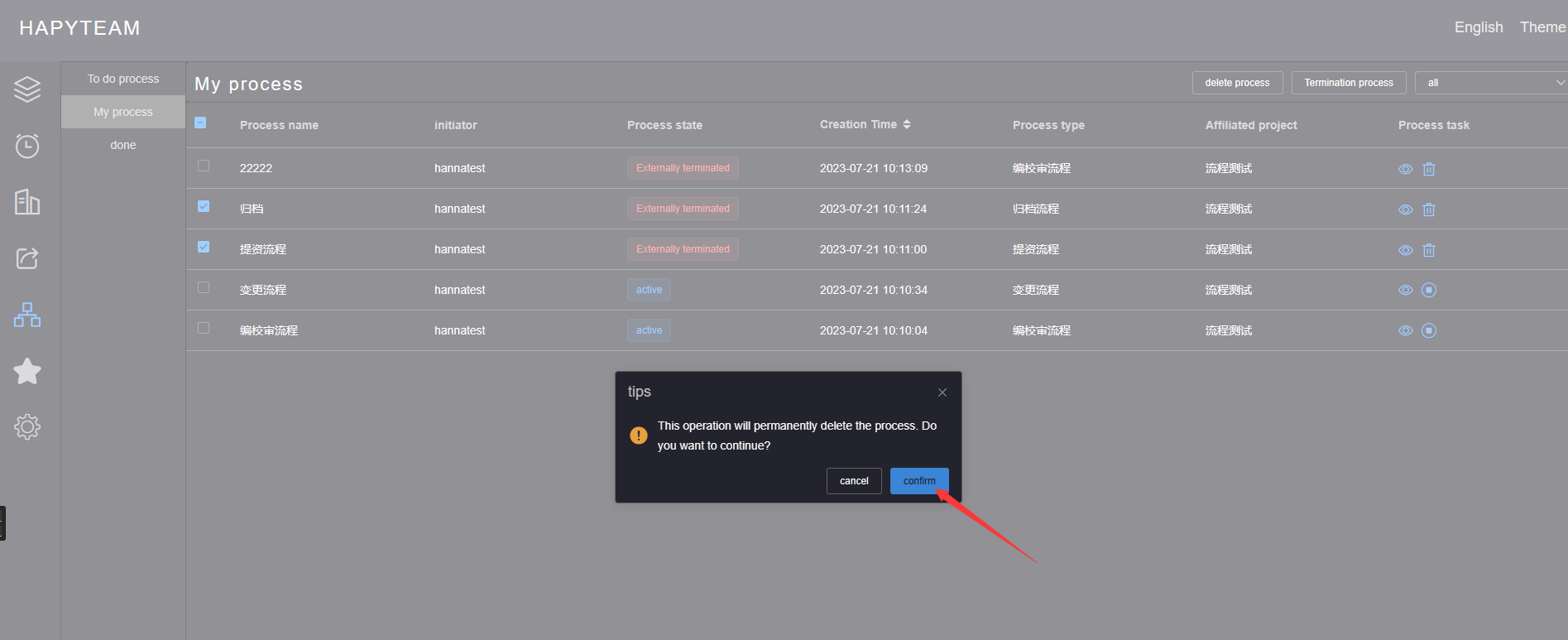# WorkFlow
# 1.Handling WorkFlow
Click the WorkFlow button on the left, select a to-do list item, and enter the to-do list. In the to-do list, you can view the current user's to-do WorkFlowes. Click the WorkFlow button of the WorkFlow to be WorkFlowed, and the page will jump to Go to the WorkFlow handling page for WorkFlow referenceHandling WorkFlow
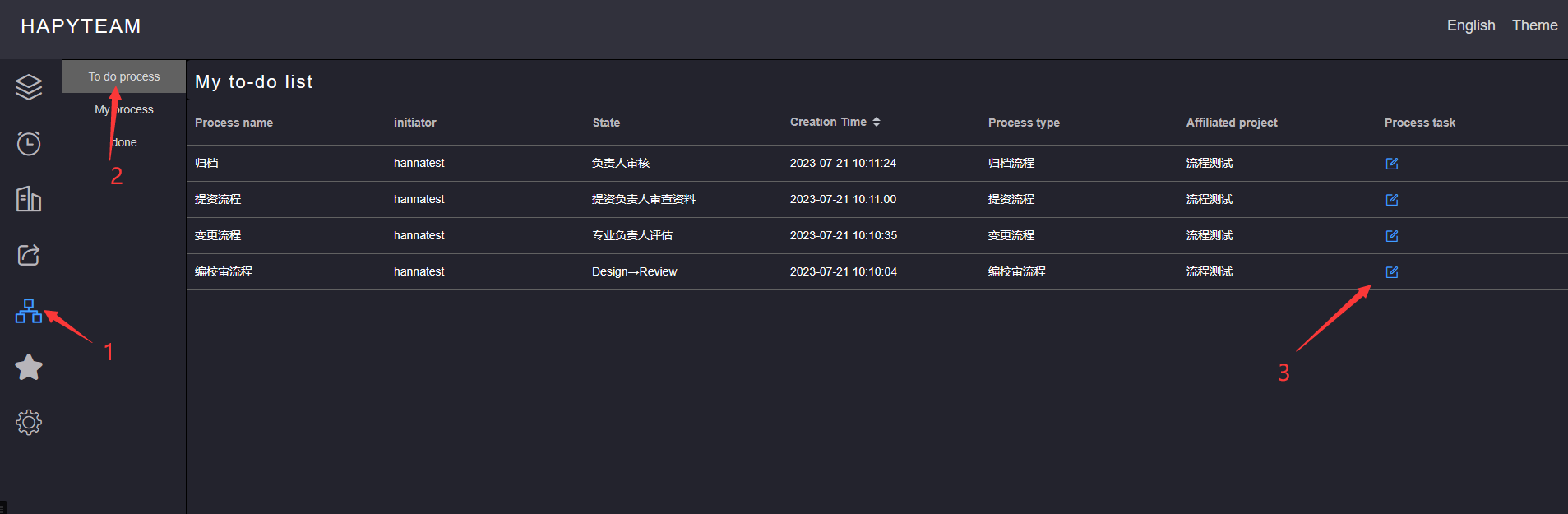
# 2.View WorkFlow
Click the WorkFlow button on the left, select the item I initiated, and enter the list of WorkFlowes I initiated. In the list, you can view the WorkFlowes initiated by the current user. Click the View button of the WorkFlow you want to view, and the page will jump to Go to the WorkFlow view page and initiate a WorkFlow referenceInitiate WorkFlow
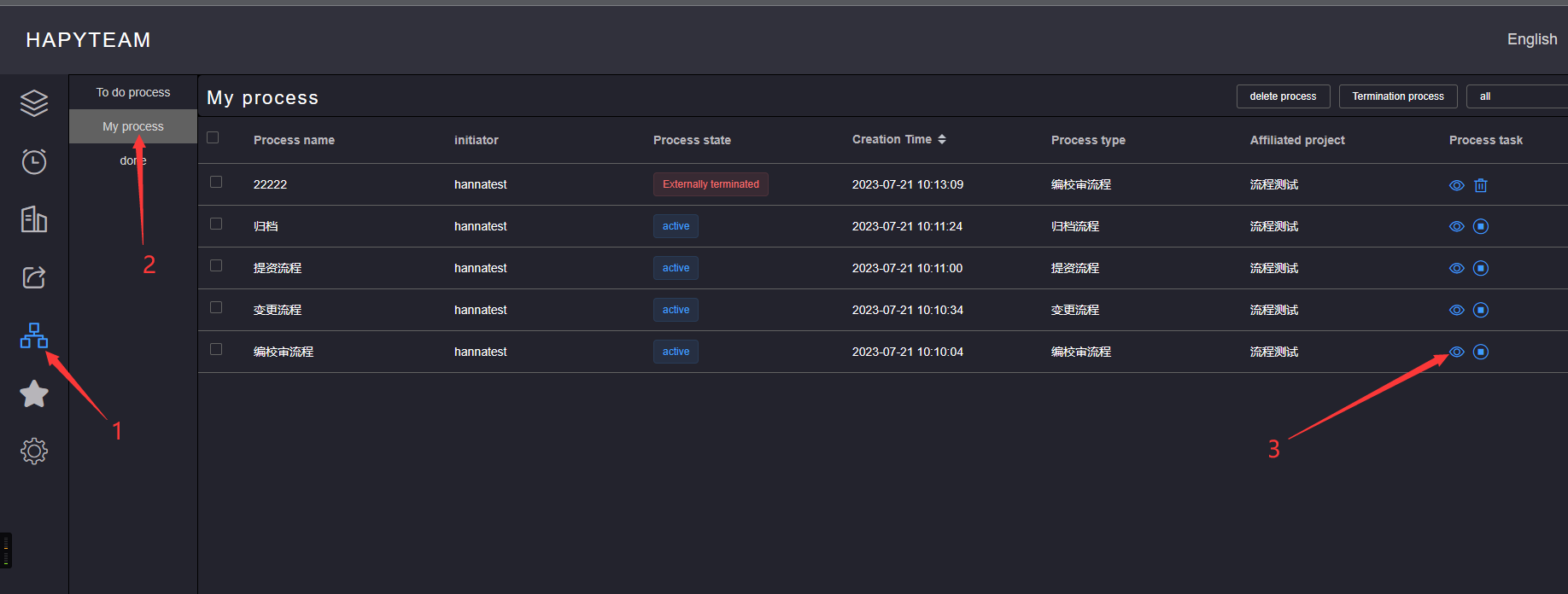
# 3.Termination WorkFlow
In the WorkFlow list I initiated, click the Terminate button of the WorkFlow to be terminated. A confirmation pop-up window will pop up for the termination WorkFlow. Enter the termination reason and click the Submit button. After the WorkFlow is terminated, you can view the WorkFlowes in the list The status of is External Terminated

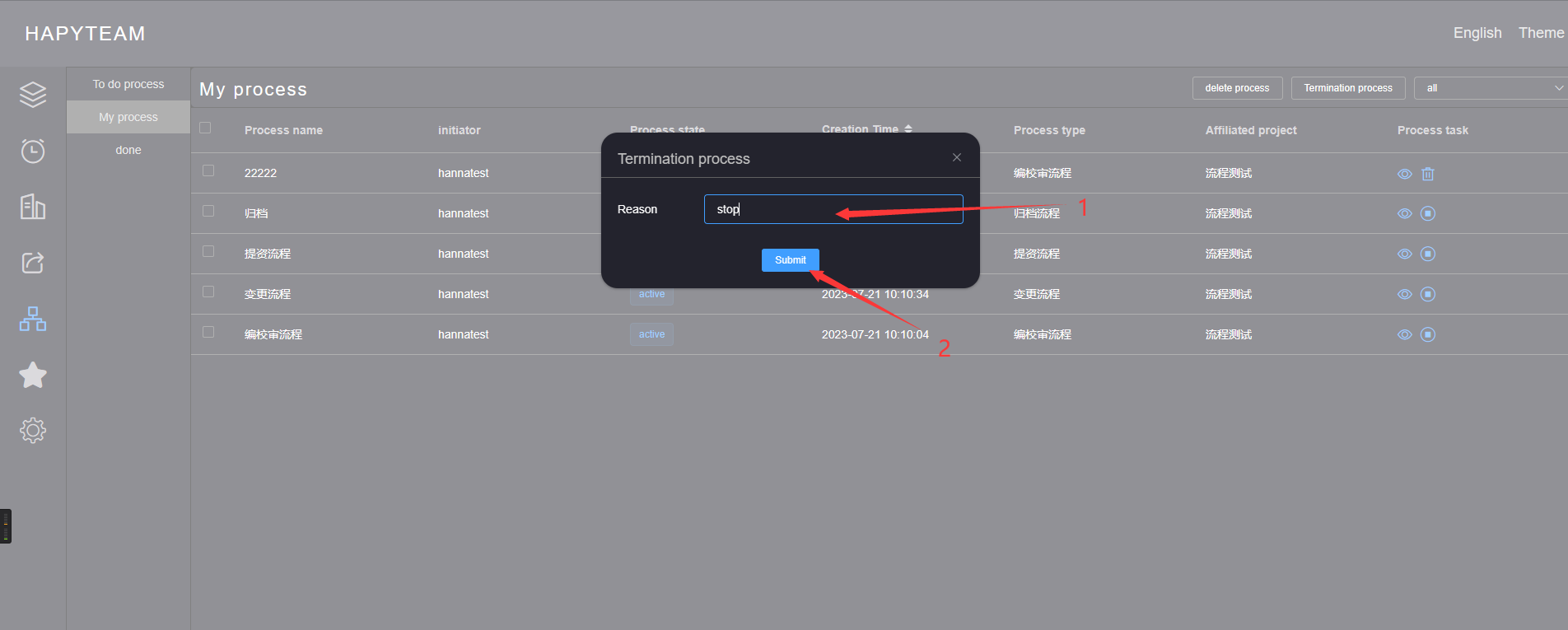
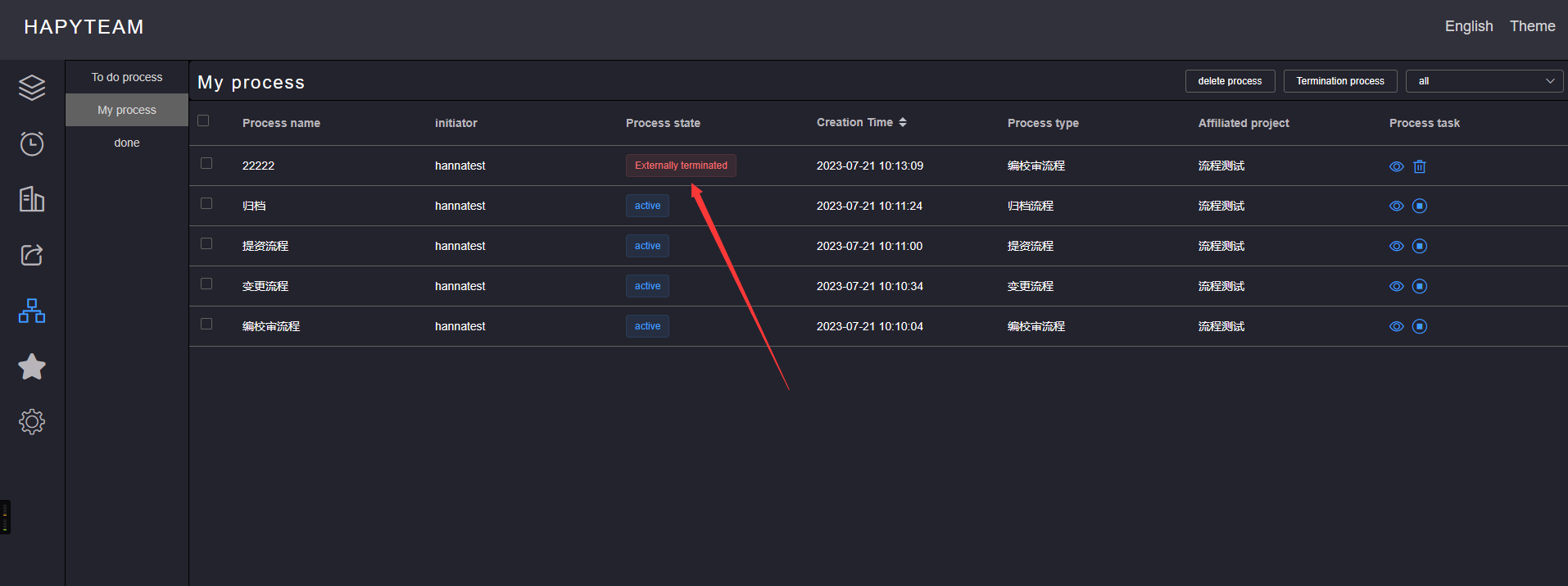
Select the WorkFlow to be terminated in the list of WorkFlowes I initiated, click the Terminate WorkFlow button in the top operation bar, and a confirmation pop-up window will pop up. Enter the termination reason, click the Submit button, and after the WorkFlow is terminated, you can View the status of the WorkFlow in the list as External Terminated
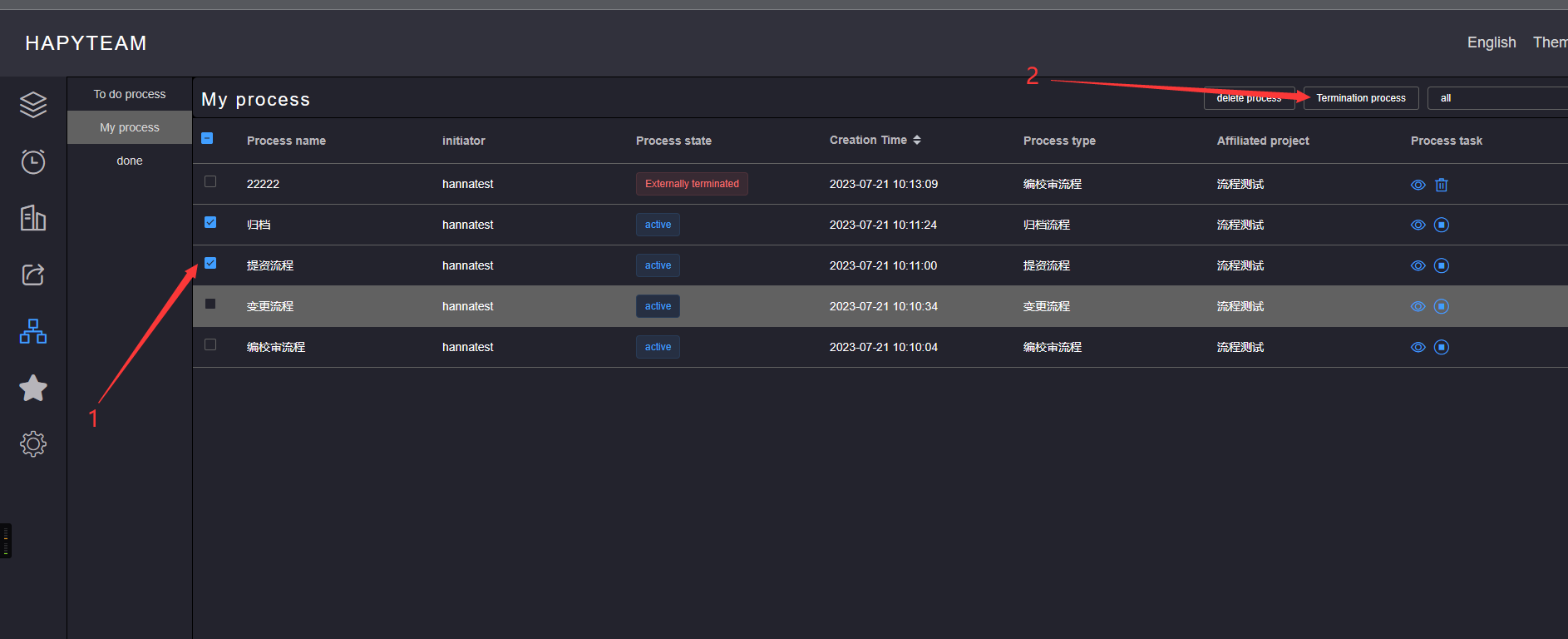
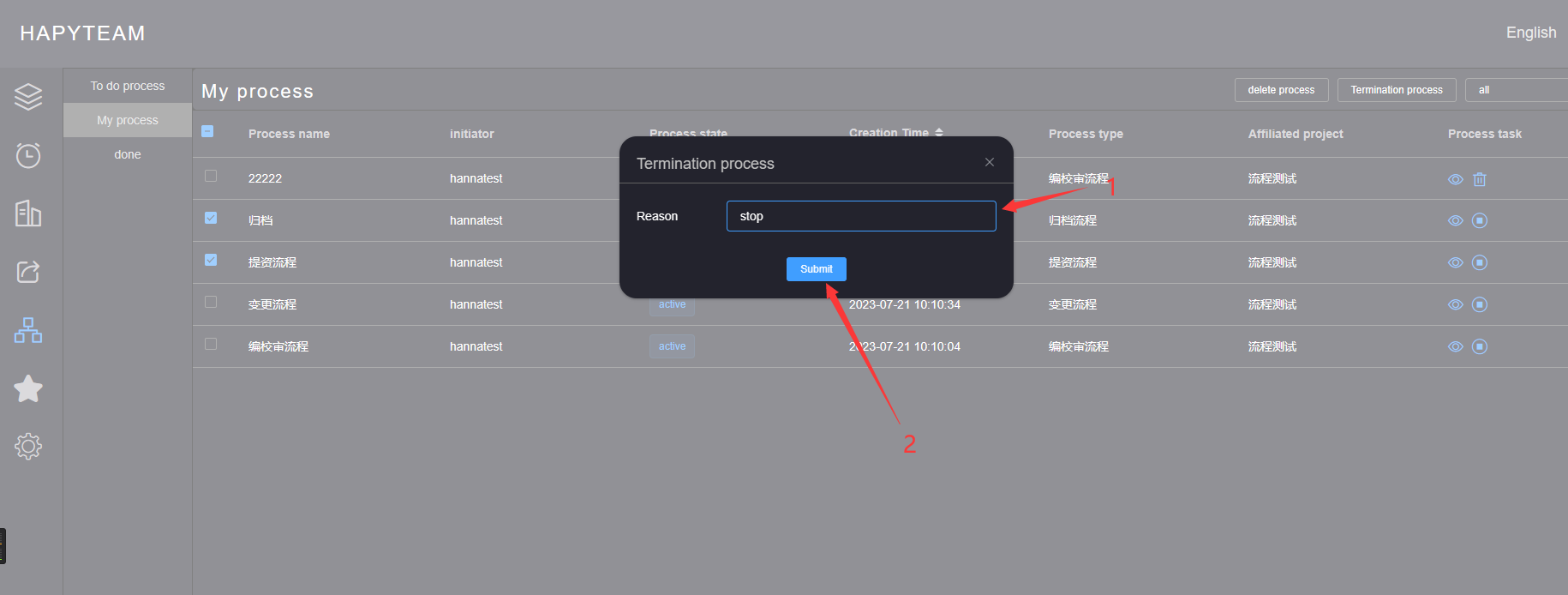
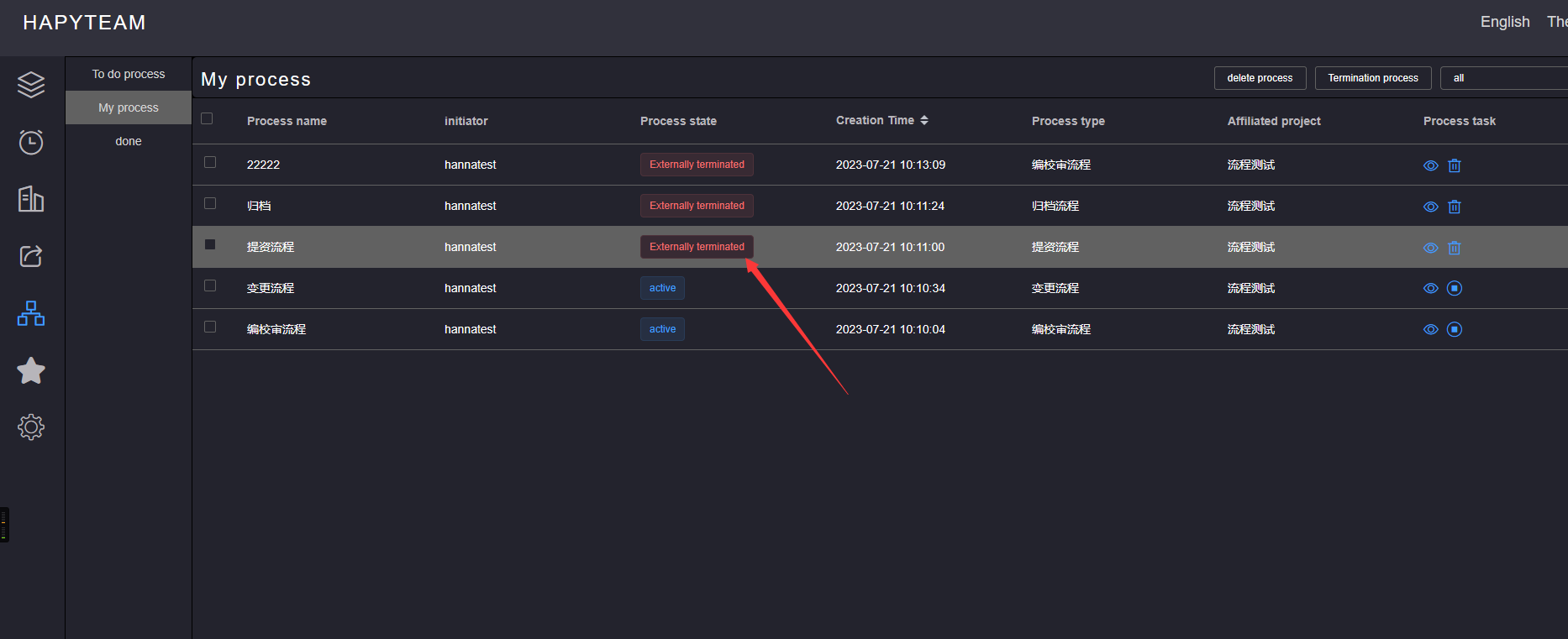
# 4.Delete WorkFlow
In the WorkFlow list I initiated, click the Delete button of the WorkFlow to be terminated, and a confirmation pop-up window will pop up. Click the confirm button to delete the WorkFlow
WorkFlowes in progress cannot be deleted
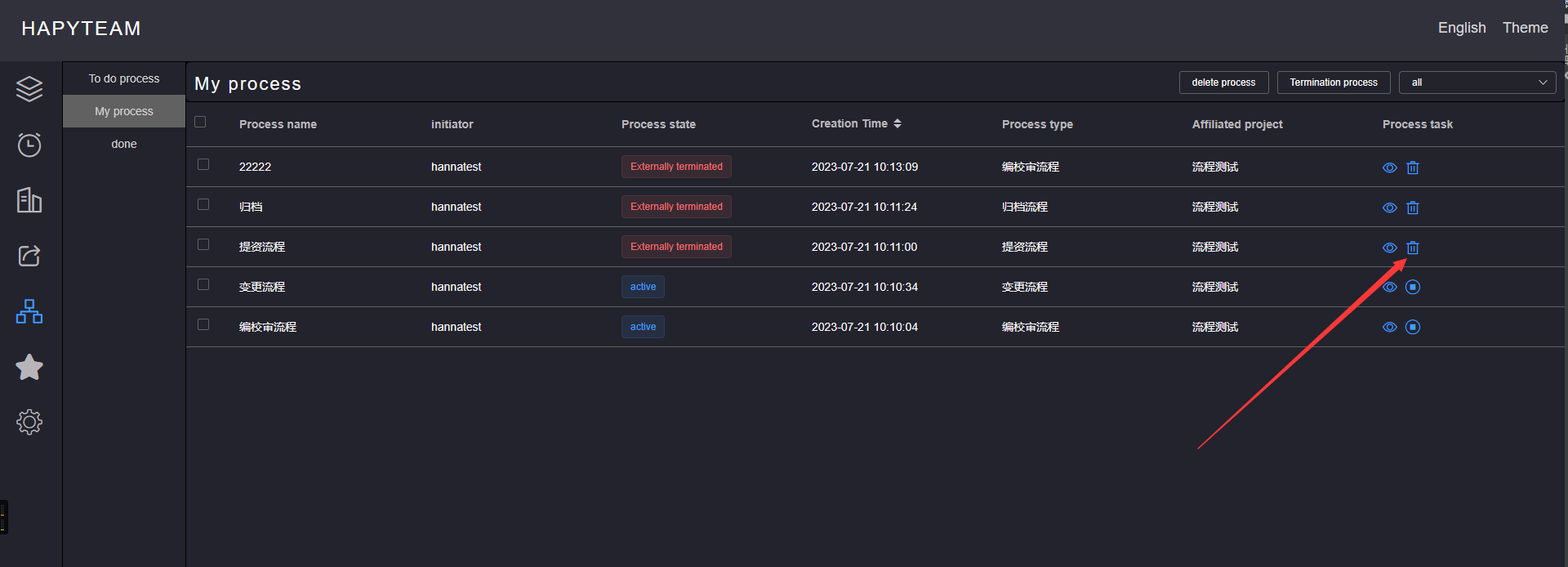
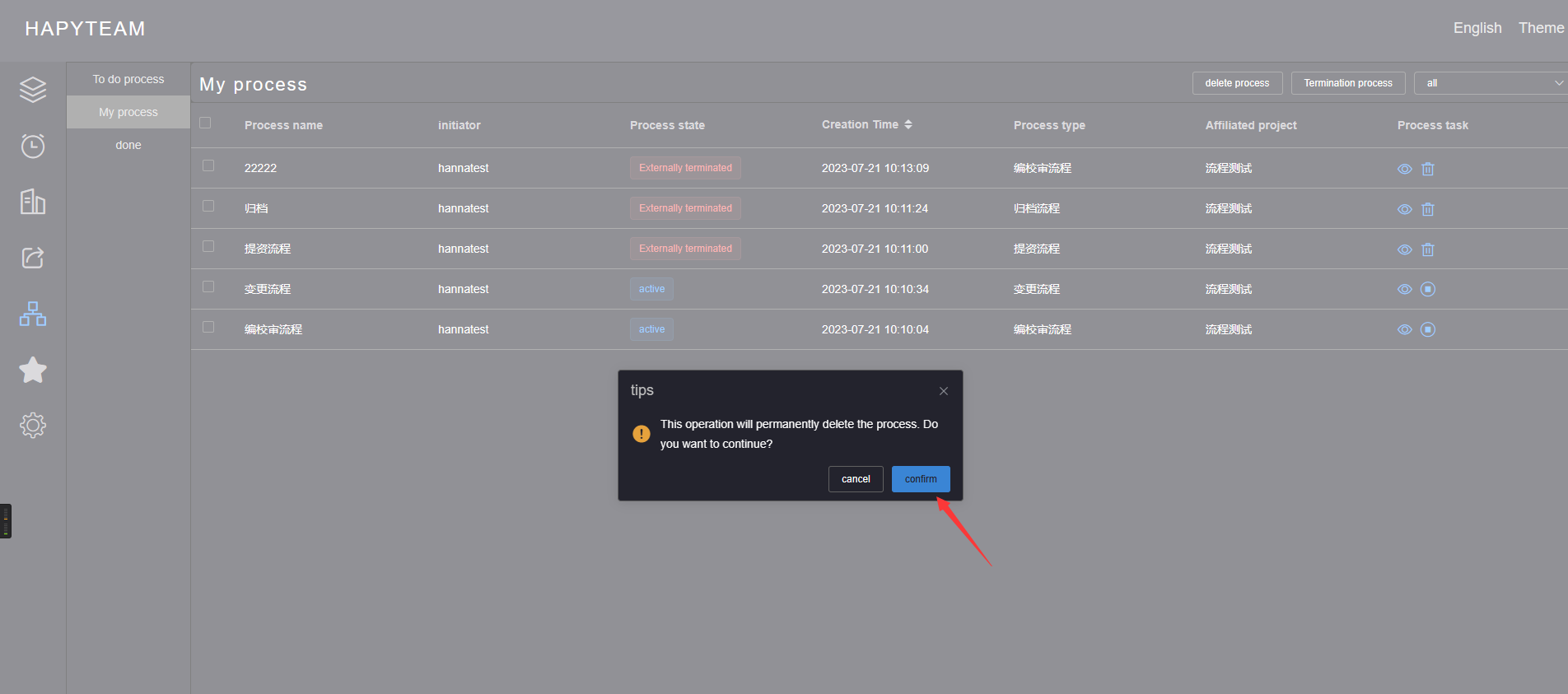
Select the WorkFlow to be deleted from the list of WorkFlowes I initiated, click the Delete WorkFlow button on the top operation bar, and a confirmation pop-up window will pop up. Click the confirm button to delete the WorkFlow